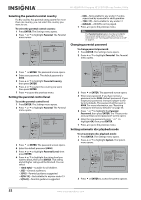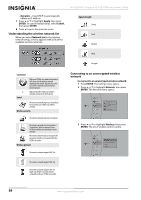Insignia NS-32LB451A11 User Manual (English) - Page 60
Resetting settings to the factory defaults, Downloading player update software, Connecting to - ip address
 |
View all Insignia NS-32LB451A11 manuals
Add to My Manuals
Save this manual to your list of manuals |
Page 60 highlights
NS-32LB451A11 Insignia 32" LCD TV/Blu-ray Combo, 1080p Resetting settings to the factory defaults To reset settings to the factory defaults: 1 Press ENTER. The Settings menu opens. 2 Press or to highlight System. The System menu opens. Settings Language Parental System Network Display Audio System Optical Disc AutoPlay BD-Live Internet Access BD-Live Storage (USB) Erase Blu-ray Storage Screen Saver Duration Update Via Network Restore factory defaults On Always Allow Acess USB (7.1GB Free) 5 Minutes Required Storage: 48MB 3 Press or ENTER to access the system options. 4 Press or to highlight Restore factory defaults, then press ENTER. The following menu opens. Restore factory settings and deactivate all connected applications Restore factory settings Deactivate all connected applications Deactivate Netflix Deactivate Pandora 5 Follow the on-screen instructions for updating the software. 6 Press to go to the previous menu. Connecting to the Internet Determining if the network connection is active To determine if the network connection is active: 1 Press ENTER. The Settings menu opens. 2 Press or to highlight Network, then press ENTER. The Network menu opens. Settings Parental System Network Display Audio Language Wired Wireless Network Test 3 Press or to highlight Wired, then press ENTER. The IP Settings screen opens. If the network connection is active, Link Up appears next to Link Status. If the network connection is not active, Link Down appears next to Link Status. 5 Press or to highlight an option, then press ENTER. A message appears asking you to confirm your selection. 6 Press or to highlight OK, then press ENTER. 7 Press to go to the previous menu. Downloading player update software To download player update software: 1 Press ENTER. The Settings menu opens. 2 Press or to highlight System. The System menu opens. Settings Language Parental System Network Display Audio System Optical Disc AutoPlay BD-Live Internet Access BD-Live Storage (USB) Erase Blu-ray Storage Screen Saver Duration Update Via Network Restore factory defaults On Always Allow Acess USB (7.1GB Free) 5 Minutes Required Storage: 48MB IP Settings Link Status MAC Address IP Mode IP Address Subnet Mask Gateway Primary DNS Secondary DNS Link Down 00:22:84:08:1c:b3 Dynamic 0.0.0.0 0.0.0.0 0.0.0.0 0.0.0.0 0.0.0.0 Apply Cancel 4 Press to go to the previous menu. 3 Press or ENTER to access the system options. 4 Press or to highlight Update Via Network, then press ENTER. 54 www.insigniaproducts.com