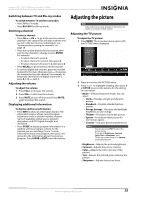Insignia NS-32LB451A11 User Manual (English) - Page 32
Adjusting the computer image, Dynamic Contrast Ratio
 |
View all Insignia NS-32LB451A11 manuals
Add to My Manuals
Save this manual to your list of manuals |
Page 32 highlights
NS-32LB451A11 Insignia 32" LCD TV/Blu-ray Combo, 1080p • Advanced Video-Opens the Advanced Video menu where you can adjust additional video settings. Press or ENTER to access the Advanced Video settings. Adjusting the computer image To adjust the computer image: 1 Press MENU. The on-screen menu opens with the PICTURE menu displayed. • Aspect Ratio-Selects the aspect ratio of the picture. You can select Normal, Wide, Zoom, Cinema, or Auto. Auto is only available in TV mode when Auto Zoom on the CHANNELS menu is turned on. In VGA mode or when a computer is connected to an HDMI jack, only Wide and Normal are available. • Overscan-You can select On or Off. When a computer is connected to your TV/Blu-ray combo, this option is turned off automatically to show the computer's full image on the screen. • Color Temperature-Adjust the color temperature of the picture. You can select Cool, Normal, or Warm. • Noise Reduction-Selects the noise reduction mode to reduce picture noise (snow). You can select Off, Low, Middle, or High. • Backlight-Controls the overall brilliance of the screen. You can adjust the backlight through a range of 0 ~100. The backlight scale will appear on the screen. Press or to decrease or increase the backlight setting. • Adaptive Contrast-Optimizes the overall picture to make it more vivid. You can select On or Off. • Dynamic Contrast Ratio-Enhances the contrast ratio between light and dark areas of the screen. You can select On or Off. • Reset Picture Settings-Resets all picture settings to the factory defaults. When you select this option, a confirmation box opens. Press or to highlight Yes or No, then press ENTER. 4 Press or to adjust the option, or press or to select a setting. 5 Press MENU to return to the previous menu, or press EXIT to close the menu. 2 Press or to select SETTINGS. The SETTINGS menu opens. 3 Press to highlight Computer Settings, then press or ENTER to access the Computer Settings settings. 26 www.insigniaproducts.com