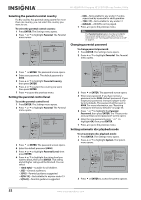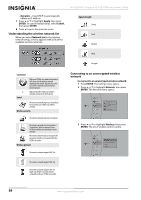Insignia NS-32LB451A11 User Manual (English) - Page 61
Configuring a wired Internet connection - wifi
 |
View all Insignia NS-32LB451A11 manuals
Add to My Manuals
Save this manual to your list of manuals |
Page 61 highlights
Insignia 32" LCD TV/Blu-ray Combo, 1080p Configuring a wired Internet connection To configure a wired Internet connection: 1 Press ENTER. The Settings menu opens. 2 Press or to highlight Network, then press ENTER. The Network menu opens. Configuring a wireless Internet connection To configure a wireless Internet connection: 1 Press ENTER. The Settings menu opens. 2 Press or to highlight Network, then press ENTER. The Network menu opens. Settings Parental System Network Display Audio Language Wired Wireless Network Test 3 Press or to highlight Wired, then press ENTER. The IP Settings screen opens. IP Settings Link Status MAC Address IP Mode IP Address Subnet Mask Gateway Primary DNS Secondary DNS Link Down 00:22:84:08:1c:b3 Dynamic 0.0.0.0 0.0.0.0 0.0.0.0 0.0.0.0 0.0.0.0 Apply Cancel 4 Press or to highlight IP Mode, then press ENTER. 5 Press or to highlight an IP mode, then press ENTER. You can select: • Off-Disables the network interface. • Manual-Lets you manually configure network settings, such as IP address, subnet mask, and gateway settings • Dynamic-Uses DHCP to automatically obtain an IP address. 6 Press or to highlight Apply, then press ENTER. To cancel manual setup, select Cancel, then press ENTER. 7 Press to go to the previous menu. Settings Parental System Network Display Audio Language Wired Wireless Network Test 3 Press or to highlight Wireless, then press ENTER. The list of wireless options opens. Settings Parental System Network Display Audio Language Network List WiFi Protected Setup (WPS) Manual IP Settings 4 Press or to highlight IP Settings, then press ENTER. The IP Settings screen opens. IP Settings Link Status MAC Address IP Mode IP Address Subnet Mask Gateway Primary DNS Secondary DNS Link Down 00:22:84:08:1c:b3 Dynamic 0.0.0.0 0.0.0.0 0.0.0.0 0.0.0.0 0.0.0.0 Apply Cancel 5 Press or to highlight IP Mode, then press ENTER. 6 Press or to highlight an IP mode, then press ENTER. You can select: • Off-Disables the network interface. • Manual-Lets you manually configure network settings, such as IP address, subnet mask, and gateway settings www.insigniaproducts.com 55