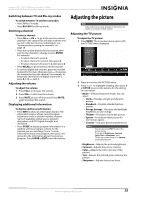Insignia NS-32LB451A11 User Manual (English) - Page 28
Turning your TV/Blu-ray combo on for the first time - base
 |
View all Insignia NS-32LB451A11 manuals
Add to My Manuals
Save this manual to your list of manuals |
Page 28 highlights
NS-32LB451A11 Insignia 32" LCD TV/Blu-ray Combo, 1080p Turning your TV/Blu-ray combo on for the first time The first time you turn on your TV/Blu-ray combo, the Setup Wizard screen opens. The Setup Wizard guides you through setting up basic settings including the menu language, time mode, picture mode, and TV signal source. To set up your TV/Blu-ray combo: 1 Make sure that you have inserted the batteries in the remote control, connected your devices to the TV/Blu-ray combo, and connected the power cord. 2 Press (power), then wait several seconds. The Choose Your Menu Language screen opens (only the first time you turn on your TV/Blu-ray combo). • Month-Press or to select the current month. • Day-Press or to select the current day. • Time-When Time is highlighted, press or to move the cursor from field to field, then press or to change the value in the field. 5 Press ENTER. The Choose Your Picture Mode screen opens. 3 Press or to highlight English, Français, or Español, then press ENTER. The Choose Your Time Setting screen opens with Mode highlighted. 6 Press or to highlight Home Mode or Retail Mode, then press ENTER. If you selected Home Mode (default selection with the same settings as the Energy Savings picture mode), the Choose Your TV Source screen opens. If you selected Retail Mode (selection has the same settings as the Vivid picture mode), the warning "If you select Retail Mode, then Energy Saving is not realized." If you select No, then press ENTER, the Choose Your Picture Mode screen reopens. Go back to Step 5. If you select Yes, then press ENTER, the Choose Your TV Source screen opens. 4 Press or to highlight an option, then press or to adjust the option. You can select: • Mode-You can select Auto or Manual. If you select Auto, the date and time are set based on a time signal received from a digital TV channel. If you select Manual, you can adjust the date and time. • Time Zone-You can select the time zone. • Daylight Savings-You can select On or Off. • Year-Press or to select the current year. 7 Press or to highlight Antenna, Cable, or Cable/Satellite Box, depending on the type of connection you have, then press ENTER. • If you are using an antenna for a standard or HD TV signal, select Antenna. • If your cable TV is connected directly to your TV/Blu-ray combo (without a box), select Cable. • If your cable is connected to your TV/Blu-ray combo through a cable or satellite box, select Cable/Satellite Box. 22 www.insigniaproducts.com