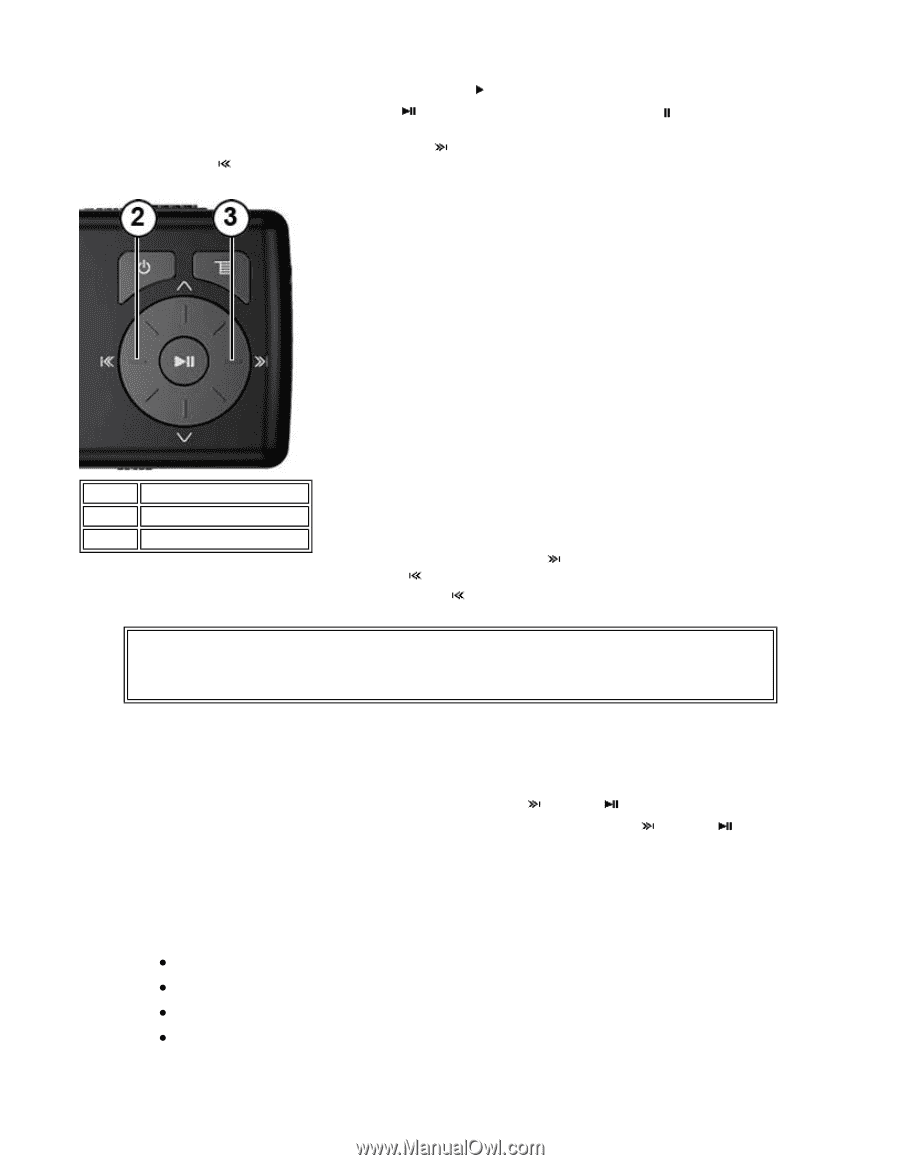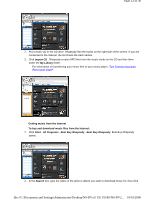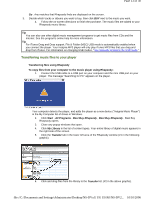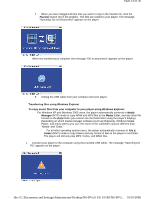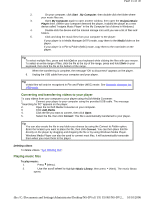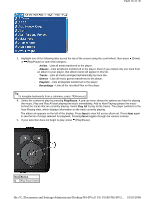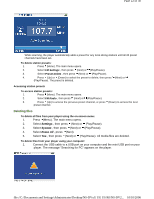Insignia NS-DV2G User Manual (English) - Page 17
of 30
 |
View all Insignia NS-DV2G manuals
Add to My Manuals
Save this manual to your list of manuals |
Page 17 highlights
Page 17 of 30 The track begins playing, and the play status icon ( ) appears in the upper left corner of the display. · To pause playback, press (Play/Pause). The pause status icon ( ) appears in the upper left corner of the screen. · To skip to the next track, press (Skip/Fast Forward). To skip to a previous track, press (Skip Back/Rewind) repeatedly. Item 2 3 Button Skip Back/Rewind Skip/Fast Forward · To fast forward the current track, press and hold (Skip/Fast Forward). To rewind the current track, press and hold Skip Back/Rewind). · To restart the current track, press (Skip Back/Rewind) once. Tip If you are using a subscription music service, your player will play a short tone between tracks when your content is about to expire and a message appears in the Next window on the bottom of the screen. Repeating and shuffling playback You can set the player to repeat or shuffle tracks using the Repeat/Shuffle menu. To shuffle the playback order: 1. In the Settings menu, select Audio, then press (Next) or (Play/Pause). 2. In the Audio menu, select Repeat/Shuffle Playback, then press (Next) or (Play/Pause). 3. Use the scroll wheel to select from the following modes, then select Next. The shuffle icon appears. You can select from the following modes: z Repeat single track z Shuffle tracks/No repeat z Repeat all tracks z Repeat all tracks with shuffle Repeating segments of a track file://C:\Documents and Settings\Administrator\Desktop\NS-DVxG UG US R0\NS-DV2... 10/10/2006