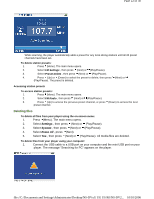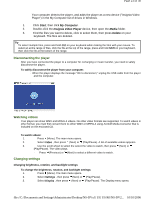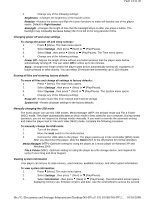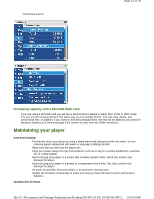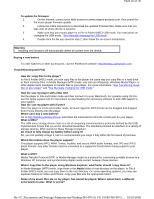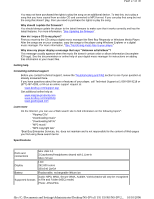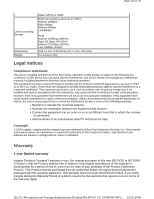Insignia NS-DV2G User Manual (English) - Page 23
Disconnecting the player, Watching videos, Changing settings - video format
 |
View all Insignia NS-DV2G manuals
Add to My Manuals
Save this manual to your list of manuals |
Page 23 highlights
Page 23 of 30 Your computer detects the player, and adds the player as a new device ("Insignia Video Player") in the My Computer list of drives in Windows. 1. Click Start, then click My Computer . 2. Double-click the Insignia Video Player device, then open the Media folder. 3. Find the files you want to delete, click to select them, then press Delete on your keyboard. The files are deleted. Tip To select multiple files, press and hold Ctrl on your keyboard while clicking the files with your mouse. To select an entire range of files, click the file at the top of the range, press and hold Shift on your keyboard, then click the file at the bottom of the range. Disconnecting the player After you have connected the player to a computer for recharging or music transfer, you need to safely disconnect the player. To safely disconnect the player from your computer: · When the player displays the message "OK to disconnect," unplug the USB cable from the player and the computer. Watching videos Your player can show WMV and MPEG-4 videos. No other video formats are supported. To watch videos in other format, you must first convert them to either WMV or MPEG-4 using ArcSoft Media Converter that is included on the enclosed CD. To watch videos: 1. Press (Menu). The main menu opens. 2. Select Video , then press (Next) or (Play/Pause). A list of available videos appears. 3. Use the scroll wheel to select the select the video to watch, then press (Next) or (Play/Pause). The video plays. · Press (Previous) or (Next) to select a different video to watch. Changing settings Changing brightness, rotation, and backlight settings To change the brightness, rotation, and backlight settings: 1. Press (Menu). The main menu opens. 2. Select Settings , then press (Next) or (Play/Pause). 3. Select Display , then press (Next) or (Play/Pause). The Display menu opens. file://C:\Documents and Settings\Administrator\Desktop\NS-DVxG UG US R0\NS-DV2... 10/10/2006