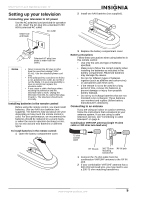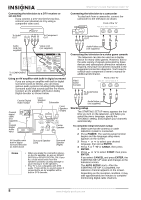Insignia NS-FTV27 User Manual (English) - Page 5
Remote control - 27 tv
 |
View all Insignia NS-FTV27 manuals
Add to My Manuals
Save this manual to your list of manuals |
Page 5 highlights
Remote control 1 2 / 3 9 4 10 5 11 6 12 7 13 8 14 PICTURE SIZE 15 16 Identifying buttons Button Description 1 POWER Press to turn the television on. Press again to turn the television off. 2 Direct channel Use to directly go to any selection (0-9) channel. 3 -/DISPLAY When the television is receiving an analog signal, press this button to display the current information on-screen. When the television is receiving a digital signal, press this button once to display the digital information on-screen. Press this button a second time to display the analog information on-screen. To remove the display from the screen, press this button again. This button is also the - button used when selecting digital channels. 4 SLEEP To set the television to turn off after a preset amount of time, press the SLEEP button. The clock counts up ten minutes each time the button is pressed in the order of 0h00m, 0h10m,...1h50m, 2h00m. After the sleep time is programmed, the display disappears then reappears momentarily every ten minutes to remind you the sleep timer function is operating. To confirm the sleep time setting, press the SLEEP button once and the remaining time is momentarily displayed. To cancel sleep time, press the SLEEP button repeatedly until the display turns to 0h00m. NS-FTV27 27-inch Flat Stereo Color TV Button Description 5 VOL + / - Press the + button to increase the volume level. Press the button to decrease the volume level. Use these buttons to select the desired setting during the menu screen operation. 6 MENU Press to display the menu screen function. 7 EXIT Press to remove the menu screen. 8 TV/AV Press this button to display the SOURCE SELECTION menu to select the video input source. 9 QUICK VIEW Press this button to go back to the previously viewed channel. Press this button again to return to the channel you were watching. 10 MUTE To turn off the sound, press this button once. The television is silenced and the symbol MUTE appears on the screen. The muting feature can be turned off by pressing the MUTE button again or one of the VOL + or buttons. 11 CH / Press the button to change to a higher numbered channel set into memory. Press the button to change to a lower numbered channel set into memory. Use to select the desired setting during menu operation. 12 ENTER Press to enter or select operations while in the on-screen menu. 13 RESET Press to reset the picture and sound adjustments to their factory preset positions while in the on-screen menu. 14 CLOSED CAPTION Press this button to display the CLOSED CAPTION menu. 15 AUDIO SELECT Press this button to display the AUDIO menu. 16 PICTURE SIZE Press this button to change the picture size. 4 www.insignia-products.com