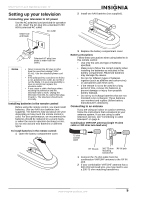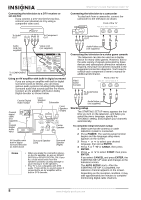Insignia NS-FTV27 User Manual (English) - Page 9
Starting setup - tv
 |
View all Insignia NS-FTV27 manuals
Add to My Manuals
Save this manual to your list of manuals |
Page 9 highlights
Connecting the television to a DTV receiver or set-top box If you connect a DTV receiver/set-top box, connect your television to it by using a component video cord. NS-FTV27 27-inch Flat Stereo Color TV Connecting the television to a camcorder To play back from a camcorder, connect the camcorder to the television as shown. Front of the TV To Audio OUT To Component OUT To Audio/Video OUT Audio cord (not supplied) Video cord (not supplied) To COMPONENT IN Using an AV amplifier with built-in digital surround If you are using an amplifier with built-in digital surround sound as follows, you can enjoy various audio systems including Dolby Digital Surround audio that sounds just like the movie. Connect an AV amplifier with built-in Dolby Digital decoder as shown below. Coaxial Digital Audio Output Coaxial digital cable (not supplied) to Coaxial Digital Audio Input Front Speaker (Left) Subwoofer Front Speaker (Right) Center Speaker AV Amplifier with built-in digital surround decoder as listed above Surround Speaker (Left) Surround Speaker (Right) Notes • When you make the connection above, on the AV amplifier, do not set DOLBY DIGITAL to DOLBY DIGITAL ON. If you do, a loud noise emits from the speakers possibly causing damage to your hearing or to the speakers. • This TV is not compatible with DTS audio. There will be no sound output if connected to an AV amplifier with a built-in DTS decoder. Audio/Video cord (not supplied) Connecting the television to a video game console The television can also be used as a display device for many video games. However, due to the wide variety of signals generated by these devices and subsequent connection variations required, they have not all been included in the suggested connection diagrams. You'll need to consult each component's owner's manual for additional information. Video Game Console Front of the TV To Audio/Video OUT Audio/Video cord (not supplied) Starting setup The STARTING SETUP menu appears the first time you turn on the television, and helps you select the menu language, specify the TV/CABLE setting, and program your channels automatically. To complete initial television setup: 1 Make sure that the antenna or cable television system is connected. 2 Press POWER. The starting setup function begins and the language setup menu appears on the screen. 3 Press or to select your desired language, then press ENTER. 4 Press or TV or CABLE, then press ENTER. 5 Press or to select START, then press ENTER. If you select CANCEL and press ENTER, the STARTING SETUP stops and changes to the television screen. The AUTO SETUP starts. After the STARTING SETUP is completed, the television channel appears on the screen. Depending on the reception condition, it may take approximately ten minutes to complete memorizing digital cable channels. 8 www.insignia-products.com