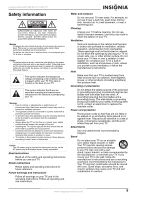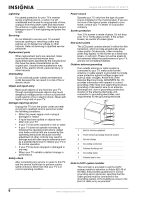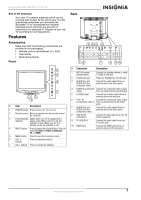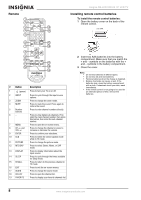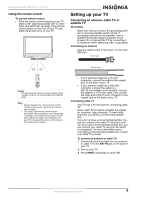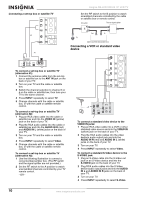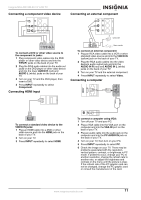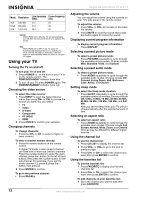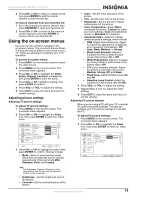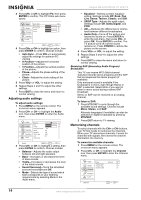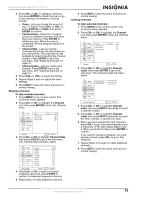Insignia NS-LCD19W-09 User Manual (English) - Page 10
Connecting a VCR or standard video, device - 19 in lcd tv
 |
View all Insignia NS-LCD19W-09 manuals
Add to My Manuals
Save this manual to your list of manuals |
Page 10 highlights
Connecting a set-top box or satellite TV #2 #1 Insignia NS-LCD19W-09 19" LCD TV Set the RF switch to the B position to watch scrambled channels controlled by the cable or satellite box or remote control. RF switch Two-set signal splitter A B Out In TV Cable converter/descrambler box Connecting a VCR or standard video device To connect a set-top box or satellite TV (alternative #1): 1 Connect the antenna cable from the set-top box or satellite box to the ANT IN jack on the back of your TV. 2 Turn on your TV and the cable or satellite box. 3 Switch the channel selection to channel 3 or 4 on the cable or satellite box, then tune your TV to the same channel. 4 Press INPUT repeatedly to select TV. 5 Change channels with the cable or satellite box, or with the cable or satellite remote control. To connect a set-top box or satellite TV (alternative #2): 1 Plug an RCA video cable into the cable or satellite box and into the VIDEO IN (yellow) jack on the back of your TV. 2 Plug the RCA audio cables into the cable or satellite box and into the AUDIO IN R (red) and AUDIO IN L (white) jacks on the back of your TV. 3 Turn on your TV and the cable or satellite box. 4 Press INPUT repeatedly to select Video. 5 Change channels with the cable or satellite box, or with the cable or satellite remote control. To connect a set-top box or satellite TV (alternative #3): 1 Use the following illustration to connect a converter/descrambler box. (The RF switch and the signal splitter are not provided.) 2 Set the RF switch to the A position to watch unscrambled channels controlled by your TV remote control. - OR - To connect a standard video device to the VIDEO IN jacks: 1 Plug an RCA video cable into a VCR or other standard video source and into the VIDEO IN (yellow) jack on the back of your TV. 2 Plug the RCA audio cables into the video device's audio output jack and into the AUDIO IN R (red) and AUDIO IN L (white) jacks on the back of your TV. 3 Turn on your TV. 4 Press INPUT repeatedly to select Video. To connect a standard S-Video device to the S-VIDEO jack: 1 Plug an S-Video cable into the S-Video out jack on an S-Video device and into the S-VIDEO jack on the back of your TV. 2 Plug RCA audio cables into the S-Video device audio output jacks and into the AUDIO IN L and AUDIO IN R jacks on the back of your TV. 3 Turn on your TV. 4 Press INPUT repeatedly to select S-Video. 10 www.insignia-products.com