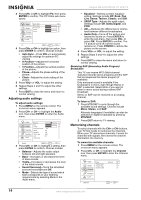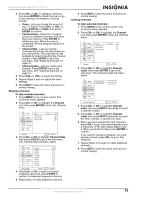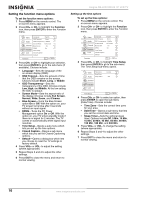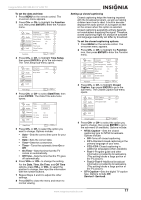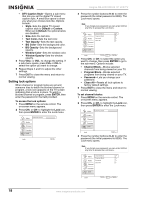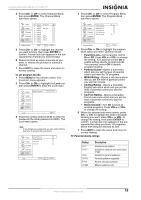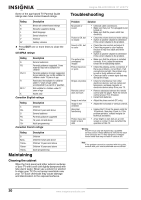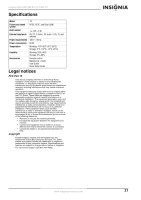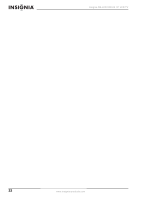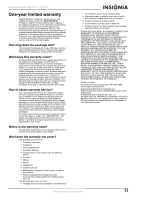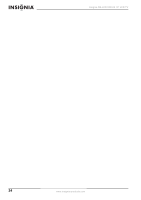Insignia NS-LCD19W-09 User Manual (English) - Page 19
ENTER, To set program blocks, Parental Lock, Parental Guide, MPAA Rating, CA Eng Rating, CA Fren
 |
View all Insignia NS-LCD19W-09 manuals
Add to My Manuals
Save this manual to your list of manuals |
Page 19 highlights
Insignia NS-LCD19W-09 19" LCD TV 4 Press CH+ or CH- to select Channel Block, then press ENTER. The Channel Block sub-menu opens. 4 Press CH+ or CH- to select Program Block, then press ENTER. The Program Block sub-menu opens. 5 Press CH+ or CH- to highlight the channel you want to block, then press ENTER to confirm. A small lock icon appears in the box opposite the channel you have blocked. 6 Repeat to block as many channels as you want, or reverse the process to unblock a channel. 7 Press EXIT to close the menu and return to normal viewing. To set program blocks: 1 Press MENU on the remote control. The on-screen menu appears. 2 Press CH+ or CH- to highlight the Lock icon, then press ENTER to enter the Lock menu. 3 Press the number buttons (9~0) to enter the password (the initial password is 0000). The Lock menu opens. Note If you forget your password, you can enter 9443 at any time to access the Lock menu. 5 Press CH+ or CH- to highlight the program block option you want. Options include: • Parental Lock-Turns parental control On or Off. Press VOL+ or VOL- to change the setting. Turn parental control On to enable setting specific program blocks. Turn parental control Off to disable program blocking. • Parental Guide-Opens a sub-menu which lets you set the level of parental control you want for TV programs. • MPAA Rating-Opens a sub-menu which lets you set the level of parental control you want for movies. • CA Eng Rating-Opens a Canadian English sub-menu which lets you set the level of parental control you want for programs. • CA Fren Rating-Opens a Canadian French sub-menu which lets you set the level of parental control you want for programs. • Block Unrated-Turn On to block all unrated programs. Press VOL+ or VOLto change the setting. 6 When the selected sub-menu opens, press CH+ or CH- to highlight the level of program blocking you want, press VOL+ or VOL- to change the setting, then press ENTER to confirm. A small lock icon appears in the box opposite the rating you block. All programs above that rating are blocked as well. 7 Press EXIT to close the menu and return to normal viewing. TV Parental Guide ratings Rating TV-Y TV-Y7 TV-G TV-PG TV-14 TV-MA Description Suitable for all children Suitable for children over seven years of age Suitable for general audiences Parental guidance suggested Parents strongly cautioned Mature audiences only www.insignia-products.com 19