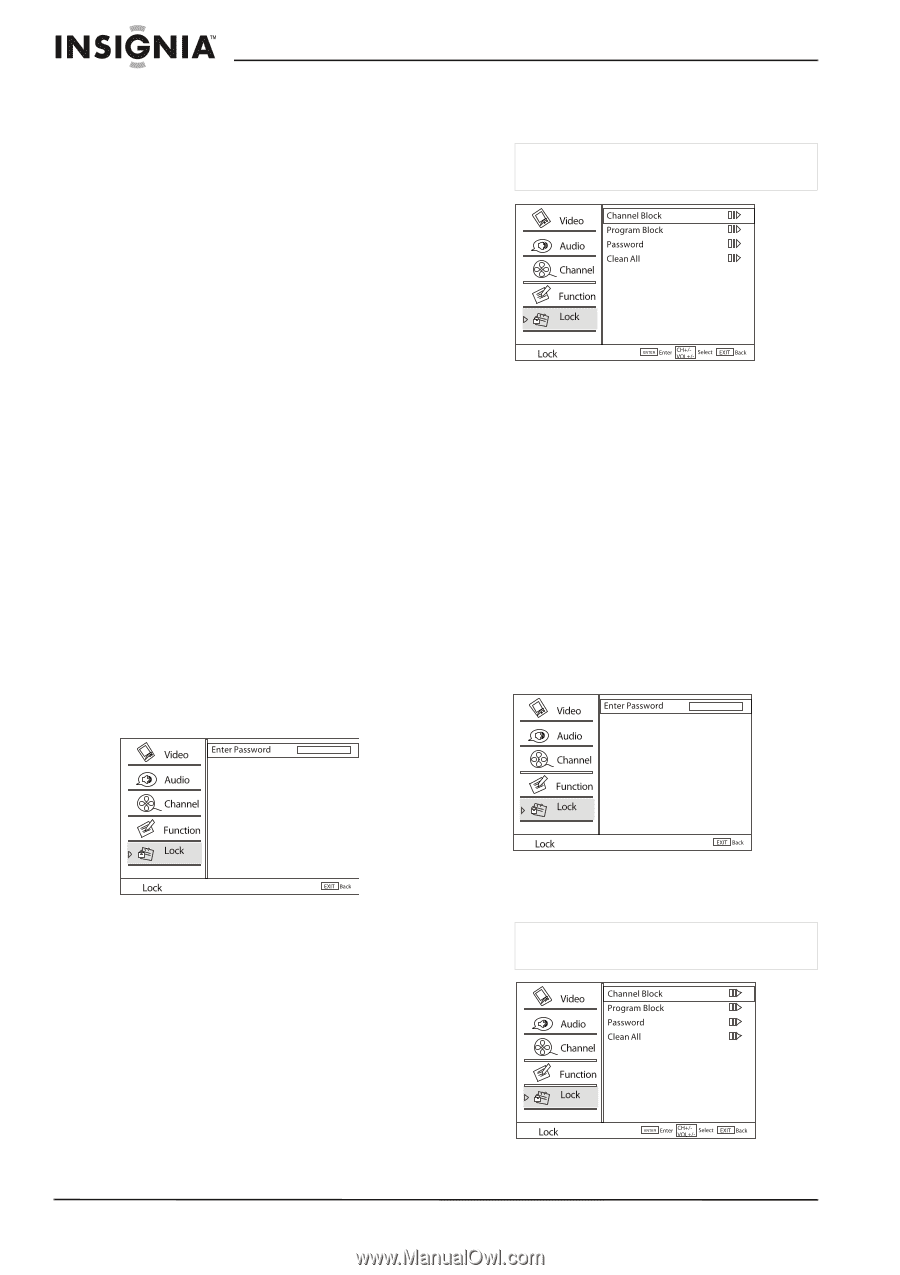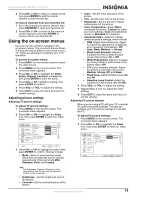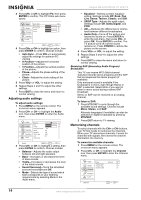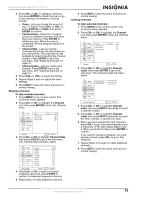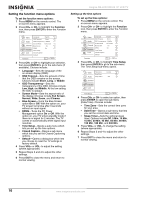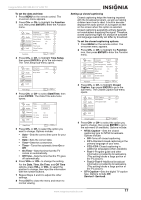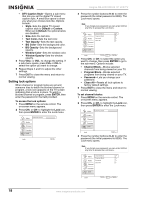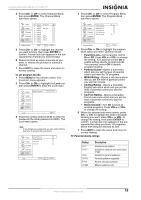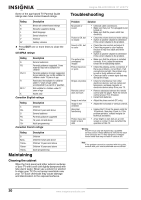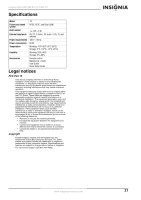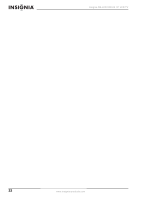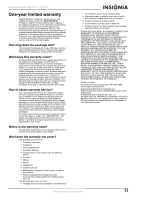Insignia NS-LCD19W-09 User Manual (English) - Page 18
Setting lock options
 |
View all Insignia NS-LCD19W-09 manuals
Add to My Manuals
Save this manual to your list of manuals |
Page 18 highlights
• DTV Caption Style-Opens a sub-menu that lets you set the digital TV closed caption style. A small box opens to show you what your choices look like. Options include: • Style-Sets the digital TV closed caption style to Default or Custom. When set to Default, the options below are disabled. • Size-Sets the text size. • Text Color-Sets the text color. • Text Opacity-Sets the text opacity. • BG Color-Sets the background color. • BG Opacity-Sets the background opacity. • Window Color-Sets the window color. • Window Opacity-Sets the window opacity. 5 Press VOL+ or VOL- to change the setting. If a sub-menu opens, press CH+ or CH- to select the option you want to change. 6 Repeat Steps 4 and 5 to adjust the other settings. 7 Press EXIT to close the menu and return to normal viewing. Setting lock options When channel or program locks are set and someone tries to watch the blocked channel or program, a lock icon appears on the TV screen indicating that a lock is in place. To watch a blocked channel or program, press ENTER, then enter the password in the field provided. To access the lock options: 1 Press MENU on the remote control. The on-screen menu appears. 2 Press CH+ or CH- to highlight the Lock icon, then press ENTER to enter the Lock menu. Insignia NS-LCD19W-09 19" LCD TV 3 Press the number buttons (9~0) to enter the password (the initial password is 0000). The Lock menu opens. Note If you forget your password, you can enter 9443 at any time to access the Lock menu. 4 Press CH+ or CH- to select the option you want to change, then press ENTER to go to the sub-menu. Options include: • Channel Block-Blocks selected channels from being viewed on your TV. • Program Block-Blocks selected programs from being viewed on your TV. • Password-Lets you change your password. • Clean All-Resets all lock options to factory default settings. 5 Press EXIT to close the menu and return to normal viewing. To set channel blocks: 1 Press MENU on the remote control. The on-screen menu appears. 2 Press CH+ or CH- to highlight the Lock icon, then press ENTER to enter the Lock menu. 3 Press the number buttons (9~0) to enter the password (the initial password is 0000). The Lock menu opens. Note If you forget your password, you can enter 9443 at any time to access the Lock menu. 18 www.insignia-products.com