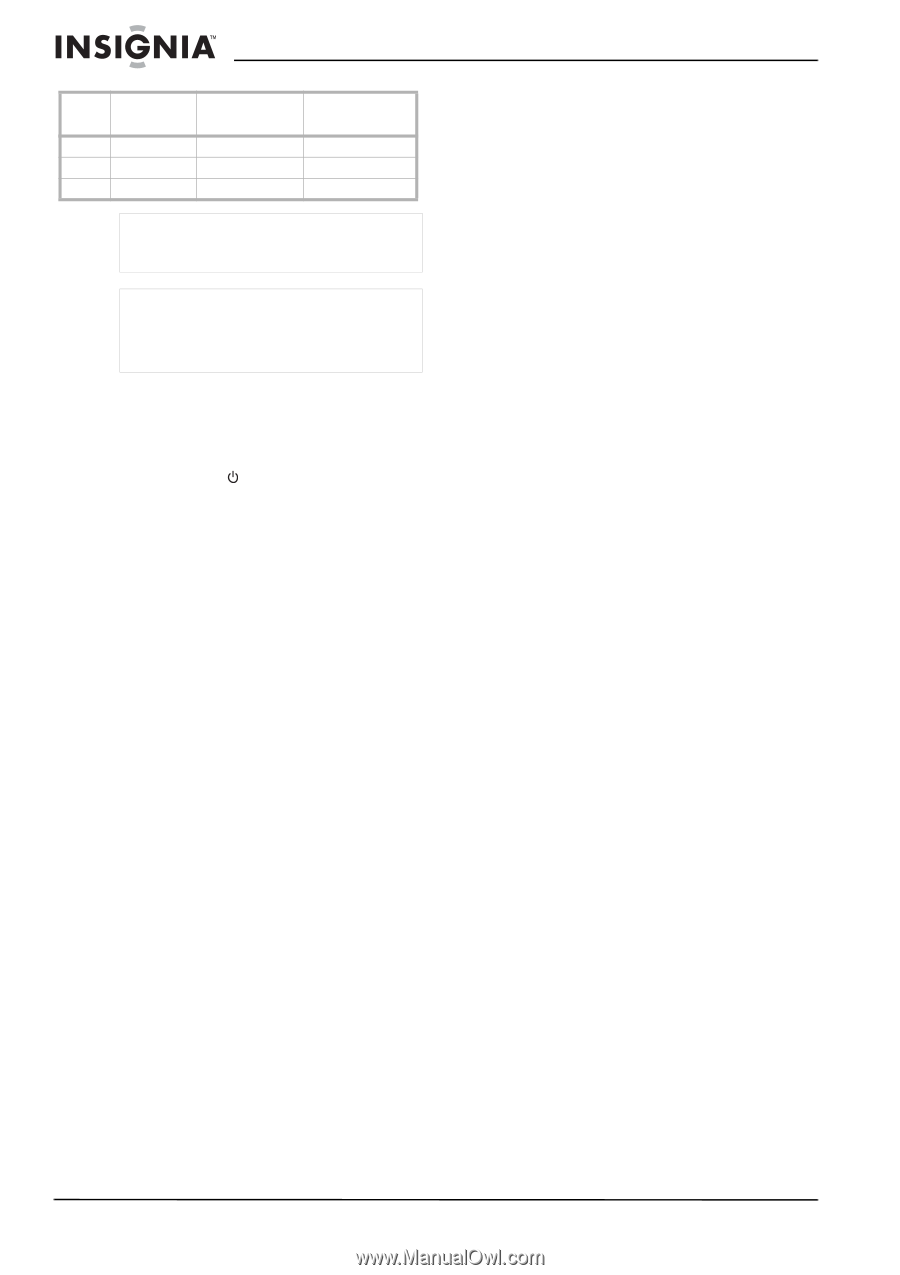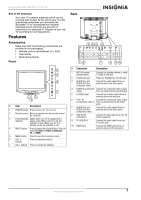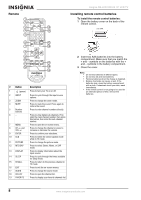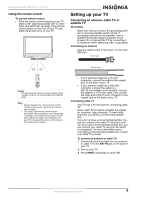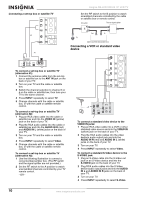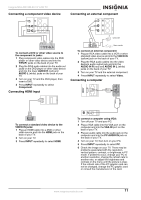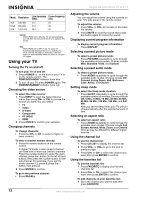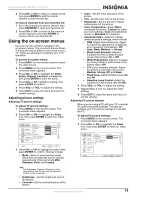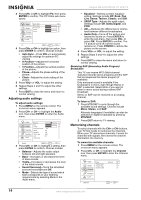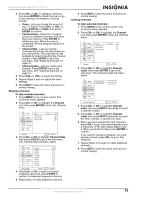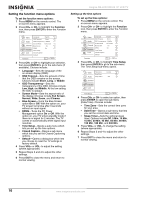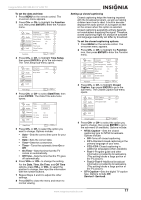Insignia NS-LCD19W-09 User Manual (English) - Page 12
Using your TV - manual
 |
View all Insignia NS-LCD19W-09 manuals
Add to My Manuals
Save this manual to your list of manuals |
Page 12 highlights
Insignia NS-LCD19W-09 19" LCD TV Mode Resolution VGA SVGA XGA 640×480 800×600 1024×768 Line frequency Frame frequency (KHz) (Hz) 31.5 60 37.9 60 48.4 60 Caution With DPMS set to ON, the TV will automatically turn off after two minutes if there is no signal in PC mode. Note With DPMS set to OFF, if the TV turns off automatically because there is no activity, you must turn the TV back on manually. It will not come on automatically when you start to use your PC again. Using your TV Turning the TV on and off To turn your TV on and off: 1 Press POWER on the front of your TV or on the remote control. The POWER/STANDBY indicator turns blue. 2 To turn off your TV, press POWER again. The POWER/STANDBY indicator turns red. Choosing the video source To select the video source: 1 Press INPUT to open the Select Source menu, then press CH+ or CH- to choose the source you want. You can select: • TV • Video • S-Video • Component • PC (VGA) • HDMI 2 Press ENTER to confirm your selection. Changing channels To change channels: • Press the CH+ or CH- to select a higher or lower channel. To enter a channel number directly: 1 Press the number buttons on the remote control. In digital TV mode, a main (major) channel can have one or more sub. (minor) channels. Press the number buttons to enter the main channel, press the - button (to the left of the 0 button), then press the number button for the sub-channel. For example, if you want to watch channel 5.2, press 5, press the button, then press 2. 2 Press ENTER to confirm. To go to the previous channel: • Press RECALL. Adjusting the volume You can adjust the volume using the controls on your TV's side panel or the remote control. To adjust the volume: 1 Press VOL+ or VOL- to increase or decrease the volume. 2 Press MUTE to mute the sound, then press this button again to restore the sound. Displaying current program information To display current program information: • Press DISPLAY. Selecting a preset picture mode To select a preset picture mode: • Press PICTURE repeatedly to cycle through the available picture modes. Choices include Mild, Standard, Vivid, and Custom. Selecting a preset audio mode To select a preset picture mode: • Press AUDIO repeatedly to cycle through the available audio modes. Choices include Off, Concert, Living Room, Hall, Bathroom, Cave, Arena, and Church. Setting sleep mode To select the sleep mode duration: • Press SLEEP repeatedly to cycle through the available number of minutes. Choices include Off, 5 Min, 10 Min, 15 Min, 30 Min, 45 Min, 60 Min, 90 Min, 120 Min, 180 Min, and 240 Min. After you set the sleep timer, your TV will turn off automatically after the selected amount of time. Selecting an aspect ratio To select an aspect ratio: • Press ZOOM repeatedly to cycle through the available zoom modes. Choices include Full Screen, Normal, Wide, Zoom, and Cinema. Choices may be different for different signal sources. Using the channel list To use the channel list: 1 Press CH.LIST to display the channel list. 2 Press VOL+ or VOL- to go to the next or previous page. 3 Press CH+ or CH- to select the channel you want, then press ENTER to confirm. Using the favorites list To use the favorites list: 1 Press FAVORITE to display your favorite channels list. 2 Press CH+ or CH- to select the channel you want, then press ENTER to confirm. To add channels on your favorites list: 1 Go to the channel you want to add, then press FAVORITE. 12 www.insignia-products.com