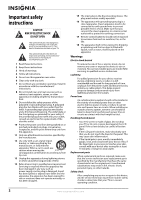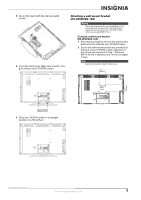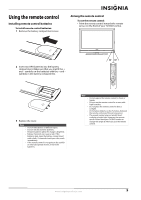Insignia NS-LDVD32Q-10A User Manual (English) - Page 12
Attaching a wall-mount bracket (NS-LDVD32Q-10A), TV components, Package contents, Front - remote
 |
UPC - 600603122361
View all Insignia NS-LDVD32Q-10A manuals
Add to My Manuals
Save this manual to your list of manuals |
Page 12 highlights
Attaching a wall-mount bracket (NS-LDVD32Q-10A) Warning These instructions are for use by qualified service personnel only. To reduce the risk of damage or injury, do not wall-mount your TV/DVD combo unless you are qualified to do so. To attach a wall-mount bracket (NS-LDVD32Q-10A): 1 If the stand is installed, remove the eight screws that secure the stand to your TV/DVD combo. 2 Secure the wall-mount bracket (not provided) to the back of your TV/DVD combo using four of the screws you removed in Step 1. These are M4*16 (4 mm in diameter and 16 mm in length) screws. Note Save the four extra screws for future use. 7.878" 200 mm TV components Package contents • TV/DVD combo • Power cord • Stand • Stand cover (NS-LDVD32Q-10A only) • Remote control with holder • Remote control batteries (2 AAA) • Screws for attaching the stand or wall-mount bracket (8) • VGA cable (NS-LDVD26Q-10A only) • Component video cable • Cleaning cloth • User Guide • Quick Setup Guide Front Wall-mount bracket location 7.878" 200 mm Disc label towards front MENU INPUT VOL VOL CH CH POWER # Item 1 Disc slot PREV button 2 NEXT button 3 4 STOP button 5 PLAY/PAUSE button 6 Disc indicator Description Insert a DVD or CD to change to DVD mode and play the disc. Press to skip to the previous chapter or track. For more information, see "Playing a DVD" on page 34 or "Playing an audio CD" on page 34. Press to skip to the next chapter or track. For more information, see "Playing a DVD" on page 34 or "Playing an audio CD" on page 34. Press to stop disc playback. Press to change to DVD mode and play or pause a disc. Lights when a DVD or CD is loaded into the disc slot. 6 www.insigniaproducts.com