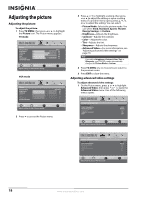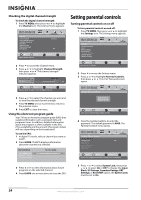Insignia NS-LDVD32Q-10A User Manual (English) - Page 26
Adjusting the sound, Selecting the audio mode, Changing channel settings, Automatically scanning
 |
UPC - 600603122361
View all Insignia NS-LDVD32Q-10A manuals
Add to My Manuals
Save this manual to your list of manuals |
Page 26 highlights
Adjusting the sound Adjusting the sound To adjust the sound: 1 Press TV MENU, then press or to highlight the Audio icon. The Audio menu appears. TV mode Audio Sound Mode Treble Bass Balance Digital Audio / SPDIF Audio Language Surround Sound Audio Only Picture Audio Channel Settings Music 70 75 50 RAW English Off Off Move OK Select ENTER MENU Previous Adjust settings to affect sound quality. EXIT Exit VGA mode Audio Sound Mode Treble Bass Balance Digital Audio / SPDIF Audio Language Surround Sound Audio Only Picture Audio Channel Settings Music 70 75 50 RAW English Off Off Move OK Select ENTER MENU Previous Adjust settings to affect sound quality. EXIT Exit 2 Press to access the Audio menu. 3 Press or to highlight a setting, then press or to adjust the setting or open a setting menu. If a another menu opens, press or to adjust the setting. You can select: • Sound Mode-You can select Standard, Music, Theater, News, or Custom. • Treble-Adjusts the high sounds. • Bass-Adjusts the low sounds. • Balance-Adjusts the balance between the left and right channels. • Digital Audio/SPDIF-You can select PCM or RAW. • Audio Language (Digital TV mode only)-You can select English, French, or Spanish. • MTS/SAP (Analog TV mode only)-You can select Mono, Stereo, or SAP. • Surround Sound-You can select On or Off. • Audio Only-You can select On or Off. When this feature is turned on, the picture disappears and only the sound plays. To restore the picture, press any button except (power). 4 Press TV MENU one or more times to return to the previous menu. 5 Press EXIT to close the menu. Note • • If you adjust Treble, Bass, or Balance, your TV/DVD combo automatically changes the Sound Mode to Custom. The Audio Only function becomes active about 10 seconds after the TV menu closes. Selecting the audio mode You can select the audio mode for analog channels. To select the audio mode for analog channels: • Press MTS/SAP on the remote one or more times. You can select: • Mono-Select this option if there is noise or static on weak stereo broadcasts. • Stereo-Select this option for programs broadcast in stereo. • SAP-Select this option to listen to a secondary audio program, if available. Note Mono is automatically selected if the program is broadcast in mono. To select an audio track for a digital channel: • Press MTS/SAP. If an audio track is available, it plays. Changing channel settings Automatically scanning for channels Note You do not need to scan for channels unless the available channels changed after you ran the Setup Wizard. For more information, see "Turning on your TV for the first time" on page 16. When you scan for channels, your TV/DVD combo searches for channels available in your viewing area and stores the channel information in the channel list. When you press CH and CH , your TV/DVD combo tunes to the next channel in the channel list and skips any channels that were not stored in the list. To automatically scan for channels: 1 Press TV MENU, then press or to highlight the Channel icon. The Channel menu appears. Channel Antenna/Cable Auto Channel Search Add/Skip Channels Favorites Channel Label Channel Strength Auto Zoom Picture Audio Channel Settings Antenna On Move OK Select ENTER Adjust channel options. MENU Previous EXIT Exit 2 Press to access the Channel menu. 20 www.insigniaproducts.com