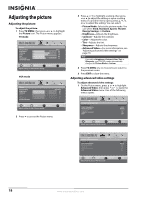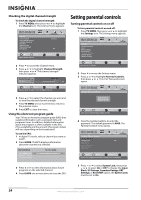Insignia NS-LDVD32Q-10A User Manual (English) - Page 27
Selecting the signal source, Hiding channels, To hide channels - tv manual
 |
UPC - 600603122361
View all Insignia NS-LDVD32Q-10A manuals
Add to My Manuals
Save this manual to your list of manuals |
Page 27 highlights
3 Press or to highlight Auto Channel Search, then press or . The Auto Search menu opens. Picture Channel • Auto Channel Search Choose your TV source Antenna Cable Cable/Satellite box Audio Channel Settings 0 Analog Channels 0 Digital Channels Move OK Select ENTER MENU Previous EXIT Exit Select Antenna if using an antenna for standard or HD TV. 4 Press or to highlight Antenna or Cable. 5 Press TV MENU one or more times to return to the previous menu. 6 Press EXIT to close the menu. Hiding channels To hide channels: 1 Make sure that you have scanned for channels. For more information, see "Automatically scanning for channels" on page 20. 2 Press TV MENU, then press or to highlight the Channel icon. The Channel menu appears. 4 Press or to highlight the TV signal source you are using. You can select: • Antenna-VHF and UHF channels. • Cable-Cable TV channels (no cable box). • Cable/Satellite box-Cable or satellite TV tuner box. If you are using a box, you do not need to scan for channels. If you select this option, your TV/DVD combo will not scan for channels. 5 Press OK/ENTER to start scanning. Your TV/DVD combo scans for channels in your viewing area and stores the channel information in the channel list. When the scan is complete, your TV/DVD combo tunes to the first channel in the channel list. Note You can press EXIT to stop the scan, but you must run the scan again to create a complete channel list. Selecting the signal source Note You do not need to select the TV signal source unless the source changed after you ran the Setup Wizard. For more information, see "Turning on your TV for the first time" on page 16. To select the signal source: 1 Press TV MENU, then press or to highlight the Channel icon. The Channel menu appears. Channel Antenna/Cable Auto Channel Search Add/Skip Channels Favorites Channel Label Channel Strength Auto Zoom Picture Audio Channel Settings Antenna On Move OK Select ENTER Adjust channel options. MENU Previous EXIT Exit 3 Press to access the Channel menu. 4 Press or to highlight Add/Skip Channels, then press or . The Add/Skip Channels menu opens. Picture Channel • Add/Skip Channels Audio Channel Settings 4.1 ─ 4.2 ─ 4.3 ─ 4.4 ─ 4.5 ─ 4.6 ─ 4.7 ─ 4.8 ─ 4.9 ─ 4.10 ─ Move OK Select ENTER MENU Previous Manually add and skip channels in your program list. EXIT Exit Channel Antenna/Cable Auto Channel Search Add/Skip Channels Favorites Channel Label Channel Strength Auto Zoom Picture Audio Channel Settings Antenna On Move OK Select ENTER Adjust channel options. MENU Previous EXIT Exit 5 Press or to highlight the channel you want to hide, then press OK/ENTER. If the channel has a check mark next to it, the channel is in the channel list. If you delete a channel, the check mark disappears. If you add a channel, a check mark appears. 6 Press TV MENU one or more times to return to the previous menu. 7 Press EXIT to close the menu. 2 Press to access the Channel menu. 3 Press or to highlight Antenna/Cable, then press or . The Antenna/Cable menu opens. www.insigniaproducts.com 21