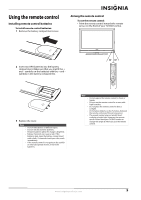Insignia NS-LDVD32Q-10A User Manual (English) - Page 18
Connecting an S-Video device, Connect one end of the component video cable
 |
UPC - 600603122361
View all Insignia NS-LDVD32Q-10A manuals
Add to My Manuals
Save this manual to your list of manuals |
Page 18 highlights
Connecting an S-Video device To connect an S-Video device: 1 Make sure that your TV/DVD combo is turned off and the power cord is disconnected. 2 Connect one end of an S-Video cable to the S-VIDEO INPUT jack on the back of your TV/DVD combo, then connect the other end of the cable to the S-VIDEO OUT jack on the S-Video device. Back of TV/DVD combo ~ 120V 60Hz AC INPUT HDMI1 INPUT HDMI2 VGA INPUT ANT. INPUT AUDIO COMPONENT1 INPUT AV1 INPUT S-VIDEO OUTPUT Y CB/PB CR/PR R AUDIO L AUDIO VIDEO AUDIO COAXIAL Y CB/PB CR/PR R AUDIO L L R AUDIO L L OUTPUT COMPONENT2 INPUT R S-VIDEO INPUT R DVD VIDEO Connecting a component video device To connect a component video device: 1 Make sure that your TV/DVD combo is turned off and the power cord is disconnected. 2 Connect one end of the component video cable to the COMPONENT1 INPUT (Y, CB/PB, and CR/PR) or COMPONENT2 INPUT (Y, CB/PB, and CR/PR) jacks on the back of your TV/DVD combo, then connect the other end of the cable to the corresponding component video jacks on the external device. Back of TV/DVD combo ~ 120V 60Hz AC INPUT HDMI1 INPUT HDMI2 VGA INPUT ANT. INPUT AUDIO COMPONENT1 INPUT AV1 INPUT S-VIDEO OUTPUT Y CB/PB CR/PR R AUDIO L AUDIO VIDEO AUDIO COAXIAL Y CB/PB CR/PR R AUDIO L L R AUDIO L L OUTPUT COMPONENT2 INPUT R S-VIDEO INPUT R DVD VIDEO HDMI1 INPUT HDMI2 VGA INPUT ANT. INPUT AUDIO COMPONENT1 INPUT AV1 INPUT S-VIDEO OUTPUT Y CB/PB CR/PR R AUDIO L AUDIO VIDEO AUDIO COAXIAL Y CB/PB CR/PR R AUDIO L COMPONENT2 INPUT L R AUDIO L L OUTPUT R S-RVIDEO INPUL T R DVD VIDEO White=Left audio Red=Right audio HDMI1 INPUT HDMI2 VGA INPUT ANT. INPUT AUDIO COMPONENT1 INPUT AV1 INPUT S-VIDEO OUTPUT Y CB/PB CR/PR R AUDIO L AUDIO VIDEO AUDIO COAXIAL Y CB/PB CR/PR R AUDIO L L R AUDIO L L OUTPUT COMPONENT2 INPUT R S-VIDEO INPUT R DVD VIDEO Component video cable: Green=Y Blue=CB/PB Red=CR/PR Audio cable: White=Left audio Red=Right audio S-Video device 3 Connect one end of an audio cable to the S-VIDEO INPUT (L/R AUDIO) jacks under the S-VIDEO jack on the back of your TV/DVD combo, then connect the other end of the cable to the corresponding audio jacks on the external device. 4 Turn on your TV/DVD combo. 5 Press INPUT on the remote control or the side of your TV to display the input source menu, then press INPUT repeatedly or press or to select S-Video. Press OK/ENTER. Component video device 3 Connect one end of an audio cable to the COMPONENT1 INPUT (L/R AUDIO) or COMPONENT2 INPUT (L/R AUDIO) to the right of the video jacks you used on the back of your TV/DVD combo, then connect the other end of the cable to the corresponding audio jacks on the external device. 4 Turn on your TV/DVD combo. 5 Press INPUT on the remote control or the side of your TV to display the input source menu, then press INPUT repeatedly or press or to select Component1 or Component2. Press OK/ENTER. 12 www.insigniaproducts.com