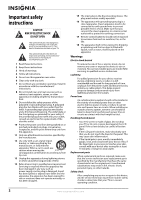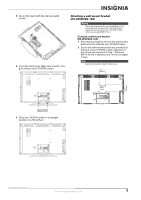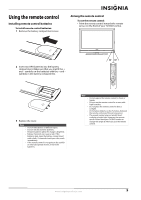Insignia NS-LDVD32Q-10A User Manual (English) - Page 13
Back, Y, CB/PB, CR/PR - hdmi no sound
 |
UPC - 600603122361
View all Insignia NS-LDVD32Q-10A manuals
Add to My Manuals
Save this manual to your list of manuals |
Page 13 highlights
# Item 7 OPEN/CLOSE button Power/Standby 8 indicator 9 IR sensor Description Press to eject the disc in the disc slot. Lights when your TV is plugged into a power outlet. When your TV is on, the indicator is blue. When your TV is in standby mode, the indicator is red. Receives signals from the remote control. Do not block. 10 MENU button Press to open the TV menu. INPUT button 11 12 VOL+/VOL- buttons Press to select the AV signal input. You can select TV, AV1, AV2, S-Video, Component1, Component2, DVD, HDMI1, HDMI2, HDMI3, or VGA. Press to adjust the volume. 13 CH+/CH- buttons Press to change the channel. POWER button 14 Press to turn your TV/DVD combo on or off (standby mode). When your TV/DVD combo is off, power still flows into it. To disconnect power, unplug the power cord. Back 1 2 3 4 HDMI3 INPUT FOR SERVICE ONLY VIDEO L AUDIO R AV2 INPUT 5 ~ 120V 60Hz AC INPUT HDMI1 INPUT HDMI2 VGA INPUT ANT. INPUT AUDIO COMPONENT1 INPUT AV1 INPUT S-VIDEO OUTPUT Y CB/PB CR/PR R AUDIO L AUDIO VIDEO AUDIO COAXIAL Y CB/PB CR/PR R AUDIO L L R AUDIO L L OUTPUT COMPONENT2 INPUT R S-VIDEO INPUT R DVD VIDEO # Jack Description HDMI1 INPUT 7 Connect an HDMI device to this jack. for more information, see "Connecting an HDMI device" on page 13. COMPONENT2 INPUT 8 (Y, CB/PB, CR/PR, and L/R AUDIO) Connect a component video device to these jacks. For more information, see "Connecting a component video device" on page 12. HDMI2 INPUT 9 Connect an HDMI device to this jack. for more information, see "Connecting an HDMI device" on page 13. AV1 INPUT (VIDEO and Connect a standard AV device to these jacks. For 10 L/R AUDIO) more information, see "Connecting a standard video device" on page 11. VGA INPUT 11 Connect a computer's video to this jack. For more information, see "Connecting a computer" on page 14. S-VIDEO INPUT (S-VIDEO Connect an S-Video device to these jacks. For more 12 and L/R AUDIO) information, see "Connecting an S-Video device" on page 12. AUDIO L/R OUTPUT 13 Connect an analog audio device to these jacks to play sound from your TV/DVD combo through the external device. For more information, see "Connecting a standard sound system" on page 15. DVD VIDEO OUTPUT 14 Connect a TV to this jack to view the playback picture from the built-in DVD player. For more information, see "Connecting a TV" on page 16. COAXIAL (digital audio) Connect a digital audio device to this jack to play 15 sound from your TV/DVD combo through the external device. For more information, see "Connecting a digital sound system" on page 15. VGA AUDIO INPUT 16 Connect a computer's line out jack to this jack. For more information, see "Connecting a computer" on page 14. ANT. INPUT 17 Connect an antenna, cable TV, or satellite TV to this jack. For more information, see "Connecting an antenna, cable TV, or satellite TV" on page 10. HDMI1 INPUT HDMI2 VGA INPUT ANT. INPUT AUDIO COMPONENT1 INPUT AV1 INPUT S-VIDEO OUTPUT Y CB/PB CR/PR R AUDIO L AUDIO VIDEO AUDIO COAXIAL Y CB/PB CR/PR R AUDIO L L R AUDIO L L OUTPUT COMPONENT2 INPUT R S-VIDEO INPUT R DVD VIDEO 17 16 15 6 7 8 9 10 11 12 13 14 # Jack HDMI3 INPUT 1 2 FOR SERVICE ONLY AV2 INPUT (VIDEO and 3 L/R AUDIO) 4 (Headphone) AC INPUT 5 COMPONENT1 INPUT 6 (Y, CB/PB, CR/PR, and L/R AUDIO) Description Connect an HDMI device to this jack. For more information, see "Connecting an HDMI device" on page 13. For service use only. Connect a standard AV device to this jack. For more information, see "Connecting a standard video device" on page 11. Connect headphones to this jack. Connect the power cord to this jack. When your TV/DVD combo is off, power still flows into it. To disconnect power, unplug the power cord. Connect a component video device to these jacks. For more information, see "Connecting a component video device" on page 12. www.insigniaproducts.com 7