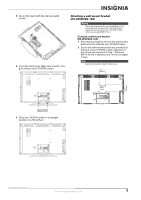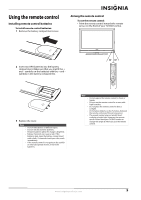Insignia NS-LDVD32Q-10A User Manual (English) - Page 14
Remote Control, AUDIO, SETUP, RETURN, SUBTITLE - parts for
 |
UPC - 600603122361
View all Insignia NS-LDVD32Q-10A manuals
Add to My Manuals
Save this manual to your list of manuals |
Page 14 highlights
Remote Control TV DVD INPUT 1 2 3 4 5 6 7 8 9 ZOOM 0 + VOL MTS/SAP CH RECALL CCD GUIDE FAVORITE INFO MENU V AUDIO PICTU T RE OK ENTER STOP DVD MENU EXIT SETUP REPEAT AUDIO A-B SLOW SUBTITLE RETURN RC-261 # Button (power) 1 2 TV 3 DVD 4 Numbers 5 (decimal) 6 (mute) 7 VOL +/VOL- MTS/SAP 8 GUIDE 9 Description Press to turn your TV/DVD combo on or off (standby mode). When your TV/DVD combo is off, power still flows into it. To disconnect power, unplug the power cord. Press to view TV. Press to use the DVD player. Press to enter channel numbers and the parental control password. Press to select digital sub-channels. For more information, see "Selecting a channel" on page 17. Press to mute the sound. Press again to restore the sound. Press to increase or decrease the volume. In analog TV mode, press to select Stereo, Mono, or SAP. In digital TV mode, press to select the audio language. For more information, see "Adjusting the sound" on page 20. Press to display the DTV electronic program guide. For more information, see "Using the electronic program guide" on page 24. # Button CCD 10 11 TV MENU 12 13 OK/ENTER 14 / / 15 STOP 16 DVD/TITLE 17 18 DVD/MENU REPEAT 19 AUDIO 20 21 (eject) INPUT 22 ZOOM 23 CH /CH 24 25 RECALL FAVORITE 26 27 INFO PICTURE 28 29 AUDIO 30 31 EXIT 32 SETUP 33 A-B 34 SLOW 35 RETURN 36 SUBTITLE Description Press to turn closed captioning on or off. For more information about closed captioning, see "Selecting the closed captioning mode" on page 30 and "Setting closed captioning styles" on page 30. Press to open the on-screen menu. Press to select options and to adjust settings in the on-screen menus. Press to confirm selections in the on-screen menus. Press to fast-reverse or fast-forward on discs. Press to skip to the previous or next chapter or track on a disc. For more information, see "Playing a DVD" on page 34 and "Playing an audio CD" on page 34. Press to stop disc playback. For more information, see "Playing a DVD" on page 34 and "Playing an audio CD" on page 34. Press to open a DVD title menu, if available. For more information, see "Using a DVD title menu" on page 35. Press to open a DVD menu, if available. For more information, see "Using a DVD menu" on page 36. Press to repeat a part of a disc. For more information, see "Using DVD repeat play" on page 35 and "Using CD repeat play" on page 35. Press to change the DVD audio language. For more information, see "Changing the DVD audio language" on page 36. Press to eject a disc from the DVD player. Press to select the video input mode. For more information, see "Selecting the video input mode" on page 17. Press to select the aspect ratio. You can select Normal, Zoom, Wide, Cinema, Panorama, or Auto Zoom (TV mode only). Press to go to the previous or next channel in the channel list. For more information, see "Selecting a channel" on page 17. Press to go the last viewed channel. Press to open the favorite list. For more information, see "Setting up the favorite channel list" on page 22. Press to display information about the input source. Press to select the picture mode. You can select Vivid, Standard, Sports, Theater, Energy Savings, or Custom. Press to select the sound mode. You can select Standard, Music, Theater, News, or Custom. Press to start or pause disc playback. For more information, see "Playing a DVD" on page 34 and "Playing an audio CD" on page 34. Press to close the on-screen menu. Press open the DVD on-screen menu. Press to create a playback loop for a disc. For more information, see "Creating a playback loop" on page 35. Press to play a DVD in slow motion. For more information, see "Playing a DVD" on page 34. Press to return to the main menu when playing a Playback Control-featured VIDEO CD. Press to change the subtitle language. For more information, see "Selecting the subtitle language" on page 35. 8 www.insigniaproducts.com