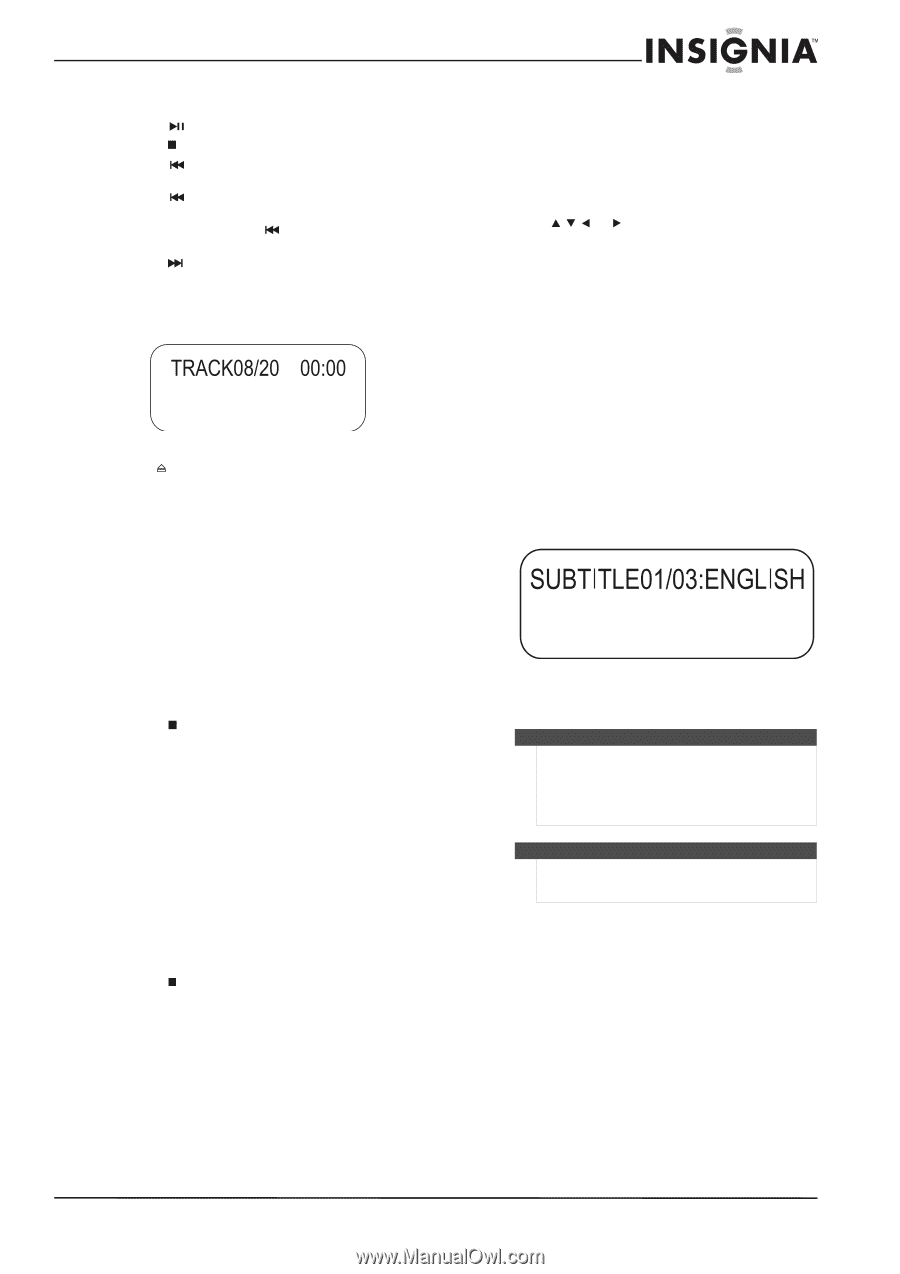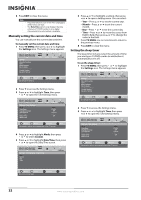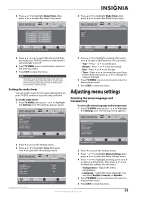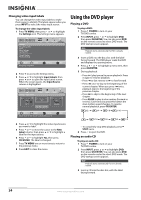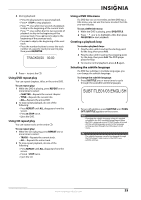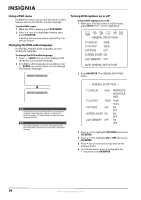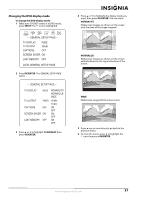Insignia NS-LDVD32Q-10A User Manual (English) - Page 41
Using DVD repeat play, Using a DVD title menu, Creating a playback loop
 |
UPC - 600603122361
View all Insignia NS-LDVD32Q-10A manuals
Add to My Manuals
Save this manual to your list of manuals |
Page 41 highlights
4 During playback: • Press (play/pause) to pause playback. • Press STOP to stop playback. • Press once after two seconds of playback to skip to the beginning of the current track. Press once within the first two seconds of playback to skip to the beginning of the previous track. Press twice to skip to the beginning of the previous track. • Press to skip to the beginning of the next track. • Press the number buttons to enter the track number of a specific track you want to play, then press OK/ENTER. 5 Press to eject the CD. Using DVD repeat play You can repeat chapters, titles, or the entire DVD. To use repeat play: 1 While the DVD is playing, press REPEAT one or more times to select: • CHAPTER-Repeats the current chapter. • TITLE-Repeats the current title. • ALL-Repeats the entire DVD. 2 To stop repeat playback, do one of the following: • Press REPEAT until ALL disappears from the screen. • Press STOP twice. • Eject the DVD. Using CD repeat play You can repeat tracks or the entire CD. To use repeat play: 1 While the CD is playing, press REPEAT one or more times to select: • TRACK-Repeats the current track. • ALL-Repeats the entire track. 2 To stop repeat playback, do one of the following: • Press REPEAT until ALL disappears from the screen. • Press STOP twice. • Eject the CD. Using a DVD title menu If a DVD has two or more titles and the DVD has a title menu, you can use the menu to select the title you want to play. To use a DVD title menu: 1 While the DVD is playing, press DVD/TITLE. 2 Press or to highlight a title, then press OK/ENTER to start playback. Creating a playback loop To create a playback loop: 1 Play the disc until it reaches the starting point for the loop, then press A-B. 2 Play the disc until it reaches the stopping point for the loop, then press A-B. The DVD player plays the loop. 3 To resume normal playback, press A-B again. Selecting the subtitle language If a DVD has subtitles in multiple languages, you can change the subtitle language. To change the subtitle language: 1 Press SUBTITLE one or more times to cycle through the available subtitle languages. 2 To turn off subtitles, press SUBTITLE until TURN OFF SUBTITLE appears on the screen. Note Changing the subtitle language using this method only affects the DVD currently being played. When the DVD is removed or your TV/DVD combo is turned off, the subtitle language reverts to the language setting specified through the DVD player's main menu. Tip The subtitle language can also be changed through the DVD player's main menu or the DVD's own subtitle settings. www.insigniaproducts.com 35