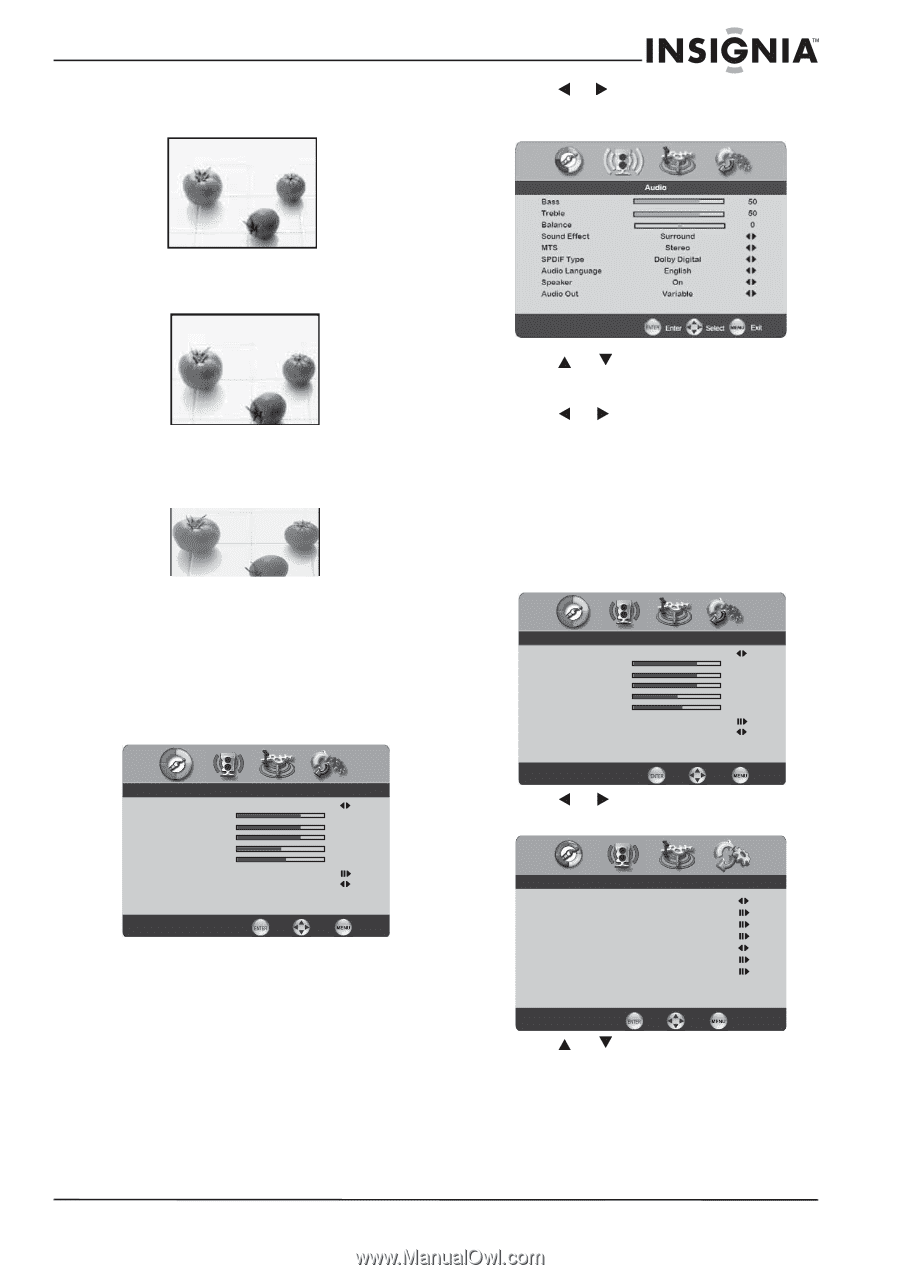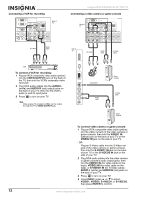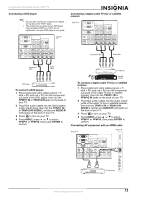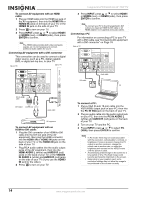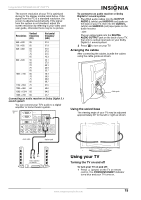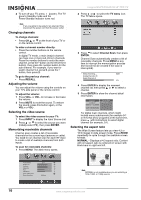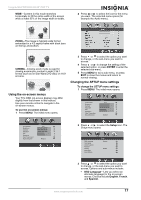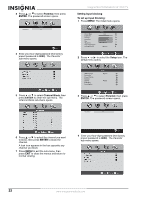Insignia NS-PDP50HD-09 User Manual (English) - Page 17
Using the on-screen menus, Changing the, menu settings
 |
View all Insignia NS-PDP50HD-09 manuals
Add to My Manuals
Save this manual to your list of manuals |
Page 17 highlights
Insignia NS-PDP50HD-09 50" PDP TV WIDE-Content in this mode stretches horizontally to fill the entire width of the screen while at least 95% of the image width is visible. 2 Press or to select the icon for the menu you want. The selected menu opens (for example the Audio menu). ZOOM-The image is typically wide format embedded in a 4:3 aspect frame with black bars on the top and bottom. CINEMA-Cinema zoom mode is used for viewing anamorphic content in wide 2.35:1 format (such as on Star Wars DVD disc) on 16:9 screens. Using the on-screen menus Your TV's OSD (on-screen display) may differ slightly from that shown in this manual. Use your remote control to navigate in the on-screen menus. To use the on-screen menus: 1 Press MENU. The initial menu opens. 3 Press or to select the option you want to change, or the sub-menu you want to access. 4 Press or to change the setting of the selected option, or press ENTER to enter the selected sub-menu. 5 Press MENU to exit a sub-menu, or press EXIT to close the menus and return to normal viewing. Changing the SETUP menu settings To change the SETUP menu settings: 1 Press MENU. The initial menu opens. Video Picture Mode User Brightness 54 Contrast 50 Saturation 54 Hue 0 Sharpness 5 Color Temperature Noise Reduction Medium Video Picture Mode User Brightness 54 Contrast 50 Saturation 54 Hue 0 Sharpness 5 Color Temperature Noise Reduction Medium Enter Select Exit Enter Select Exit 2 Press or to select the Setup icon. The Setup menu opens. OSD Language Time Setup Closed Caption Parental Gamma Audio Only Reset Default Setup English Middle Enter Select Exit 3 Press or to select the option you want to change, or the sub-menu you want to access. Options and sub-menus include: • OSD Language-Lets you select an alternate language for the on-screen menus. Choices include English, French, and Spanish. www.insignia-products.com 17