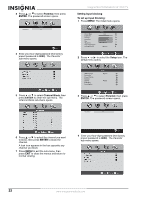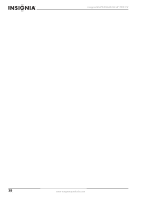Insignia NS-PDP50HD-09 User Manual (English) - Page 23
Input Block, Setup, Parental, Open V-Chip
 |
View all Insignia NS-PDP50HD-09 manuals
Add to My Manuals
Save this manual to your list of manuals |
Page 23 highlights
Insignia NS-PDP50HD-09 50" PDP TV 5 Press or to select Input Block, then press ENTER to enter the sub-menu. The Input Block sub-menu opens. Input Block 1 TV (CABLE/AIR) 2 VIDEO1 (REAR) 3 S-VIDEO1 (REAR) 4 VIDEO2 (SIDE)) 5 S-VIDEO2 (SIDE) 6 YPbPr1 7 YPbPr2 8 HDMI1 (REAR) 9 HDMI2 (REAR) 10 HDMI3 (SIDE) 11 PC (VGA) Set Select Back 6 Press or to select the input source you want to block, then press ENTER to block the input. A lock icon appears in the box opposite any input source you block. 7 Press MENU to exit the sub-menu, then press EXIT to close the menus and return to normal viewing. Setting blocking based on downloadable ratings The Open V-Chip function is automatically downloaded while watching DTV channels. this may take several seconds. The rating name (for example Humor Level, Intelligence Level, and so on) and rating level (for example, DH, MH, H, and so on) may be different, depending on the information provided by the broadcasting station. To set up downloadable rating blocks: 1 Press MENU. The initial menu opens. Video Picture Mode User Brightness 54 Contrast 50 Saturation 54 Hue 0 Sharpness 5 Color Temperature Noise Reduction Medium Enter Select Exit 2 Press or to select the Setup icon. The Setup menu opens. OSD Language Time Setup Closed Caption Parental Gamma Audio Only Reset Default Setup English Middle Enter Select Exit 3 Press or to select Parental, then press ENTER. The password screen opens. 4 Enter your four-digit password (the factory preset password is 0000). The Parental sub-menu opens. 5 Press or to select Open V-Chip, then press ENTER to enter the sub-menu. The Open V-Chip sub-menu opens. 6 Press or to select the downloadable rating you want to block, then press ENTER to block that rating. A lock icon appears in the box opposite any rating you block. 7 Press MENU to exit the sub-menu, then press EXIT to close the menus and return to normal viewing. www.insignia-products.com 23