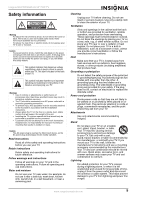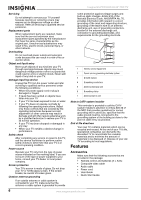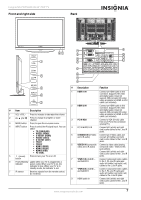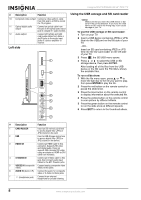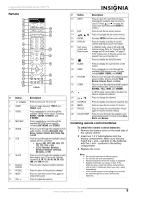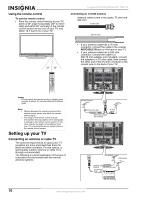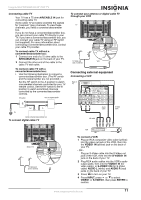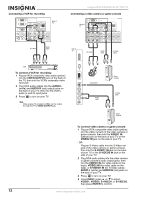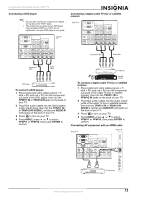Insignia NS-PDP50HD-09 User Manual (English) - Page 8
Left side, Using the USB storage and SD card reader - picture
 |
View all Insignia NS-PDP50HD-09 manuals
Add to My Manuals
Save this manual to your list of manuals |
Page 8 highlights
Insignia NS-PDP50HD-09 50" PDP TV # Description Function 10 Composite video output Connect a video (yellow) cable from this jack to a VCR to record the TV program. 11 Optical digital audio output Connect an optical cable from this jack to the optical audio input jack of a digital 5.1 audio system. 12 Audio output Connect left (white) and right (red) audio cables from these L and R jacks to the audio input jacks of a stereo amplifier or receiver. Left side 1 2 3 4 5 6 Using the USB storage and SD card reader Caution Make sure that you insert the USB device or SD card in the correct direction. If you force the USB device or SD card in the wrong way, it can cause damage to your TV. To use the USB storage or SD card reader: 1 Turn on your TV. 2 Insert a USB device containing JPEG or JPG files into the USB port on the left side of your TV. - OR - Insert an SD card containing JPEG or JPG files into the SD card reader on the left side of your TV. 3 Press , the SD/USB menu opens. 4 Press or to select the USB or SD storage device, then press ENTER. After loading all of the files from the USB device or the SD card, the File Menu shows the available files. To run a slide show: 1 With the file menu open, press or to move the light bar to the file you want to play, then press ENTER to play the file. 2 Press the red button on the remote control to pause the slide show. 3 Press the blue button on the remote control to display information about the selected file. 4 Press the yellow button on the remote control to scan picture by different effects. 5 Press the green button on the remote control to run the slide show at different speeds. 6 Press EXIT to return to the thumbnail album. 7 # Description Function 1 CARD READER Insert an SD memory card here to access digital files (JPEG or JPG) stored on the card. 2 USB Insert a USB storage device here to access digital files (JPEG or JPG) stored on the device. 3 HDMI3 IN Connect an HDMI cable to this connector. Supports HD video and digital audio. Does not support 480i. Accepts DVI video using an adapter or HDMI-to-DVI cable (not included). 4 S-VIDEO2 IN Connect an S-Video cable to this jack, then connect audio input cables to the AV1 IN audio jacks. 5 VIDEO2 IN (composite Connect analog composite video video) (480i) to this jacks. 6 AUDIO IN (Audio L/R) Connect the audio for composite video or S-Video to these jacks. 7 (Headphone jack) Connect to an external headphone for private listening. 8 www.insignia-products.com