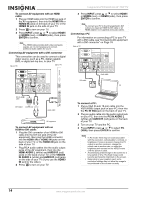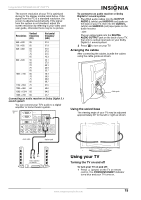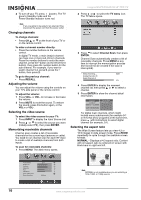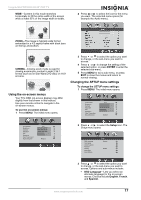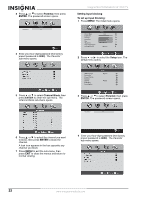Insignia NS-PDP50HD-09 User Manual (English) - Page 19
CC1/CC2/CC3/CC4
 |
View all Insignia NS-PDP50HD-09 manuals
Add to My Manuals
Save this manual to your list of manuals |
Page 19 highlights
Insignia NS-PDP50HD-09 50" PDP TV 2 Press or to select the Setup icon. The Setup menu opens. OSD Language Time Setup Closed Caption Parental Gamma Audio Only Reset Default Setup English Middle Enter Select Exit 3 Press or to select Closed Caption, then press ENTER. The Closed Caption sub-menu opens. • Background Opacity-Selects the opacity for the background color. • Window Color-Selects a color for the window. • Window Opacity-Selects the opacity for the window. 5 Press MENU to exit a sub-menu, or press EXIT to close the menus and return to normal viewing. Setting parental control options To change the parental control settings: 1 Press MENU. The initial menu opens. Video Picture Mode User Brightness 54 Contrast 50 Saturation 54 Hue 0 Sharpness 5 Color Temperature Noise Reduction Medium Enter Select Exit 2 Press or to select the Setup icon. The Setup menu opens. 4 Press or to select the option you want to change, or the sub-menu you want to access. Options and sub-menus include: • Analog Closed Caption-Press or to select the type of analog closed captions that are shown. Options include • CC1/CC2/CC3/CC4-Shows a printed version of the dialog and sound effects of the program being viewed. • T1/T2-Shows station information using half or all of the screen. • T3/T4-Shows extended data for the station selected, including network name, program name, program length, and so on. • Digital Closed Caption-Press or to select the type of digital closed captions that are shown. Options include Service1, Service2, Service3, Service4, Service5, Service6, and Off. • Digital Caption Style-Press ENTER to open this sub-menu, which lets you make changes to the closed captioning style. Press or to cycle through the available settings for each option. Options include: • Caption Style-Sets the style of the closed caption. • Font Size-Sets the word size. • Font Color-Selects a typeface for the text. • Font Opacity-Specifies the opacity of the text color. • Background Color-Selects a background color. OSD Language Time Setup Closed Caption Parental Gamma Audio Only Reset Default Setup English Middle Enter Select Exit 3 Press or to select Parental, then press ENTER. The password screen opens. www.insignia-products.com 19