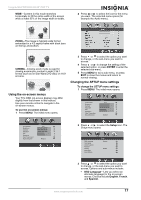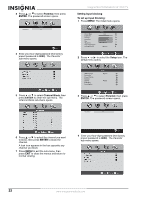Insignia NS-PDP50HD-09 User Manual (English) - Page 22
Parental, ENTER, Channel Block, Setting input blocking, To set up input blocking, Setup
 |
View all Insignia NS-PDP50HD-09 manuals
Add to My Manuals
Save this manual to your list of manuals |
Page 22 highlights
3 Press or to select Parental, then press ENTER. The password screen opens. 4 Enter your four-digit password (the factory preset password is 0000). The Parental sub-menu opens. 5 Press or to select Channel Block, then press ENTER to enter the sub-menu. The Channel Block sub-menu opens. Insignia NS-PDP50HD-09 50" PDP TV Setting input blocking To set up input blocking: 1 Press MENU. The initial menu opens. Video Picture Mode User Brightness 54 Contrast 50 Saturation 54 Hue 0 Sharpness 5 Color Temperature Noise Reduction Medium Enter Select Exit 2 Press or to select the Setup icon. The Setup menu opens. OSD Language Time Setup Closed Caption Parental Gamma Audio Only Reset Default Setup English Middle Enter Select Exit 3 Press or to select Parental, then press ENTER. The password screen opens. 6 Press or to select the channel you want to block, then press ENTER to block the channel. A lock icon appears in the box opposite any channel you block. 7 Press MENU to exit the sub-menu, then press EXIT to close the menus and return to normal viewing. 4 Enter your four-digit password (the factory preset password is 0000). The Parental sub-menu opens. 22 www.insignia-products.com