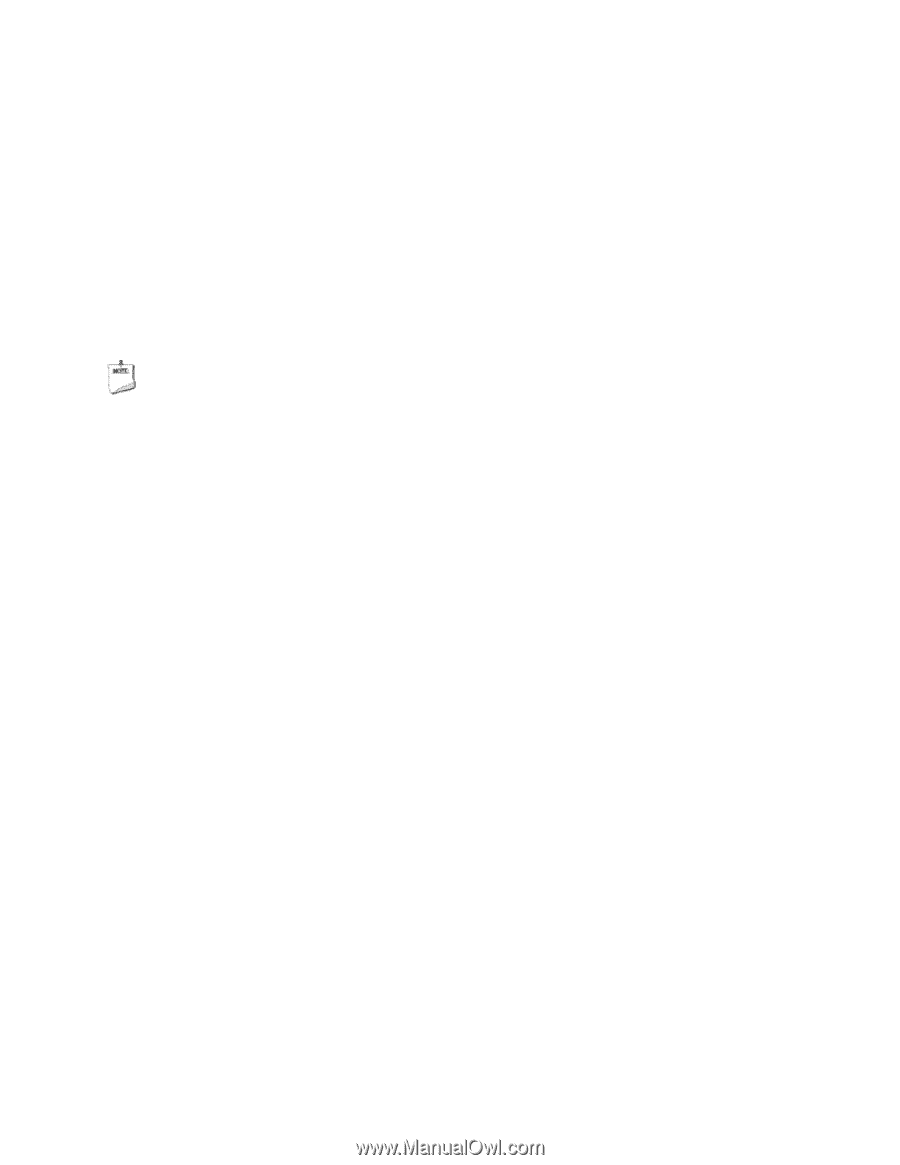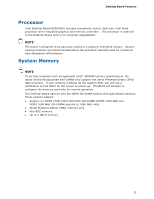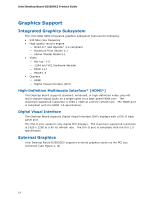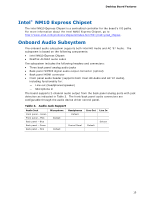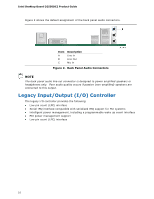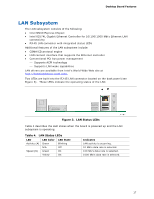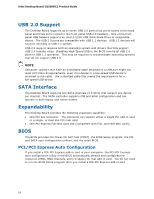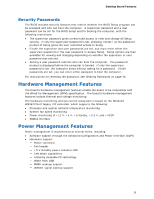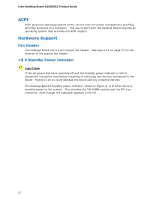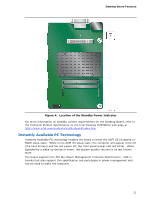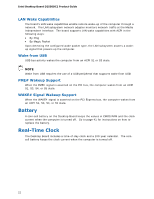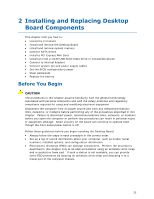Intel D2550DC2 Product guide for Intel Desktop Board D2550DC2 - Page 18
USB 2.0 Support, SATA Interface, Expandability, BIOS, PCI/PCI Express Auto Configuration
 |
View all Intel D2550DC2 manuals
Add to My Manuals
Save this manual to your list of manuals |
Page 18 highlights
Intel Desktop Board D2550DC2 Product Guide USB 2.0 Support The Desktop Board supports up to seven USB 2.0 ports (four ports routed to the back panel and three ports routed to two front panel USB 2.0 headers). One of the front panel USB headers supports an Intel Z-U130 USB Solid-State Drive or compatible device. The USB 2.0 ports are compatible with USB 1.1 devices. USB 1.1 devices will function normally at USB 1.1 speeds. USB 2.0 support requires both an operating system and drivers that fully support USB 2.0 transfer rates. Disabling High-Speed USB in the BIOS reverts all USB 2.0 ports to USB 1.1 operation. This may be required to accommodate operating systems that do not support USB 2.0. NOTE Computer systems that have an unshielded cable attached to a USB port might not meet FCC Class B requirements, even if no device or a low-speed USB device is attached to the cable. Use a shielded cable that meets the requirements for a full-speed USB device. SATA Interface The Desktop Board supports two SATA channels (3.0 Gb/s) that support one device per channel. The SATA controller supports IDE and ACHI configuration and can operate in both legacy and native modes. Expandability The Desktop Board provides the following expansion capability: • One PCI bus connector. The connector can support either a single PCI add-in card or a single- or dual-slot PCI riser card. • One PCI Express Full-Mini Card slot (compatible with Full- and Half-Mini cards). BIOS The BIOS provides the Power-On Self-Test (POST), the BIOS Setup program, the PCI and SATA auto-configuration utilities, and the video BIOS. PCI/PCI Express Auto Configuration If you install a PCI/PCI Express add-in card in your computer, the PCI/PCI Express auto-configuration utility in the BIOS automatically detects and configures the resources (IRQs, DMA channels, and I/O space) for that add-in card. You do not need to run the BIOS Setup program after you install a PCI/PCI Express add-in card. 18