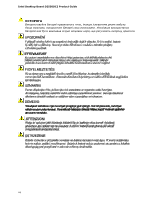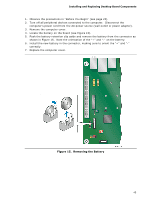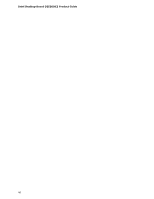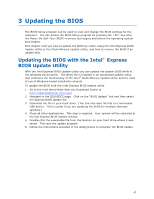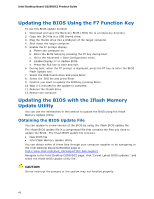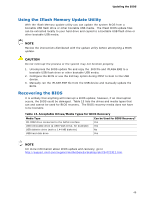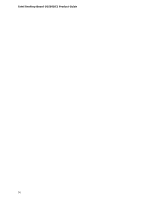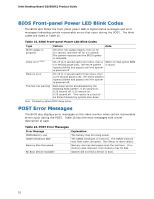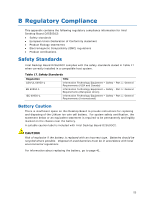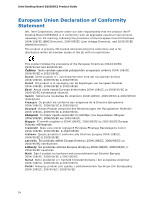Intel D2550DC2 Product guide for Intel Desktop Board D2550DC2 - Page 49
Using the Iflash Memory Update Utility, Recovering the BIOS - review
 |
View all Intel D2550DC2 manuals
Add to My Manuals
Save this manual to your list of manuals |
Page 49 highlights
Updating the BIOS Using the Iflash Memory Update Utility With the Iflash Memory update utility you can update the system BIOS from a bootable USB flash drive or other bootable USB media. The Iflash BIOS update files can be extracted locally to your hard drive and copied to a bootable USB flash drive or other bootable USB media. NOTE Review the instructions distributed with the update utility before attempting a BIOS update. CAUTION Do not interrupt the process or the system may not function properly. 1. Uncompress the BIOS update file and copy the .BIO file and IFLASH.EXE to a bootable USB flash drive or other bootable USB media. 2. Configure the BIOS or use the F10 key option during POST to boot to the USB device. 3. Manually run the IFLASH.EXE file from the USB device and manually update the BIOS. Recovering the BIOS It is unlikely that anything will interrupt a BIOS update; however, if an interruption occurs, the BIOS could be damaged. Table 13 lists the drives and media types that can and cannot be used for BIOS recovery. The BIOS recovery media does not have to be bootable. Table 13. Acceptable Drives/Media Types for BIOS Recovery Media Type CD-ROM drive connected to the SATA interface USB removable drive (a USB Flash Drive, for example) USB diskette drive (with a 1.44 MB diskette) USB hard disk drive Can be Used for BIOS Recovery? Yes Yes No Yes NOTE For more information about BIOS update and recovery, go to http://support.intel.com/support/motherboards/desktop/sb/CS-022312.htm. 49