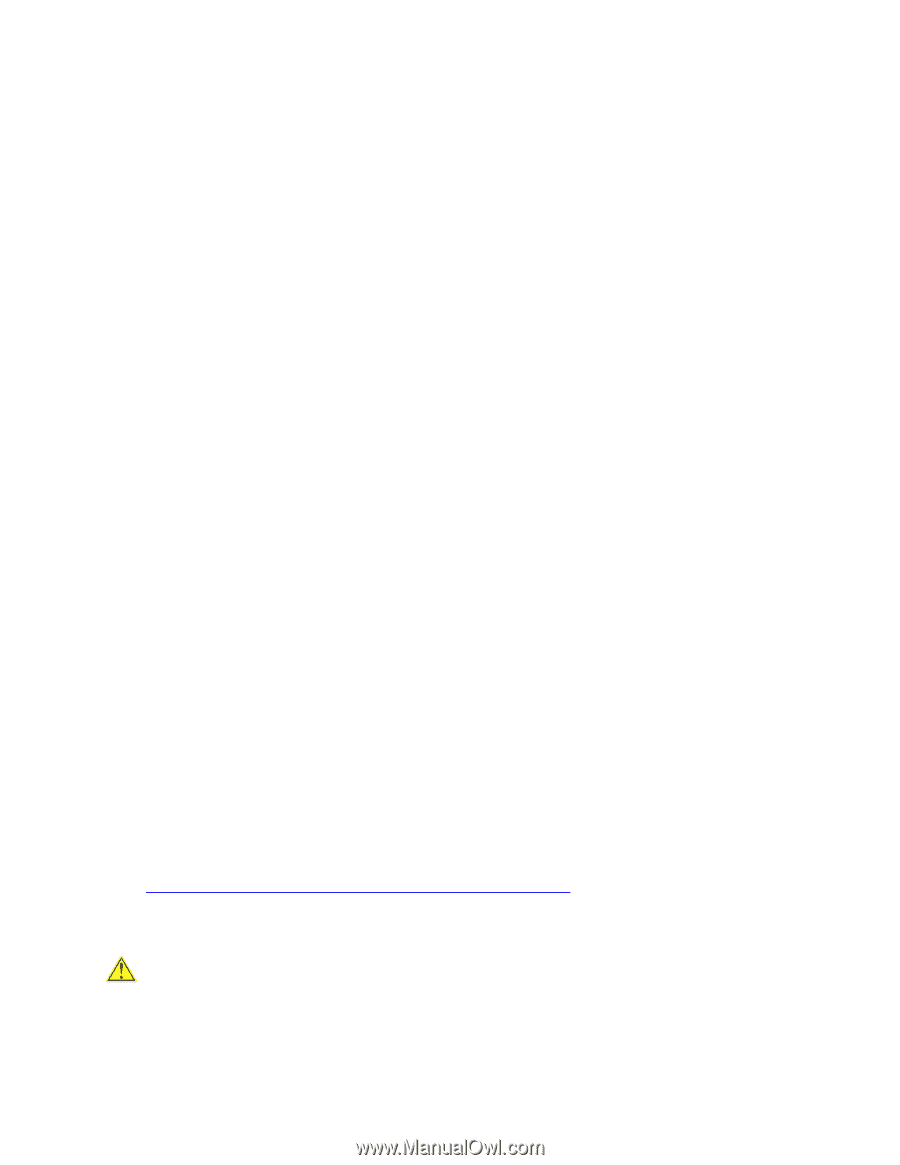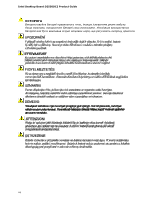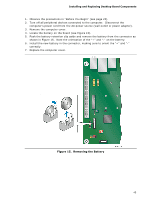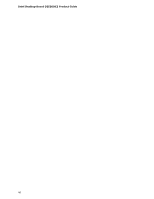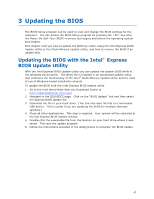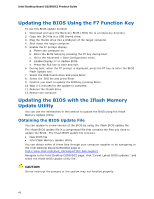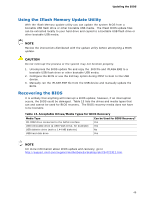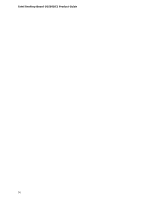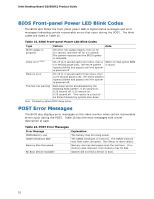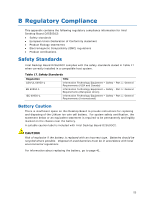Intel D2550DC2 Product guide for Intel Desktop Board D2550DC2 - Page 48
Updating the BIOS Using the F7 Function Key, Updating the BIOS with the Iflash Memory Update Utility
 |
View all Intel D2550DC2 manuals
Add to My Manuals
Save this manual to your list of manuals |
Page 48 highlights
Intel Desktop Board D2550DC2 Product Guide Updating the BIOS Using the F7 Function Key To use this BIOS update method: 1. Download and save the Recovery BIOS (.BIO) file to a temporary directory. 2. Copy the .BIO file to a USB thumb drive. 3. Plug the thumb drive into a USB port of the target computer. 4. Shut down the target computer. 5. Enable the F7 prompt display: a. Power the computer on. b. Enter the BIOS Setup by pressing the F2 key during boot. c. Go to the Advanced > Boot Configuration menu. d. Enable Display F7 to Update BIOS e. Press the F10 key to save and exit. 6. During boot, when the F7 prompt is displayed, press the F7 key to enter the BIOS Flash Update tool. 7. Select the USB thumb drive and press Enter. 8. Select the .BIO file and press Enter 9. Confirm you want to update the BIOS by pressing Enter. 10. Wait 2-5 minutes for the update to complete. 11. Remove the thumb drive. 12. Restart the computer. Updating the BIOS with the Iflash Memory Update Utility You can use the information in this section to update the BIOS using the Iflash Memory Update Utility. Obtaining the BIOS Update File You can update to a new version of the BIOS by using the Iflash BIOS update file. The Iflash BIOS update file is a compressed file that contains the files you need to update the BIOS. The Iflash BIOS update file contains: • New BIOS file • Intel Flash Memory Update Utility You can obtain either of these files through your computer supplier or by navigating to the Intel Desktop Board D2550DC2 page at http://www.intel.com/p/en_US/support?iid=hdr+support . Navigate to the Intel Desktop D2550DC2 page, click "[view] Latest BIOS updates," and select the Iflash BIOS Update utility file. CAUTION Do not interrupt the process or the system may not function properly. 48