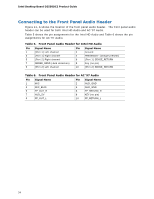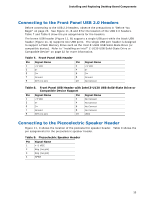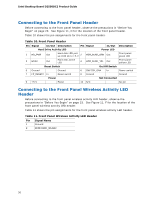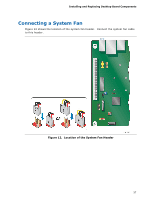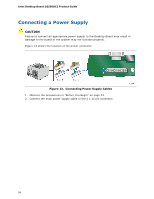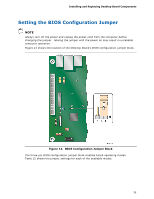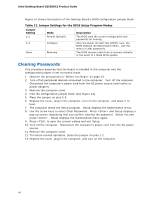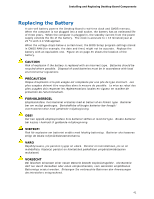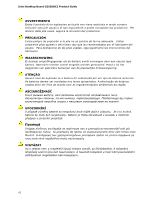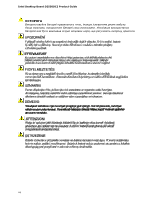Intel D2550DC2 Product guide for Intel Desktop Board D2550DC2 - Page 39
Setting the BIOS Configuration Jumper
 |
View all Intel D2550DC2 manuals
Add to My Manuals
Save this manual to your list of manuals |
Page 39 highlights
Installing and Replacing Desktop Board Components Setting the BIOS Configuration Jumper NOTE Always turn off the power and unplug the power cord from the computer before changing the jumper. Moving the jumper with the power on may result in unreliable computer operation. Figure 14 shows the location of the Desktop Board's BIOS configuration jumper block. Figure 14. BIOS Configuration Jumper Block The three-pin BIOS configuration jumper block enables board operating modes. Table 12 shows the jumper settings for each of the available modes. 39

Installing and Replacing Desktop Board Components
39
Setting the BIOS Configuration Jumper
NOTE
Always turn off the power and unplug the power cord from the computer before
changing the jumper.
Moving the jumper with the power on may result in unreliable
computer operation.
Figure 14 shows the location of the Desktop Board’s BIOS configuration jumper block.
Figure 14.
BIOS Configuration Jumper Block
The three-pin BIOS configuration jumper block enables board operating modes.
Table 12 shows the jumper settings for each of the available modes.