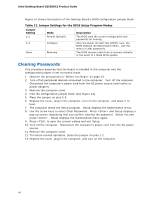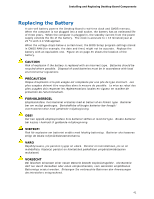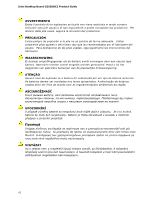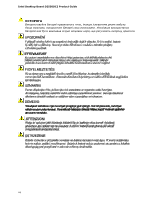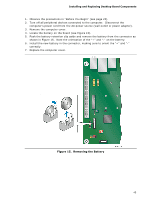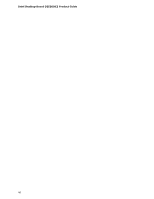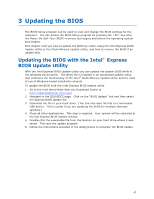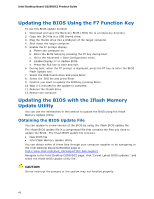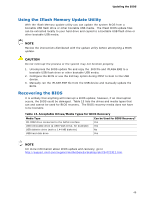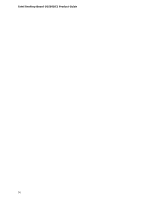Intel D2550DC2 Product guide for Intel Desktop Board D2550DC2 - Page 45
Removing the Battery
 |
View all Intel D2550DC2 manuals
Add to My Manuals
Save this manual to your list of manuals |
Page 45 highlights
Installing and Replacing Desktop Board Components 1. Observe the precautions in "Before You Begin" (see page 23). 2. Turn off all peripheral devices connected to the computer. Disconnect the computer's power cord from the AC power source (wall outlet or power adapter). 3. Remove the computer cover. 4. Locate the battery on the board (see Figure 15). 5. Push the battery retention clip aside and remove the battery from the connector as shown in Figure 15. Note the orientation of the "+" and "-" on the battery. 6. Install the new battery in the connector, making sure to orient the "+" and "-" correctly. 7. Replace the computer cover. Figure 15. Removing the Battery 45
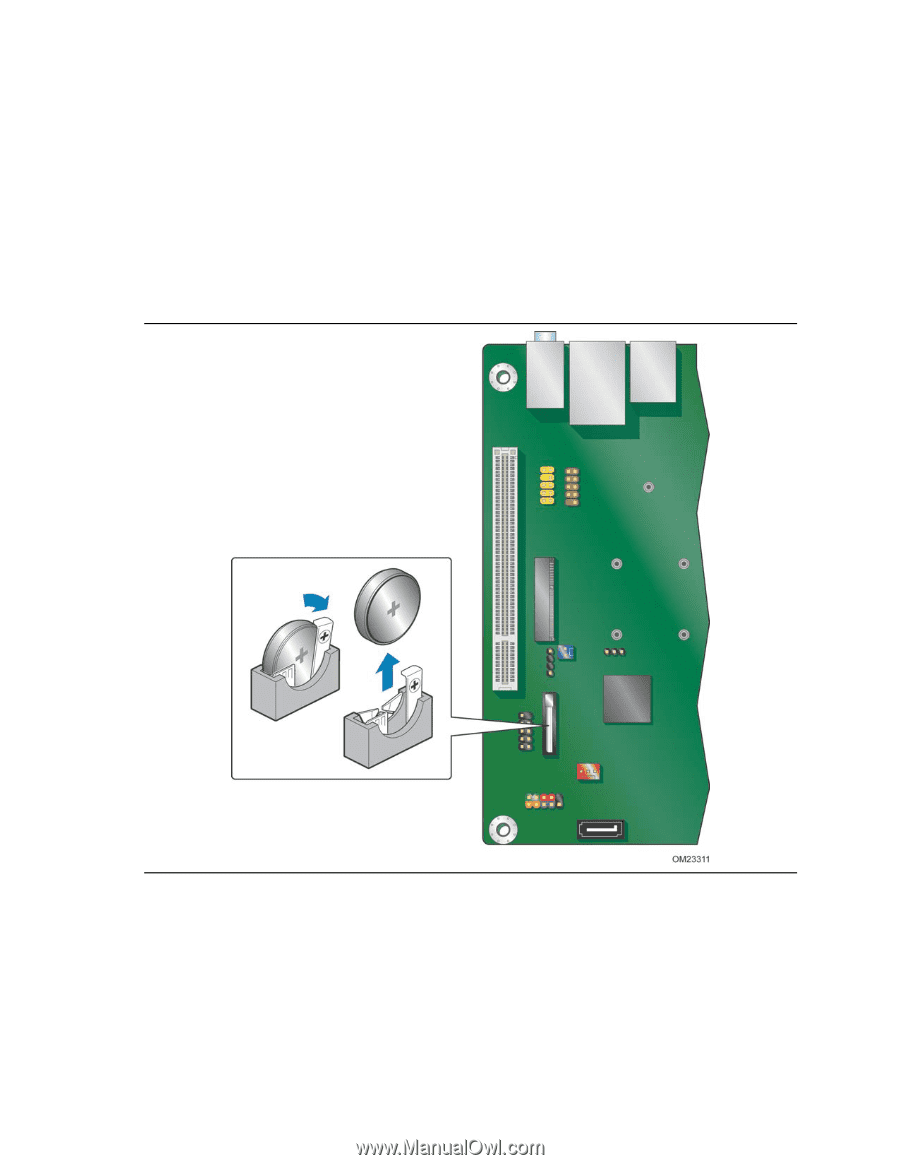
Installing and Replacing Desktop Board Components
45
1.
Observe the precautions in "Before You Begin" (see page 23).
2.
Turn off all peripheral devices connected to the computer.
Disconnect the
computer’s power cord from the AC power source (wall outlet or power adapter).
3.
Remove the computer cover.
4.
Locate the battery on the board (see Figure 15).
5.
Push the battery retention clip aside and remove the battery from the connector as
shown in Figure 15.
Note the orientation of the “+” and “-” on the battery.
6.
Install the new battery in the connector, making sure to orient the “+” and “-”
correctly.
7.
Replace the computer cover.
Figure 15.
Removing the Battery