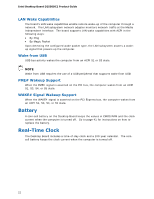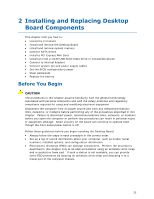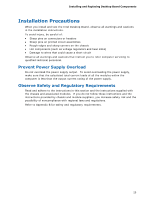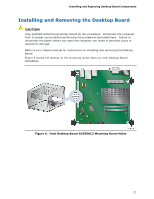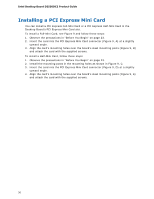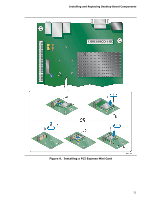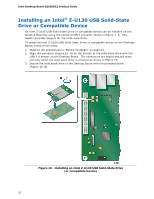Intel D2550DC2 Product guide for Intel Desktop Board D2550DC2 - Page 27
Installing and Removing the Desktop Board
 |
View all Intel D2550DC2 manuals
Add to My Manuals
Save this manual to your list of manuals |
Page 27 highlights
Installing and Replacing Desktop Board Components Installing and Removing the Desktop Board CAUTION Only qualified technical personnel should do this procedure. Disconnect the computer from its power source before performing the procedures described here. Failure to disconnect the power before you open the computer can result in personal injury or equipment damage. Refer to your chassis manual for instructions on installing and removing the Desktop Board. Figure 6 shows the location of the mounting screw holes for Intel Desktop Board D2550DC2. Figure 6. Intel Desktop Board D2550DC2 Mounting Screw Holes 27
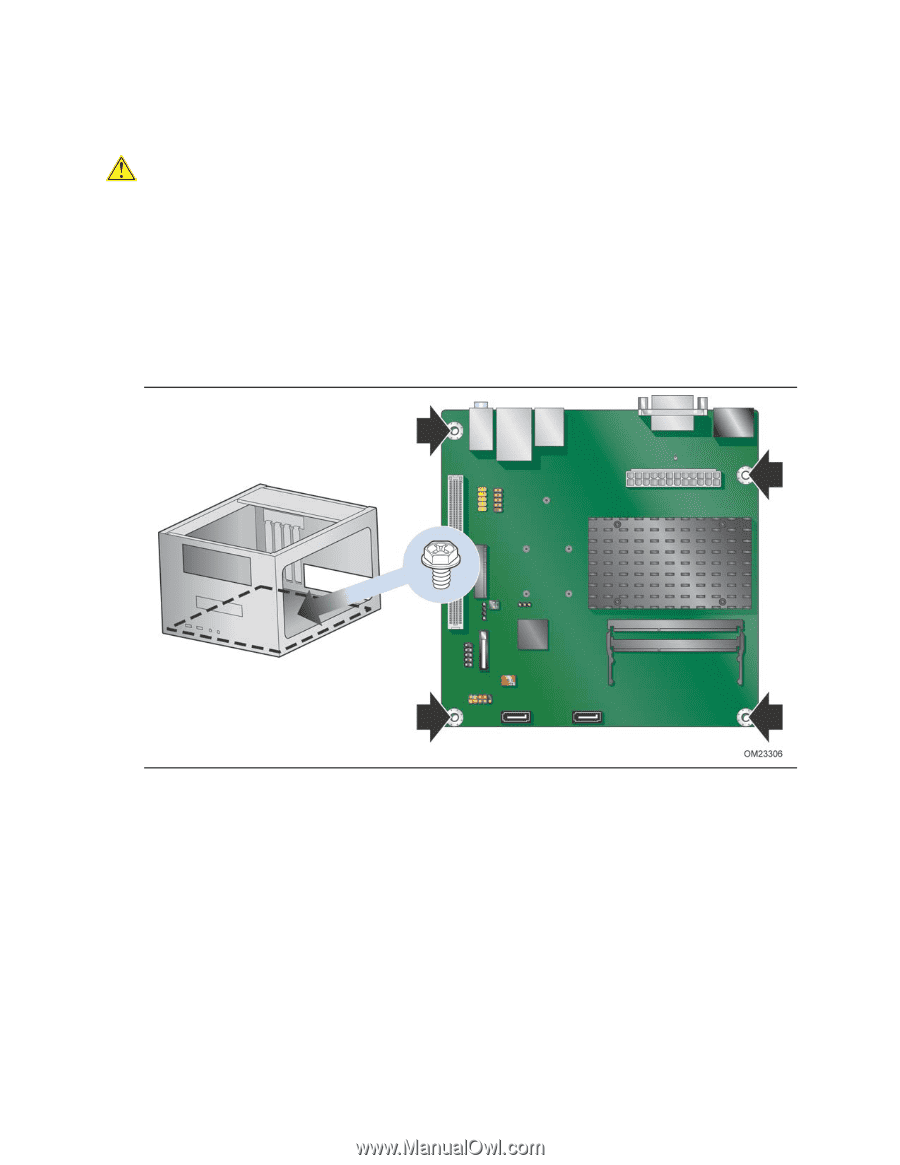
Installing and Replacing Desktop Board Components
27
Installing and Removing the Desktop Board
CAUTION
Only qualified technical personnel should do this procedure.
Disconnect the computer
from its power source before performing the procedures described here.
Failure to
disconnect the power before you open the computer can result in personal injury or
equipment damage.
Refer to your chassis manual for instructions on installing and removing the Desktop
Board.
Figure 6 shows the location of the mounting screw holes for Intel Desktop Board
D2550DC2.
Figure 6.
Intel Desktop Board D2550DC2 Mounting Screw Holes