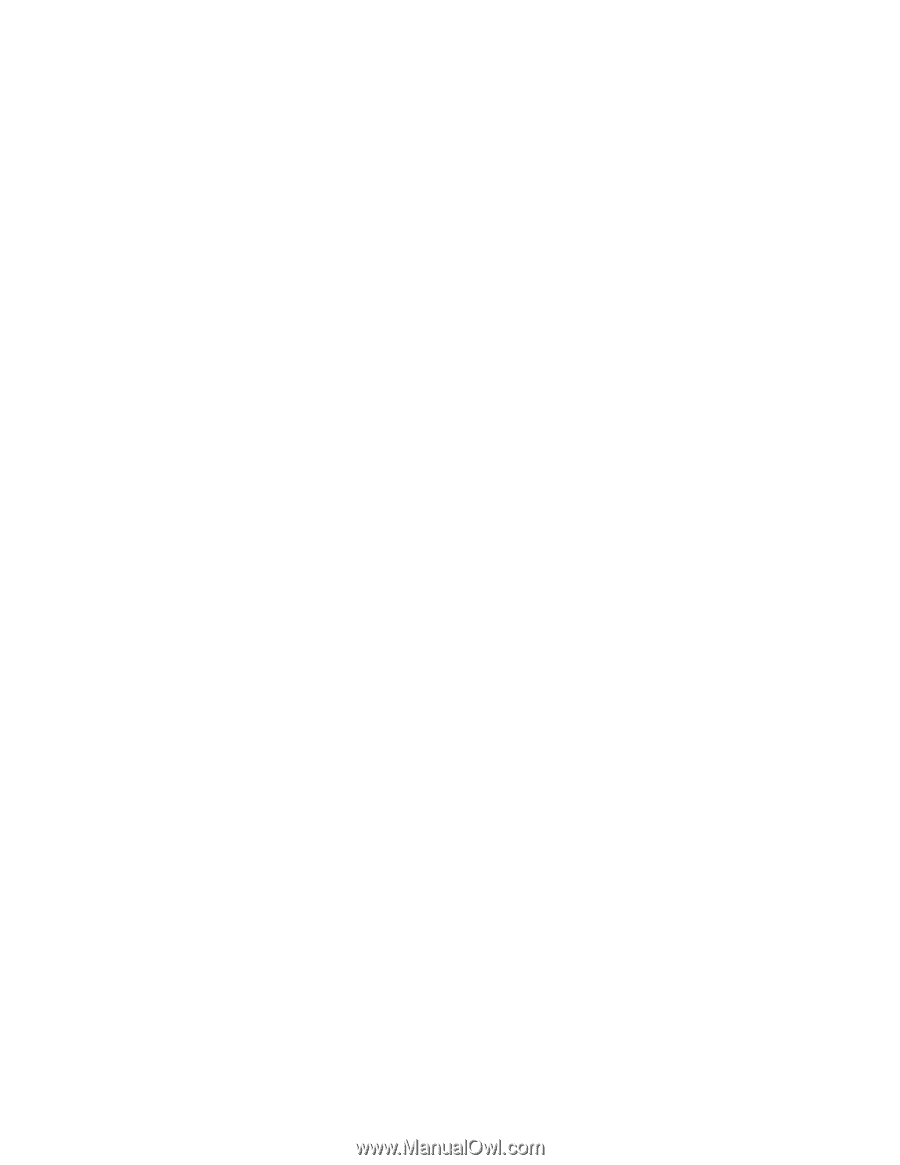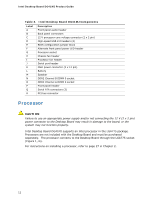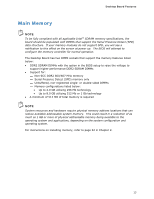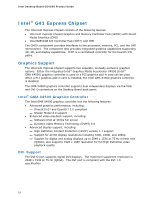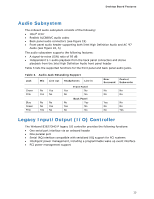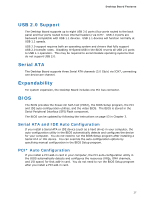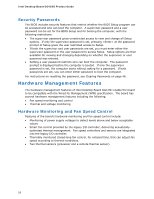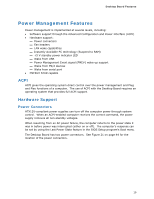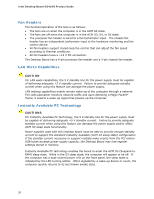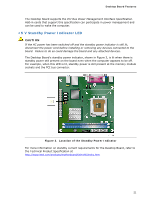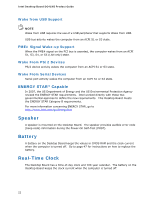Intel DG41MJ Product Guide - Page 17
USB 2.0 Support, Serial ATA, Expandability, BIOS, Serial ATA and IDE Auto Configuration - bios update
 |
UPC - 735858206907
View all Intel DG41MJ manuals
Add to My Manuals
Save this manual to your list of manuals |
Page 17 highlights
Desktop Board Features USB 2.0 Support The Desktop Board supports up to eight USB 2.0 ports (four ports routed to the back panel and four ports routed to two internal headers) via ICH7. USB 2.0 ports are backward compatible with USB 1.1 devices. USB 1.1 devices will function normally at USB 1.1 speeds. USB 2.0 support requires both an operating system and drivers that fully support USB 2.0 transfer rates. Disabling Hi-Speed USB in the BIOS reverts all USB 2.0 ports to USB 1.1 operation. This may be required to accommodate operating systems that do not support USB 2.0. Serial ATA The Desktop Board supports three Serial ATA channels (3.0 Gb/s) via ICH7, connecting one device per channel. Expandability For system expansion, the Desktop Board includes one PCI bus connector. BIOS The BIOS provides the Power-On Self-Test (POST), the BIOS Setup program, the PCI and IDE auto-configuration utilities, and the video BIOS. The BIOS is stored in the Serial Peripheral Interface (SPI) Flash component. The BIOS can be updated by following the instructions on page 53 in Chapter 3. Serial ATA and IDE Auto Configuration If you install a Serial ATA or IDE device (such as a hard drive) in your computer, the auto-configuration utility in the BIOS automatically detects and configures the device for your computer. You do not need to run the BIOS Setup program after installing a Serial ATA or IDE device. You can override the auto-configuration options by specifying manual configuration in the BIOS Setup program. PCI* Auto Configuration If you install a PCI add-in card in your computer, the PCI auto-configuration utility in the BIOS automatically detects and configures the resources (IRQs, DMA channels, and I/O space) for that add-in card. You do not need to run the BIOS Setup program after you install a PCI add-in card. 17