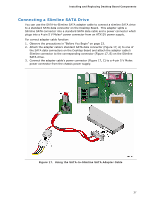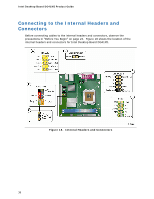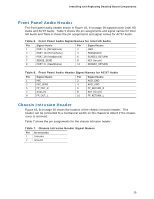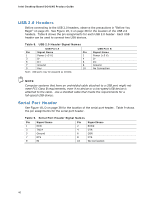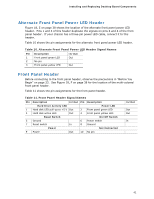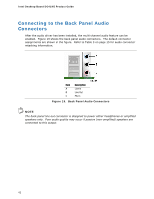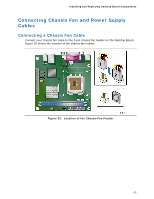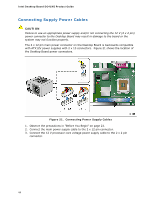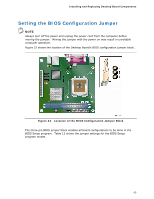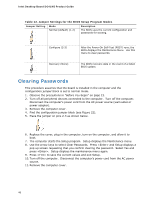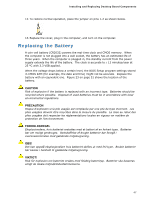Intel DG41MJ Product Guide - Page 42
Connecting to the Back Panel Audio Connectors
 |
UPC - 735858206907
View all Intel DG41MJ manuals
Add to My Manuals
Save this manual to your list of manuals |
Page 42 highlights
Intel Desktop Board DG41MJ Product Guide Connecting to the Back Panel Audio Connectors After the audio driver has been installed, the multi-channel audio feature can be enabled. Figure 19 shows the back panel audio connectors. The default connector assignments are shown in the figure. Refer to Table 3 on page 15 for audio connector retasking information. Item Description A Line In B Line Out C Mic In Figure 19. Back Panel Audio Connectors NOTE The back panel line out connector is designed to power either headphones or amplified speakers only. Poor audio quality may occur if passive (non-amplified) speakers are connected to this output. 42
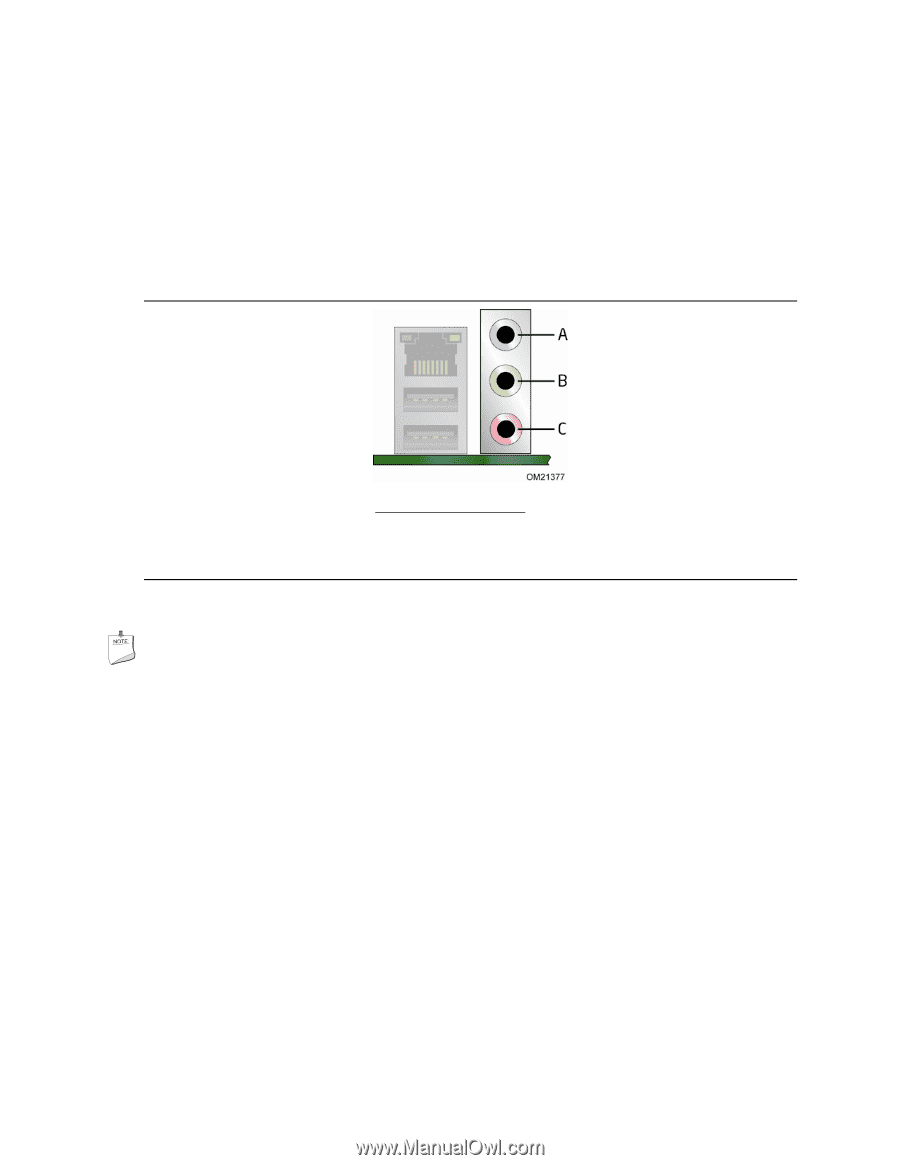
Intel Desktop Board DG41MJ Product Guide
42
Connecting to the Back Panel Audio
Connectors
After the audio driver has been installed, the multi-channel audio feature can be
enabled.
Figure 19 shows the back panel audio connectors.
The default connector
assignments are shown in the figure.
Refer to Table 3 on page 15 for audio connector
retasking information.
Item
Description
A
Line In
B
Line Out
C
Mic In
Figure 19.
Back Panel Audio Connectors
NOTE
The back panel line out connector is designed to power either headphones or amplified
speakers only.
Poor audio quality may occur if passive (non-amplified) speakers are
connected to this output.