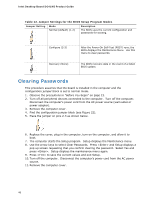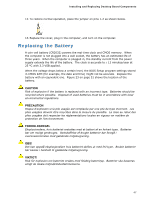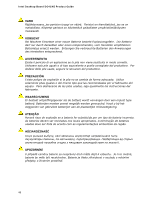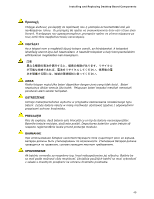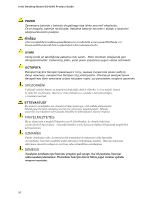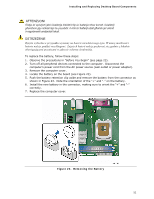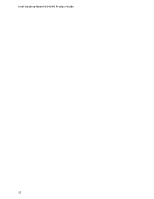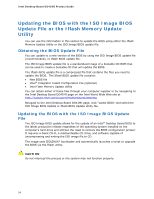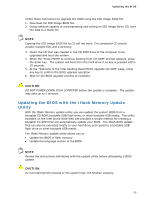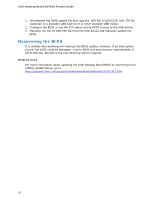Intel DG41MJ Product Guide - Page 51
Removing the Battery
 |
UPC - 735858206907
View all Intel DG41MJ manuals
Add to My Manuals
Save this manual to your list of manuals |
Page 51 highlights
Installing and Replacing Desktop Board Components To replace the battery, follow these steps: 1. Observe the precautions in "Before You Begin" (see page 23). 2. Turn off all peripheral devices connected to the computer. Disconnect the computer's power cord from the AC power source (wall outlet or power adapter). 3. Remove the computer cover. 4. Locate the battery on the board (see Figure 23). 5. Push the battery retention clip aside and remove the battery from the connector as shown in Figure 23. Note the orientation of the "+" and "-" on the battery. 6. Install the new battery in the connector, making sure to orient the "+" and "-" correctly. 7. Replace the computer cover. Figure 23. Removing the Battery 51
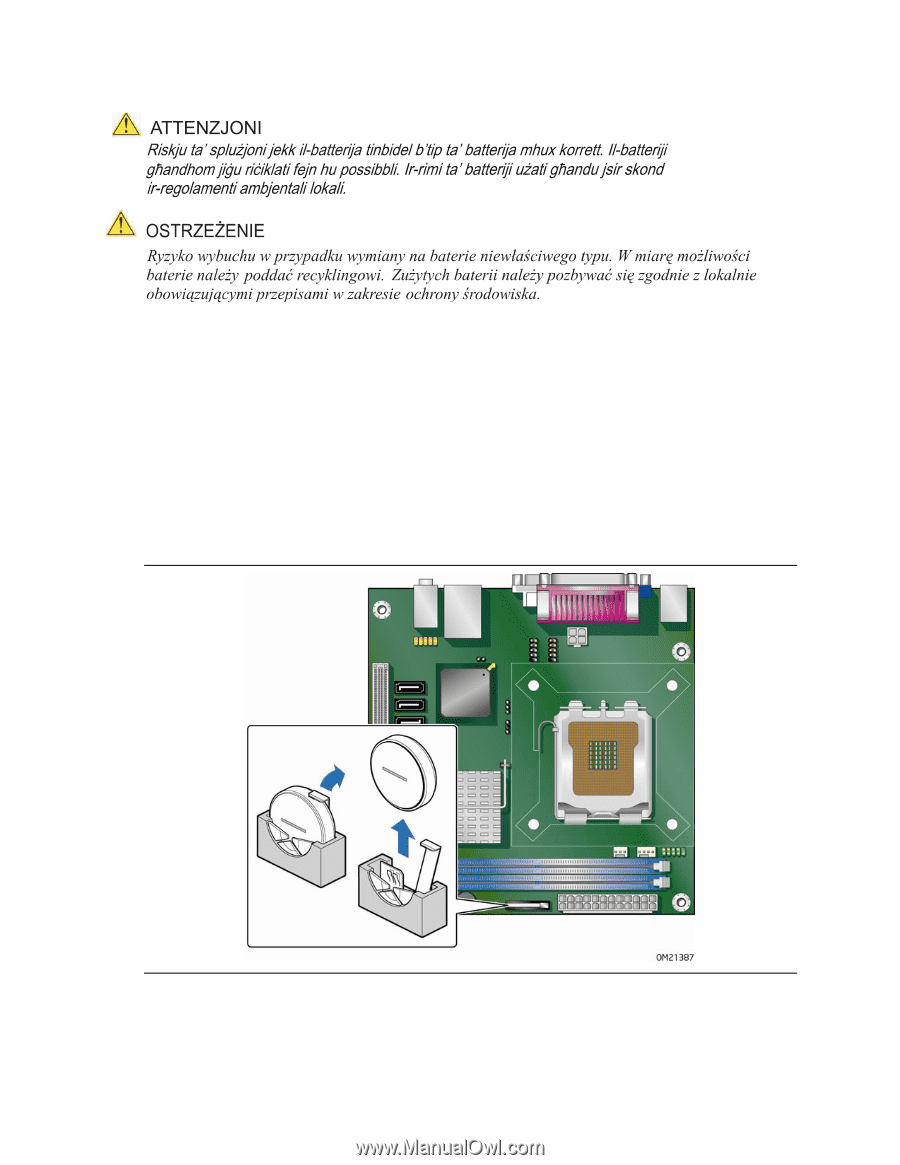
Installing and Replacing Desktop Board Components
51
To replace the battery, follow these steps:
1.
Observe the precautions in "Before You Begin" (see page 23).
2.
Turn off all peripheral devices connected to the computer.
Disconnect the
computer’s power cord from the AC power source (wall outlet or power adapter).
3.
Remove the computer cover.
4.
Locate the battery on the board (see Figure 23).
5.
Push the battery retention clip aside and remove the battery from the connector as
shown in Figure 23.
Note the orientation of the “+” and “-” on the battery.
6.
Install the new battery in the connector, making sure to orient the “+” and “-”
correctly.
7.
Replace the computer cover.
Figure 23.
Removing the Battery