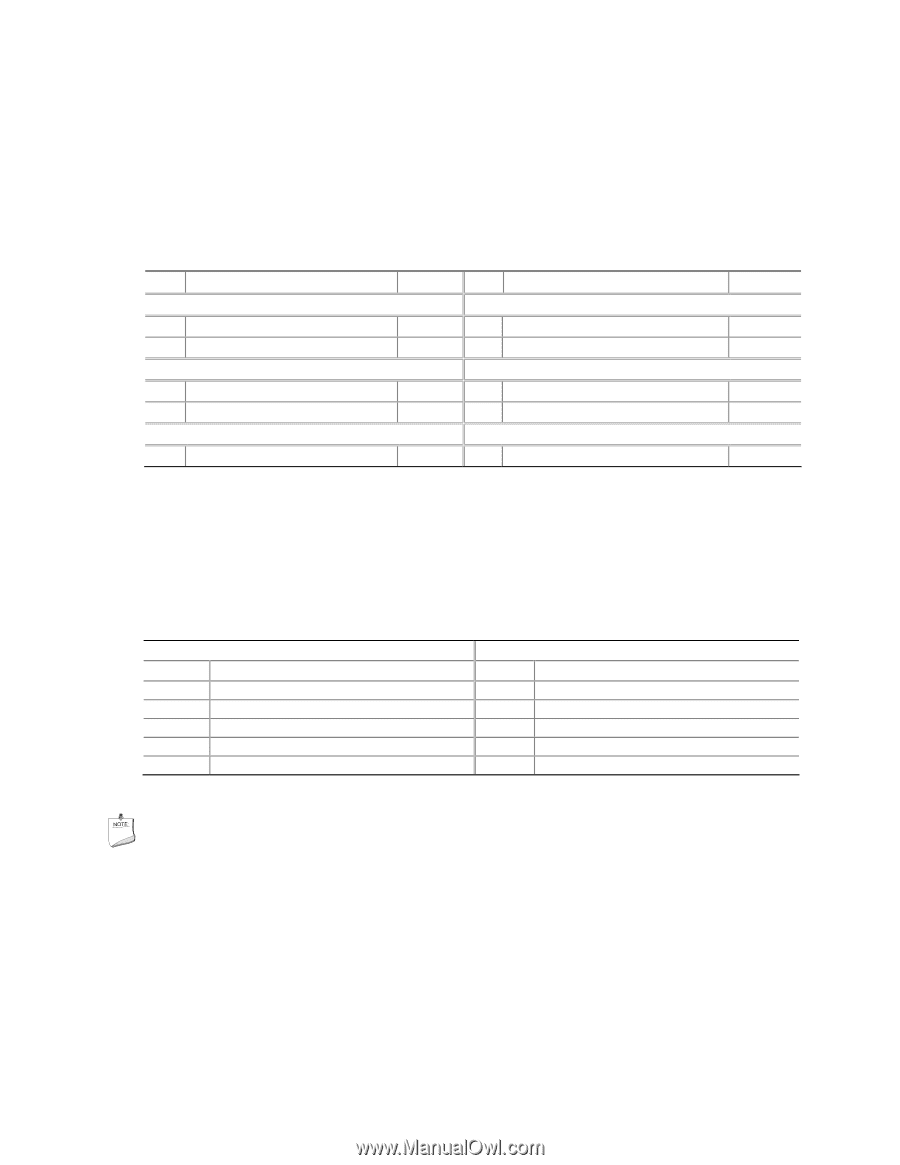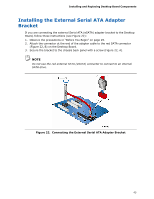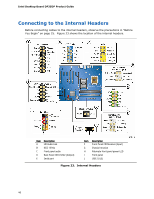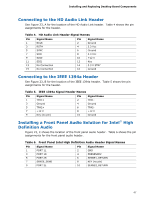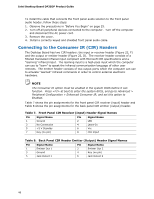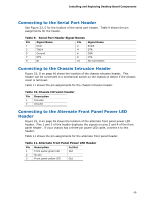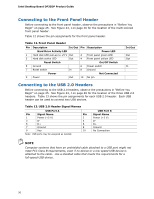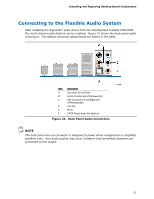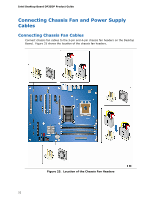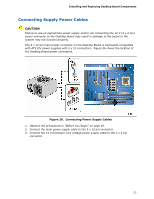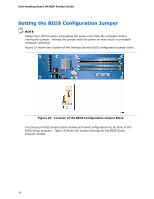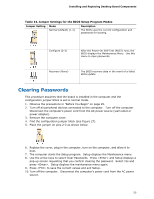Intel DP35DP Product Guide - Page 50
Connecting to the Front Panel Header, Connecting to the USB 2.0 Headers, Table 12. Front Panel Header
 |
UPC - 735858192453
View all Intel DP35DP manuals
Add to My Manuals
Save this manual to your list of manuals |
Page 50 highlights
Intel Desktop Board DP35DP Product Guide Connecting to the Front Panel Header Before connecting to the front panel header, observe the precautions in "Before You Begin" on page 25. See Figure 23, I on page 46 for the location of the multi-colored front panel header. Table 12 shows the pin assignments for the front panel header. Table 12. Front Panel Header Pin Description In/Out Pin Description Hard Drive Activity LED Power LED 1 Hard disk LED pull-up to +5 V Out 2 Front panel green LED 3 Hard disk active LED Out 4 Front panel yellow LED Reset Switch On/Off Switch 5 Ground 6 Power switch 7 Reset switch In 8 Ground Power Not Connected 9 Power Out 10 No pin In/Out Out Out In Connecting to the USB 2.0 Headers Before connecting to the USB 2.0 headers, observe the precautions in "Before You Begin" on page 25. See Figure 23, J on page 46 for the location of the three USB 2.0 headers. Table 13 shows the pin assignments for each USB 2.0 header. Each USB header can be used to connect two USB devices. Table 13. USB 2.0 Header Signal Names USB Port A Pin Signal Name Pin 1 Power (+5 V) 2 3 D- 4 5 D+ 6 7 Ground 8 9 Key 10 Note: USB ports may be assigned as needed. USB Port B Signal Name Power (+5 V) DD+ Ground No Connection NOTE Computer systems that have an unshielded cable attached to a USB port might not meet FCC Class B requirements, even if no device or a low-speed USB device is attached to the cable. Use a shielded cable that meets the requirements for a full-speed USB device. 50