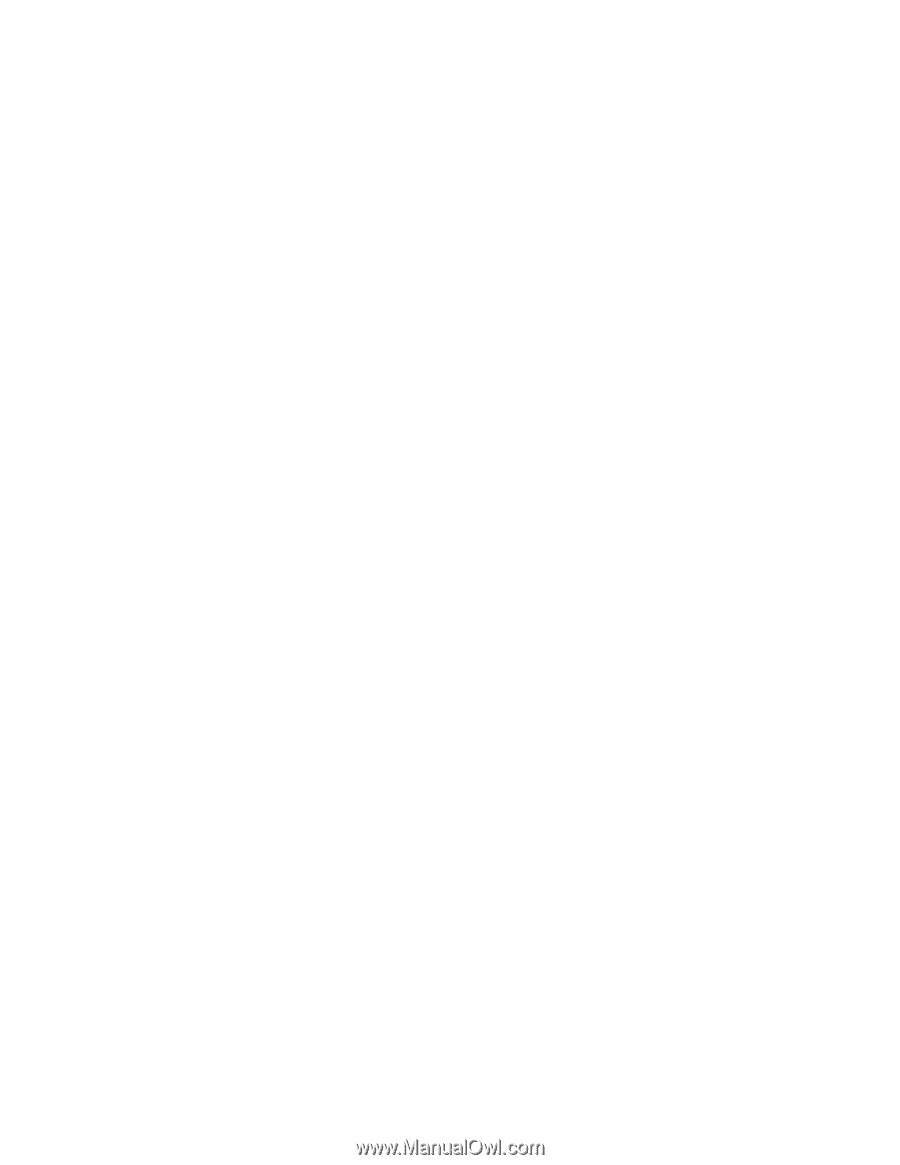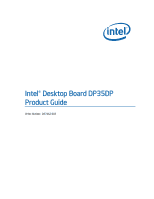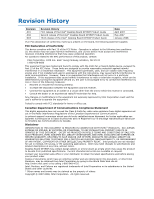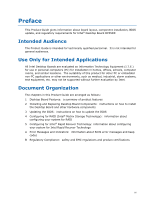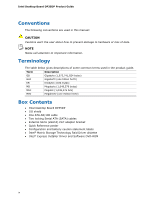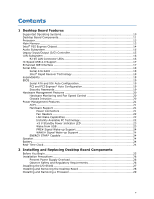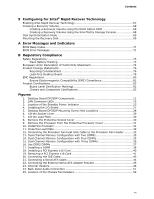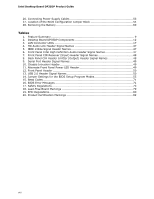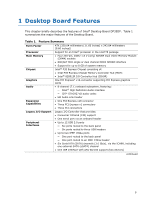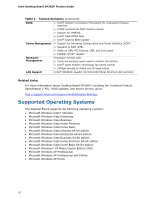Intel Desktop Board DP35DP Product Guide
vi
Installing a Processor
..................................................................................
29
Installing the Processor Fan Heat Sink
...........................................................
32
Connecting the Processor Fan Heat Sink Cable
................................................
33
Removing the Processor
..............................................................................
34
Installing and Removing Memory
..........................................................................
34
Guidelines for Dual Channel Memory Configuration
..........................................
35
Two or Four DIMMs
.............................................................................
35
Three DIMMs
......................................................................................
36
Installing DIMMs
........................................................................................
37
Removing DIMMs
........................................................................................
39
Installing and Removing a PCI Express x16 Card
....................................................
40
Installing a PCI Express x16 Card
.................................................................
40
Removing the PCI Express x16 Card
..............................................................
41
Connecting the IDE Cable
....................................................................................
42
Connecting the Serial ATA (SATA) Cables
..............................................................
44
Installing the External Serial ATA Adapter Bracket
..................................................
45
Connecting to the Internal Headers
......................................................................
46
Connecting to the HD Audio Link Header
........................................................
47
Connecting to the IEEE 1394a Header
...........................................................
47
Installing a Front Panel Audio Solution for Intel
®
High Definition Audio
...............
47
Connecting to the Consumer IR (CIR) Headers
................................................
48
Connecting to the Serial Port Header
.............................................................
49
Connecting to the Chassis Intrusion Header
....................................................
49
Connecting to the Alternate Front Panel Power LED Header
...............................
49
Connecting to the Front Panel Header
............................................................
50
Connecting to the USB 2.0 Headers
...............................................................
50
Connecting to the Flexible Audio System
...............................................................
51
Connecting Chassis Fan and Power Supply Cables
...................................................
52
Connecting Chassis Fan Cables
.....................................................................
52
Connecting Supply Power Cables
..................................................................
53
Setting the BIOS Configuration Jumper
.................................................................
54
Clearing Passwords
............................................................................................
55
Replacing the Battery
.........................................................................................
56
3
Updating the BIOS
Updating the BIOS with the Intel
®
Express BIOS Update Utility
.................................
61
Updating the BIOS with the ISO Image BIOS Update File or the Iflash Memory
Update Utility
...............................................................................................
62
Obtaining the BIOS Update File
....................................................................
62
Updating the BIOS with the ISO Image BIOS Update File
.................................
62
Updating the BIOS with the Iflash Memory Update Utility
.................................
63
Recovering the BIOS
...................................................................................
64
4
Configuring for RAID (Intel
®
Matrix Storage Technology)
Configuring the BIOS for Intel Matrix Storage Technology
................................
65
Creating Your RAID Set
...............................................................................
65
Loading the Intel Matrix Storage Technology RAID Drivers and Software
............
66
Setting Up a “RAID Ready” System
...............................................................
66