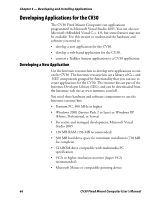Intermec CV30 CV30 Fixed Mount Computer User's Manual - Page 71
Loading a Certificate, Networks to access, Communications, Radio, Certificates, Enroll Certificates
 |
View all Intermec CV30 manuals
Add to My Manuals
Save this manual to your list of manuals |
Page 71 highlights
Chapter 3 - Configuring the CV30 9 From the Networks to access list, select All Available, Only access points, or Only computer-to-computer. 10 Tap ok to close the screen. Note: If you select to automatically connect to non-preferred networks, the CV30 detects any new networks and provides you with the opportunity to configure them. Loading a Certificate If you choose to use transport layer security (TLS) with WPA or 802.1x security, you need to have a unique client certificate on the CV30 and a trusted root certificate authority (CA) certificate. You can use a third-party CA to issue unique client certificates and a root certificate. There are three ways to load certificates on the CV30: • If you are using Active Directory to issue certificates, you can use the Enroll Certificates application to load the certificates. • If you are using another third-party CA, you can use the Import Certificates application to load the certificates. • If you have multiple certificates to install, you can use the Import Root Certificates and Import User Certificates functions. Note: For certificates to be valid, the CV30 must be set to the correct date and time. After cold booting the CV30, you may need to correct the date and time. To load certificates if you are using Active Directory 1 Configure the network and radio settings for the CV30 to communicate with your certificate authority or establish an ActiveSync connection with the CA. 2 From Intermec Settings, select Communications > 802.11 Radio > Certificates. 3 Select Enroll Certificates and tap the Run App button. The Enroll Certificates dialog box appears. 4 In the Enroll Certificates dialog box, enter the User Name, Password, and Server (IP address) to log into the CA server. CV30 Fixed Mount Computer User's Manual 61