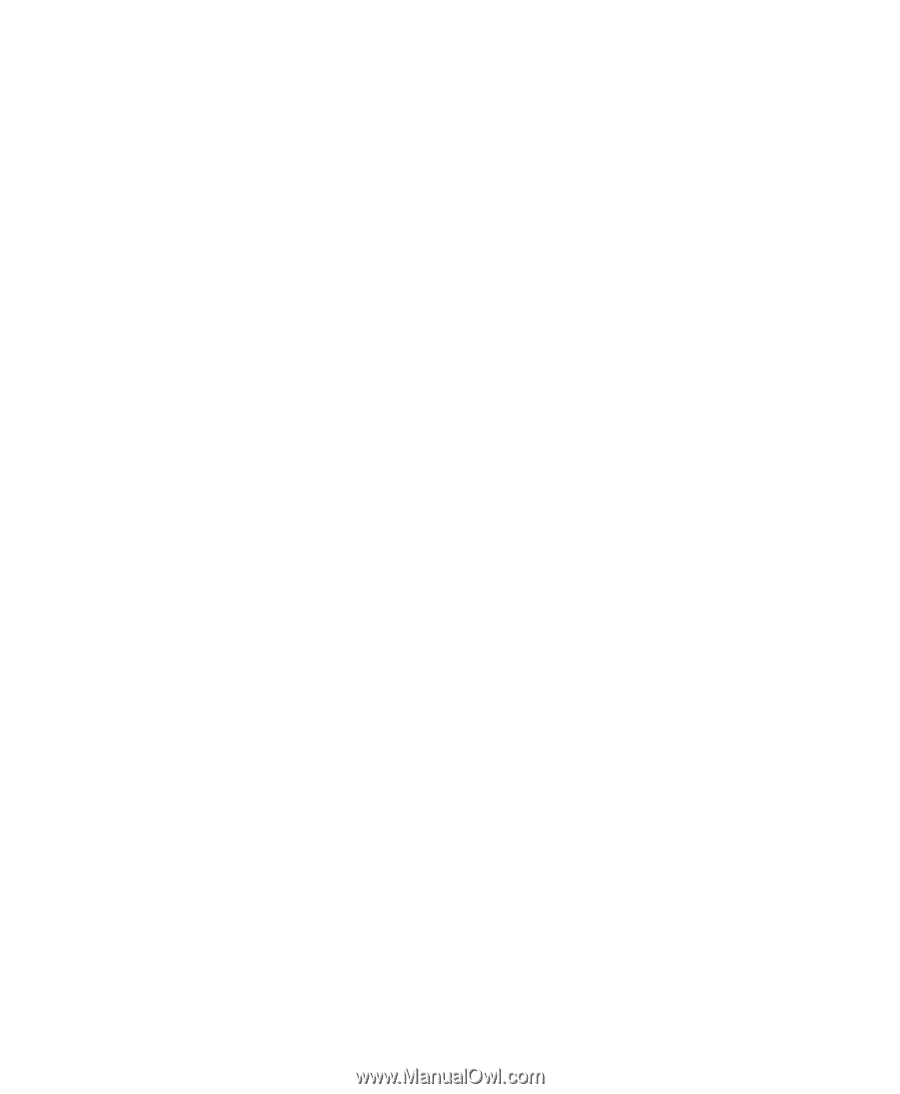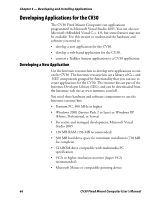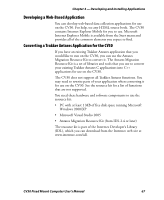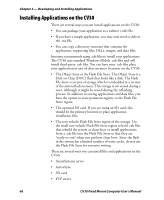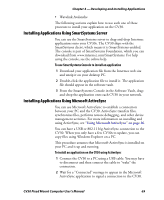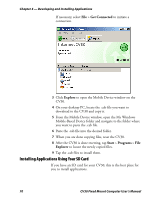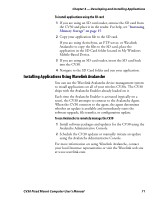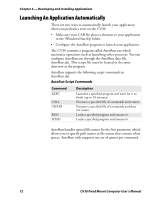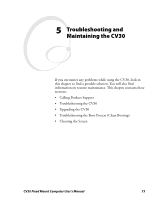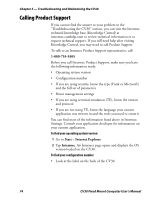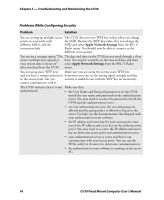Intermec CV30 CV30 Fixed Mount Computer User's Manual - Page 81
Installing Applications Using Wavelink Avalanche, Increasing, Memory Storage
 |
View all Intermec CV30 manuals
Add to My Manuals
Save this manual to your list of manuals |
Page 81 highlights
Chapter 4 - Developing and Installing Applications To install applications using the SD card 1 If you are using an SD card reader, remove the SD card from the CV30 and place it in the reader. For help, see "Increasing Memory Storage" on page 15. 2 Copy your application file to the SD card. If you are using ActiveSync, an FTP server, or Wavelink Avalanche to copy the files to the SD card, place the application in the SD Card folder located in My Windows Mobile-Based Device. 3 If you are using an SD card reader, insert the SD card back into the CV30. 4 Navigate to the SD Card folder and run your application. Installing Applications Using Wavelink Avalanche You can use the Wavelink Avalanche device management system to install applications on all of your wireless CV30s. The CV30 ships with the Avalanche Enabler already loaded on it. Each time the Avalanche Enabler is activated (typically on a reset), the CV30 attempts to connect to the Avalanche Agent. When the CV30 connects to the agent, the agent determines whether an update is available and immediately starts the software upgrade, file transfer, or configuration update. To use Avalanche to remotely manage the CV30 1 Install software packages and updates for the CV30 using the Avalanche Administrative Console. 2 Schedule the CV30 updates or manually initiate an update using the Avalanche Administrative Console. For more information on using Wavelink Avalanche, contact your local Intermec representative or visit the Wavelink web site at www.wavelink.com. CV30 Fixed Mount Computer User's Manual 71