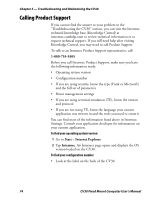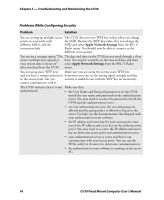Intermec CV30 CV30 Fixed Mount Computer User's Manual - Page 89
Troubleshooting and Maintaining the CV30, CV30 Fixed Mount Computer User's Manual, Problem - firmware
 |
View all Intermec CV30 manuals
Add to My Manuals
Save this manual to your list of manuals |
Page 89 highlights
Chapter 5 - Troubleshooting and Maintaining the CV30 Problems While Scanning Bar Codes Problem Solution The scanner will not read • Make sure you aim the scanner beam so it crosses the entire bar the bar code label. code label in one pass. • The angle you are scanning the bar code label may not be working well, or you may be scanning the label "straight on." Try scanning the bar code label again, but vary the scanning angle. • The bar code label print quality may be poor or unreadable. To check the quality of the bar code label, try scanning a bar code label that you know will scan. Compare the two bar code labels to see if the bar code quality is too low. You may need to replace the label that you cannot scan. Make sure that the application you are running on the computer is expecting input from a bar code. You may need to type this information instead of scanning it. You selected 1551E or 1553 and enabled the scanner port, but the scanner does not scan. Try these possible solutions in order: • Select ASCII as the scanner model. • Make sure that you are using the correct cable and that it is attached correctly (when you attach the scanner to the port, it should emit a single power up beep). • Try enabling the port state using Intermec Settings. • Try upgrading the scanner firmware. Your 1551E or 1553 The 1551E or 1553 scanner must be using the correct RS-232 scanner was working fine, settings to allow configuration in the Intermec Settings applet. Try but after changing the port disabling, then enabling the scanner port state. setting you cannot change the configuration. The configuration settings Try disabling and then enabling the scanner port state to in the Intermec Settings do synchronize the CV30 settings with the scanner. not match the settings on your 1551E or 1553 scanner. CV30 Fixed Mount Computer User's Manual 79