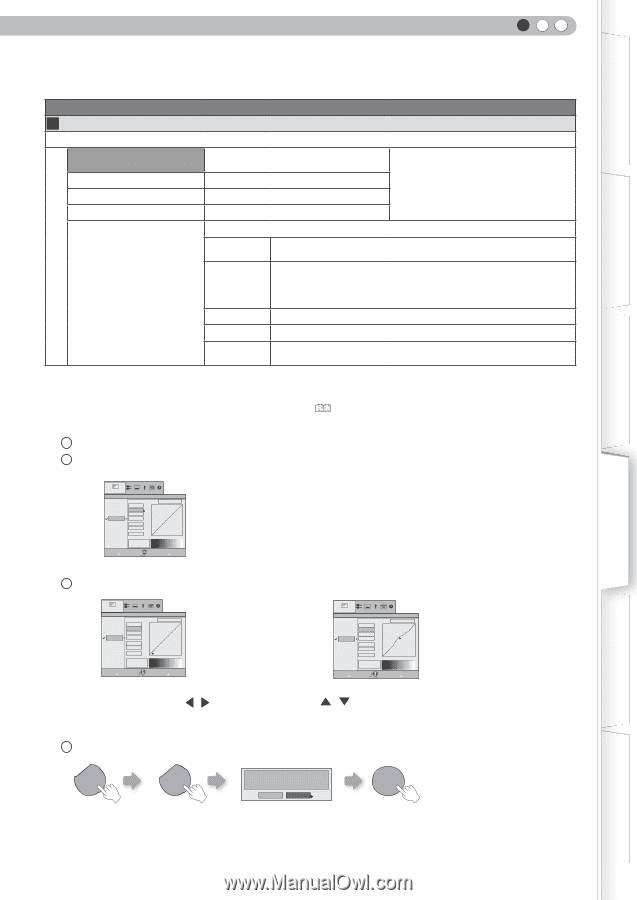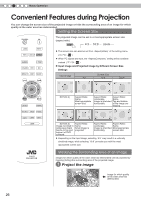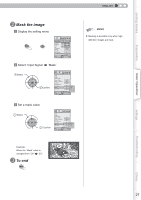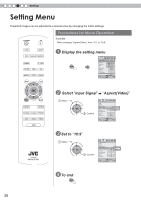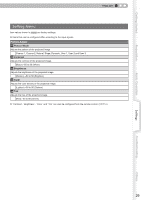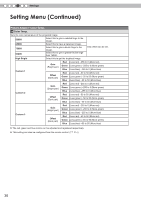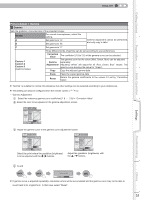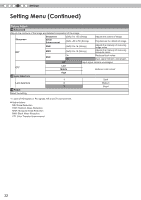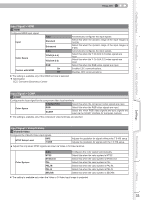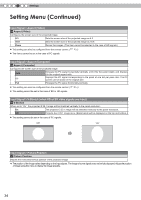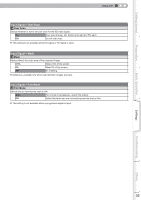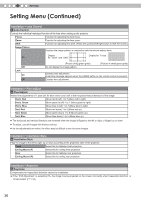JVC DLA-HD250PRO Instruction Manual - Page 31
Settings, Picture Adjust > Gamma
 |
View all JVC DLA-HD250PRO manuals
Add to My Manuals
Save this manual to your list of manuals |
Page 31 highlights
ENGLISH Getting Started Preparation Basic Operation Picture Adjust > Gamma 07 Gamma Sets the gradation characteristics of the projected image. Normal A B For normal circumstances, select this setting. Set gamma to "A". Set gamma to "B". Gamma adjustment cannot be performed, and only copy is valid. C Set gamma to "C". Three different kinds of gamma can be set according to your preferences. Custom 1 Custom 2 Custom 3 (Gamma Setup) Correction Value The coefficient (1.8 to 2.6) of the gamma curve can be selected. The gamma curve for the colors (Red, Green, Blue) can be adjusted Gamma separately. Adjustment* Adjusting "White" will adjust for all "Red, Green, Blue" values. The gamma curve displays the value for "Green". Copy Copy the adjusted gamma data. Paste Paste the copied gamma data. Reset Return the gamma coefficients to the values 2.2 set by "Correction Value". ● "Normal" is suitable for normal circumstances but other settings can be selected according to your preferences. ● This setting can also be configured from the remote control. ( P16) * "Gamma Adjustment" 1 Select the reference gamma curve coefficient (1.8 ~ 2.6) in "Correction Value". 2 Select the color to be adjusted in the gamma adjustment screen. Picture Adjust >Gamma Normal A B C Costom1 Costom2 Costom3 Correction Value White 1023 Red Green Blue 512 Copy Paste Reset 0 2.2 50 100(%) Exit MENU Select Operate Back BACK 3 Adjust the gamma curve in the gamma curve adjustment screen. Picture Adjust >Gamma Normal A B C Costom1 Costom2 Costom3 Correction Value White 1023 Red Green Blue 512 Copy Paste Reset 0 Input: 10% Output:100 Exit MENU Select Back Operate 2.2 50 100(%) Back BACK Select the point where the gradation (brightness) is to be adjusted with the / buttons. Picture Adjust >Gamma Normal A B C Costom1 Costom2 Costom3 Correction Value White 1023 Red Green Blue 512 Copy Paste Reset 0 Input: 50% Output: 580 Exit MENU Select Back Operate 2.2 50 100(%) Back BACK Adjust the gradation (brightness) with the / buttons. Settings Troubleshooting Others 4 To end BACK BACK Save gamma data? Yes No OK ● If gamma curve is adjusted repeatedly, calculation errors will be accumulated and the gamma curve may not be able to revert back to its original form. In that case, select "Reset". 31