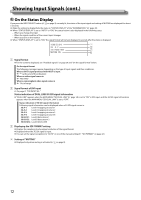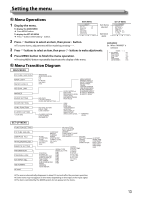JVC DT-V17G15Z Instruction Manual - Page 15
Marker, Line Brightness
 |
View all JVC DT-V17G15Z manuals
Add to My Manuals
Save this manual to your list of manuals |
Page 15 highlights
MARKER*1*2 Settings for marker functions. Item 1/2 AREA MARKER *3 MARKER ASPECT *3 SAFETY MARKER SAFETY AREA FRAME CENTER MARKER LINE BRIGHTNESS 2/2 R-AREA MARKER *3 R-MARKER ASPECT *3 R-SAFETY MARKER R-SAFETY AREA Content Setting value Activate/deactivate the area marker and select the style of it. OFF The setting values and features are as follows. LINE OFF LINE HALF : Deactivate the marker. : Displays the area with an outline. : The area outside the specified aspect ratio of the screen is displayed at 50% transparency. HALF HALF+L BLK. BLK.+L HALF+L : The area of the specified aspect ratio of the screen is indicated by an outline, and the area outside of that is displayed at 50% transparency. BLK. : The area outside the specified aspect ratio of the screen is black. Only the portion of the picture within the designated area is displayed. BLK.+L : The area of the specified aspect ratio of the screen is indicated by an outline, and the area outside of that becomes black so that only the area inside the line is displayed. Select the aspect ratio of the area marker. 4:3, 14:9, 13:9, 2.35:1, 1.85:1, 1.66:1 Activate/deactivate the safety marker and select the style of it. *4 OFF, LINE, HALF, HALF+L, BLK., BLK.+L Adjust the area of the safety marker. 80% - 100% Displays/hides the frame indicating the area of the specified aspect ratio. OFF, ON Displays/hides the marker indicating the center position of the picture. OFF, ON Adjust the brightness of the marker. HIGH, LOW Display/Hide the area marker and select a type. *4 OFF, LINE, HALF, HALF+L, BLK., BLK.+L Select the aspect ratio of the area marker. 4:3, 14:9, 13:9, 2.35:1, 1.85:1, 1.66:1 Activate/deactivate the safety marker and select the style of it. *4 OFF, LINE, HALF, HALF+L, BLK., BLK.+L Adjust the area of the safety marker. 80% - 100% ● The area marker or the safety marker is displayed by using AREA MARKER or SAFETY MARKER button, or external control. ● "R-" means "REMOTE(External control)". Select either non-"R-" items or "R-" items to activate by using external control (☞ "External control" on page 22). ● When a picture is displayed in 4:3 aspect ratio, the safety marker for the 4:3 area is displayed. ● To display the safety marker for the area of a picture displayed in 16:9 aspect ratio, hide the area marker. *1 Memorized for each input. *2 Not displayed in 1:1 mode. *3 Displayed only when picture is displayed in 16:9 aspect ratio. *4 The setting values are the same as that of "AREA MARKER." 15