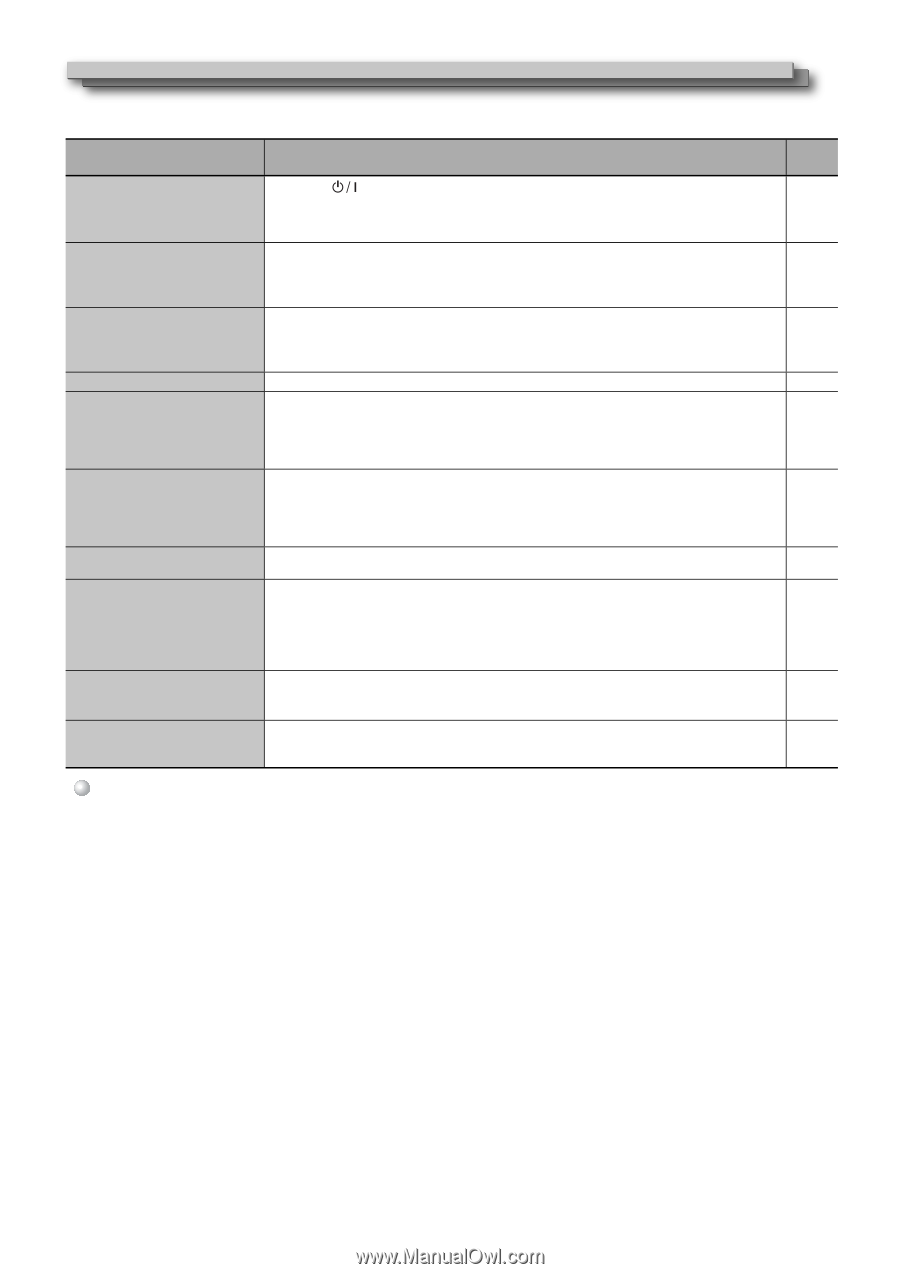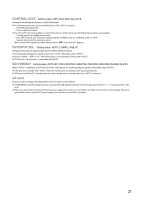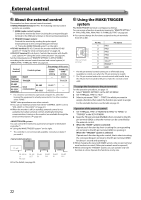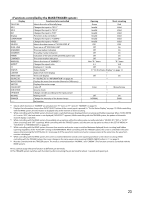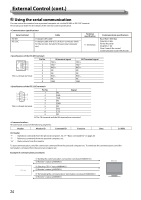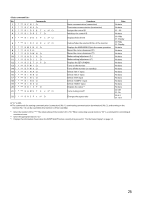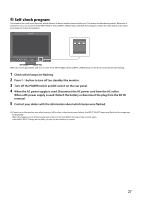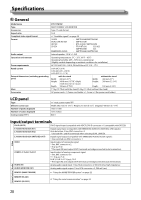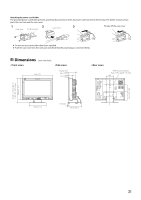JVC DT-V17G15Z Instruction Manual - Page 26
Troubleshooting
 |
View all JVC DT-V17G15Z manuals
Add to My Manuals
Save this manual to your list of manuals |
Page 26 highlights
Troubleshooting Solutions to common problems related to the monitor are described here. If none of the solutions presented here solve the problem, unplug the monitor and consult an authorized dealer or service center. Symptom Probable cause and corrective action Page Cannot turn on the unit. No picture with the power on. No sound. "Out of range" appears. "NO SYNC" appears. Wrong color, no color. The picture becomes blurred. Wrong picture position, wrong picture size. For some signals, the picture cannot be displayed fully in the effective screen area. There is no sure method to solve this problem. Some items do not appear on the menu. Buttons on the monitor do not work. ● Press the button. ● Turn on the POWER switch or DC switch on the rear panel. ● Firmly insert the AC power plug or DC power plug. ● When using a DC power supply, charge the battery or replace it with a charged one. ● Select the correct input using the INPUT SELECT buttons. ● Connect the connecting cable firmly. ● Turn on the power of the connected component and set the output correctly. ● Check whether the input signal format is acceptable on the monitor. ● Adjust the volume level. ● Deactivate the muting function. ● Connect the connecting cable firmly. ● Turn on the power of the connected component and set the output correctly. ● Input a signal compatible with the unit. ● Select the correct input using the INPUT SELECT buttons. ● Connect the connecting cable firmly. ● Turn on the power of the connected component and output video signals. Or, check whether the video output of the component (video output setting of the VCR or graphic board of the computer) is set correctly. ● Adjust each picture adjustment knob on the front panel or adjust the items of "PICTURE SUB ADJ." in the SET-UP MENU. Or, perform "reset" in "PICTURE SUB ADJ." ● Check whether the setting of COLOR OFF or SCREENS CHECK buttons are appropriate. ● Adjust the items of "WHITE BALANCE SET." in the SET-UP MENU. Or, perform "reset" in "WHITE BALANCE SET." ● Adjust the picture contrast or brightness by using the adjustment knobs on the front panel. Or, adjust "CONTRAST" or "BRIGHT" of "PICTURE SUB ADJ." in the SET-UP MENU. ● Check whether the setting of 1:1 is appropriate. ● Check whether the input signal format is acceptable on the monitor. ● The items which are not available for the current input or the current input signal are not displayed on the menu. Change the input or the input signal. ● The items controlled by the MAKE system do not appear on the menu. ● Set "CONTROL LOCK" in the SET-UP MENU to "OFF." ● You cannot use the buttons for the items controlled by the MAKE system. Disable the external control. 9 10 10 10 9 10 - 29, 30 8 8 10 - 29, 30 9 10 - 8, 19 9 19 8, 19 9 29, 30 - 22 21 22, 23 The following are not malfunctions. ● When a still image is displayed for a long time, it may remain indistinctly on the screen after the picture has changed. Though the remaining picture will disappear after a while, there may be a case that it remains for a long period depending on the length of time the still image was displayed for. This is due to the characteristics of the LCD panel and is not a malfunction. ● Red spots, blue spots and green spots on the panel surface are a normal characteristic of LCD panels, and not a problem. The LCD panel is built with very high precision technology; however, be aware that a few pixels may be missing or constantly lit. ● The following symptoms are problems only when pictures or sounds are not played back normally. ● A slight electric shock occurs when you touch the LCD panel. ● The top and/or rear panel of the monitor becomes hot. ● The monitor emits a cracking noise. ● The monitor emits a mechanical noise. 26