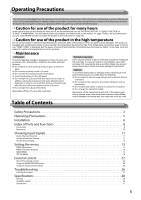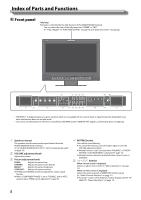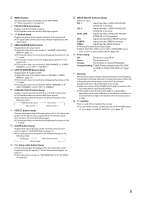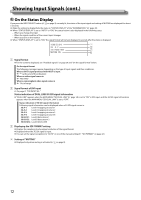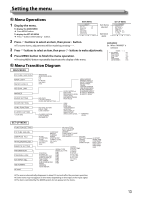JVC DT-V17G15Z Instruction Manual - Page 9
COLOR OFF button/lamp, MENU button
 |
View all JVC DT-V17G15Z manuals
Add to My Manuals
Save this manual to your list of manuals |
Page 9 highlights
6 MENU button Activates/deactivates the display of the MAIN MENU (☞ "Menu Operations" on page 13). 7 COLOR OFF button/lamp Displays only the luminance signal. ● This function does not work for RGB input signals. 8 1:1 button/lamp Displays the picture in the original resolution of the input signal. ● The aspect ratio of the picture may change depending on the input signal. 9 AREA MARKER button/lamp Displays/hides the area marker. ● Select the style of the area marker in "MARKER" of the MAIN MENU (☞ page 15). ● This function does not work when displaying the picture in the 1:1 mode. ● This function works only when displaying the picture in 16:9 aspect ratio. ● This function does not work when "AREA MARKER" or "R-AREA MARKER" is set to "OFF" in "MARKER." p SAFETY MARKER button/lamp Displays/hides the safety marker. ● Adjust the area of the safety marker in "MARKER" of MAIN MENU (☞ page 15). ● This function does not work when displaying the picture in the 1:1 mode. ● This function does not work when "SAFETY MARKER" or "R- SAFETY MARKER" is set to "OFF" in "MARKER." q SCREENS CHECK button/lamp Displays only the selected element (R, G, or B) of the video signal. ● This function does not work for RGB input signals. ● Each time you press this button, the picture changes in the following order. RGB (Normal screen) Red screen Blue screen Green screen w ASPECT button/lamp Changes the aspect ratio of the picture from 4:3 to 16:9 when the picture of 16:9 aspect ratio is squeezed into 4:3 format signal. ● To return to 4:3, press the button again. ● This function does not work when displaying the picture in the 1:1 mode. e SCOPE button/lamp Displays/hides the indication of the wave form monitor and vector scope (☞ "SCOPE SETTING" on page 17). ● Each time you press this button, the window changes in the following order. No display Wave form monitor Vectorscope r T.C. (time code) button/lamp Activates/deactivates the display of the time data (time code) contained in the SDI signal (☞ "On the Information Display" on page 11). ● Select the time code type in "INFORMATION" of SET-UP MENU (☞ page 20). t INPUT SELECT buttons/lamps Selects an input. SDI 1: Input from the E. AUDIO SDI/HD SDI/ SD SDI (IN 1) terminal SDI 2: Input from the E. AUDIO SDI/HD SDI/ SD SDI (IN 2) terminal DUAL LINK: Input from the E. AUDIO SDI /HD SDI/ SD SDI (IN 1, IN 2) terminals DVI: Input from the DVI-D (HDCP) terminal COMPO.: Input from the COMPO. terminals VIDEO: Input from the VIDEO terminal ● The lamp for the selected input lights. ● When "SDI DUAL LINK" is set to "ON" in MAIN MENU, press SDI 1 or SDI 2 to select DUAL LINK (☞ page 14). y Power lamp Off: The power is turned off Green: The monitor is on Orange: The monitor is turned off (standby) Orange blinking: P.SAVE (Power saving) mode ("NO SYNC ACTION" in "SYNC FUNCTION") (☞ page 17) u DC lamp When the DC power voltage is being lowered due to the battery consumption, the lamp changes to orange from green. When the voltage becomes lower than a certain level, the monitor automatically turns off and the lamp turns to red. ● Make sure to turn off the POWER switch and DC switch on the rear panel before replacing the battery. ● The length of time that the lamp lights in orange differs depending on the type of battery or the battery condition. It is recommended to replace the battery when the lamp turns to orange. i button Turns on and off (on standby) the monitor. ● To turn off the monitor completely, turn off the POWER switch (☞ e on page 10) and DC switch (☞ p on page 10). 9