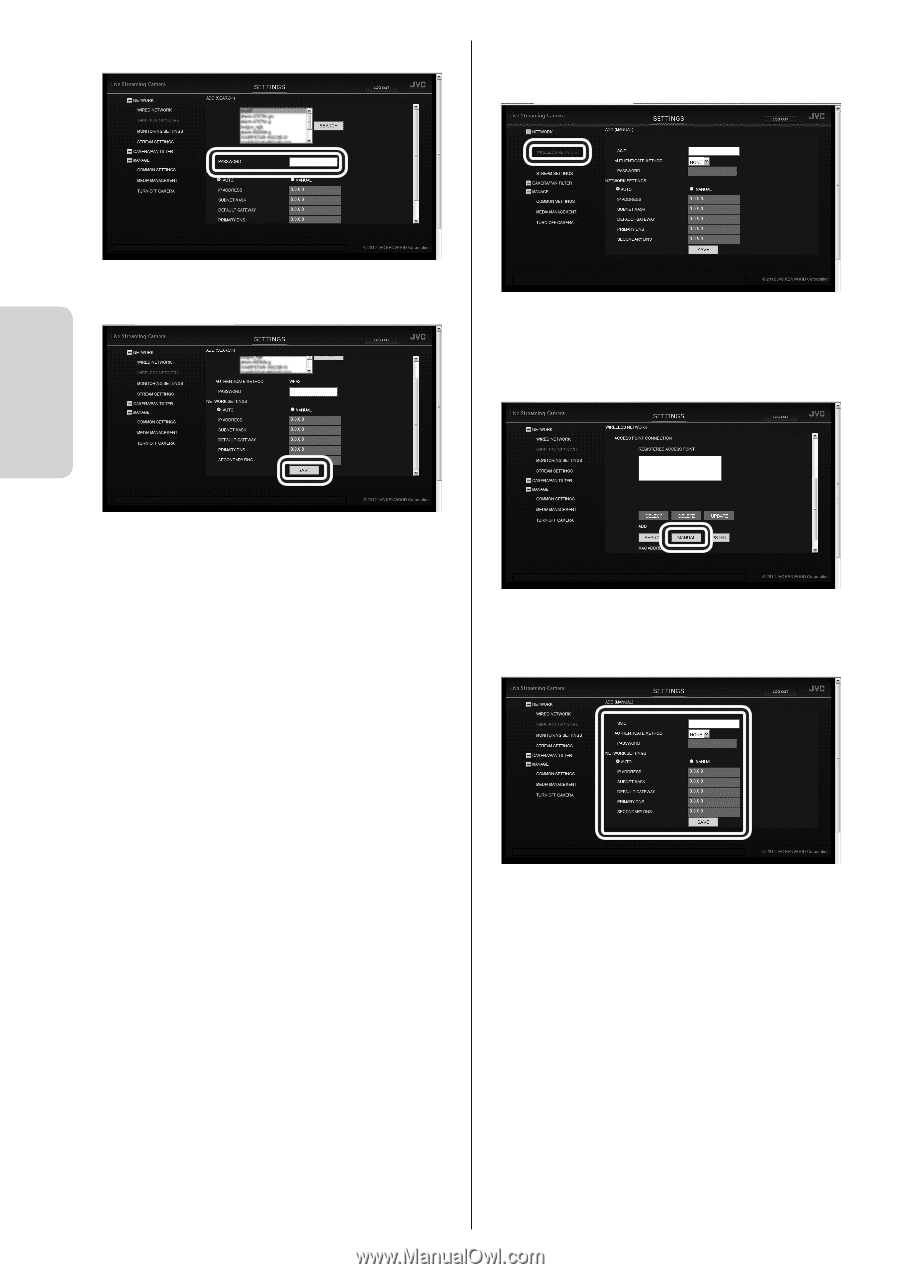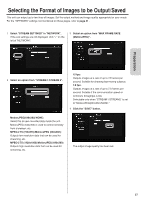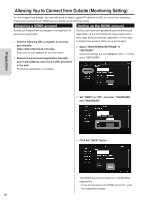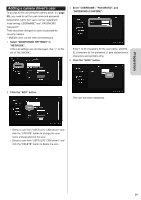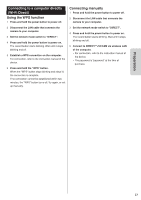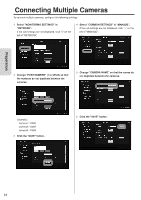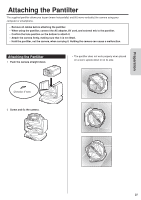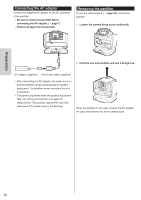JVC GV-LS2W Detailed User Guide - Page 22
Connecting manually
 |
View all JVC GV-LS2W manuals
Add to My Manuals
Save this manual to your list of manuals |
Page 22 highlights
4 Enter "PASSWORD". Connecting manually 1 Select "WIRELESS NETWORK" in "NETWORK". Preparation 5 Click the "SAVE" button. If the sub settings are not displayed, click "+" on the left of "NETWORK". 2 Click the "MANUAL" button. The settings to be configured on a browser have been complete. Close the browser, and shutdown the computer. 6 Press and hold the power button to power off. 7 Disconnect the LAN cable that connects the camera to your computer. 8 Set the network mode switch to "WLAN". 9 Press and hold the power button to power on. When the "WPS" button stops blinking and stays lit, the connection is complete. 3 Enter the information, and click the "SAVE" button. The settings to be configured on a browser have been complete. Close the browser, and shutdown the computer. 4 Press and hold the power button to power off, and disconnect the LAN cable that connects the camera to your computer. 5 Set the network mode switch to "WLAN". 6 Press and hold the power button to power on. When the "WPS" button stops blinking and stays lit, the connection is complete. 22