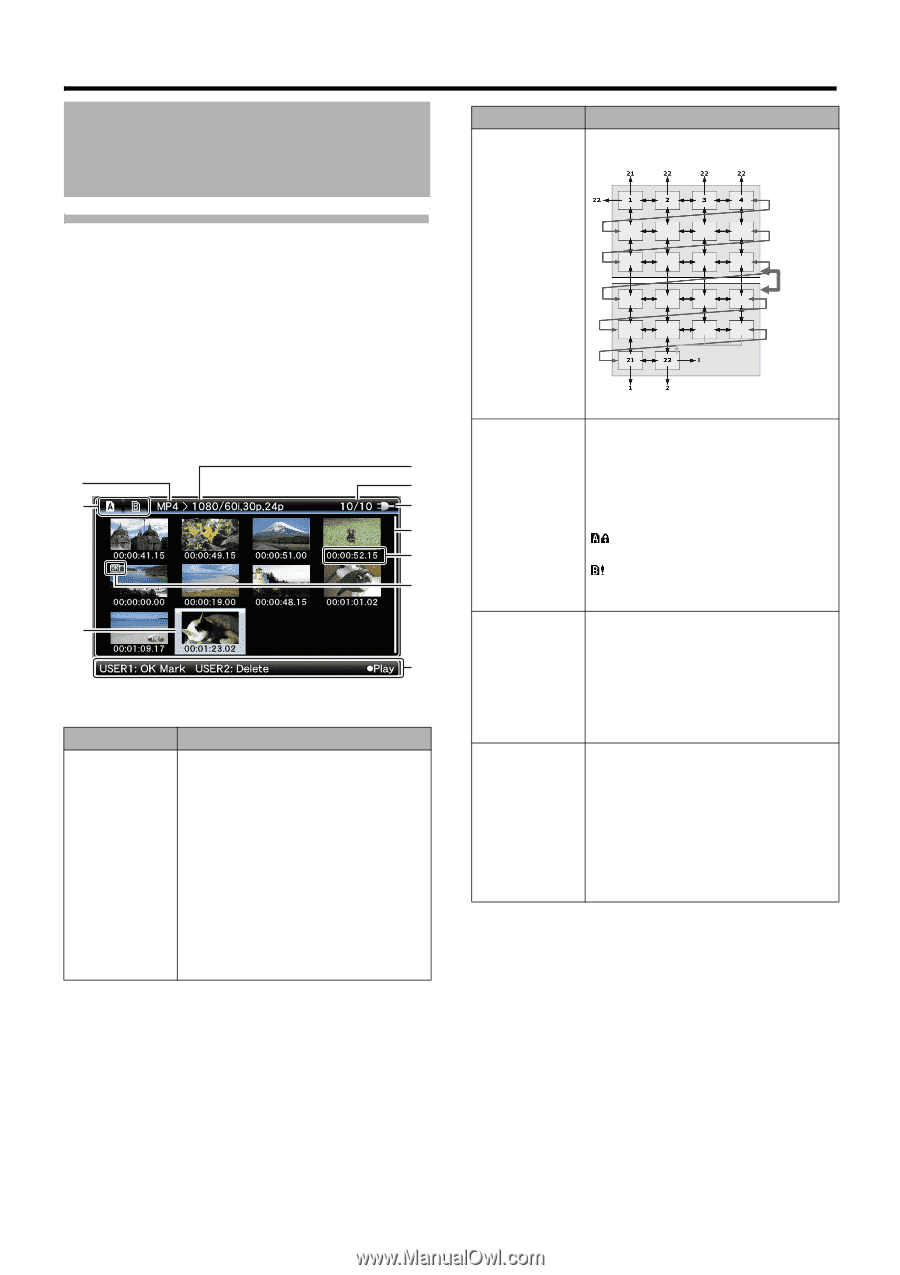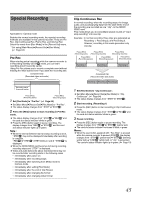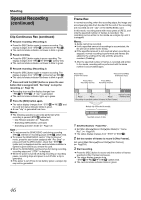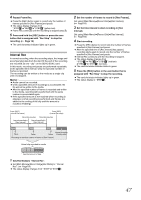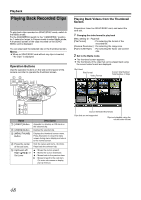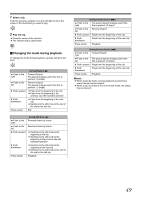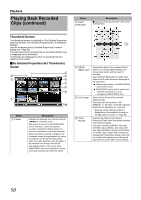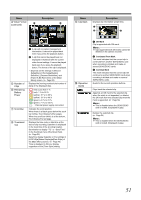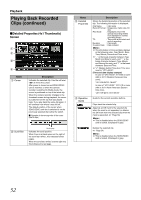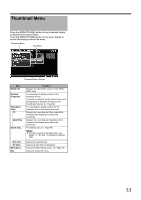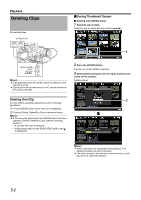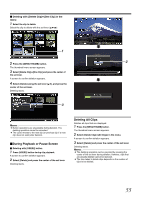JVC GY-HM150U GY-HM150U ProHD Camcorder 104-page owner's manual - Page 54
Thumbnail Screen, Playback, No Detailed Properties 4x3 Thumbnails, Screen
 |
View all JVC GY-HM150U manuals
Add to My Manuals
Save this manual to your list of manuals |
Page 54 highlights
Playback Playing Back Recorded Clips (continued) Name A Cursor (continued) Description Ⅵ Example of the moving order of the cursor (total 22 clips) Thumbnail Screen The thumbnail screen is available in "No Detailed Properties (4x3 thumbnails)" and "Detailed Properties (4x1 thumbnails)" displays. Use the thumbnail menu [Detailed Properties] to switch display. (A Page 53) The first frame of the recorded clip on the SDHC/SDXC card is displayed as the thumbnail. Thumbnails are displayed in order of recording from the oldest to most recent. ⅥNo Detailed Properties (4x3 Thumbnails) Screen D C E B F G H I A J Name A Cursor Description Indicates the selected clip. Use the set lever (JKH I) to move the cursor. After power is turned on and SDHC/SDXC card is inserted, or when the camera recorder is switched to Media mode, the cursor is positioned on top of the latest clip. When the camera recorder changes to the thumbnail screen during playback, the cursor is positioned on the clip that was played back. If you play back the same clip again, it will continue from where it was left off. The default position of the cursor when SDHC/SDXC card slot is switched is on the previously selected clip before the switch. Scrolls page B SDHC/ SDXC Card C File Format D Video Format Displays the status of the inserted SDHC/ SDXC card, selected SDHC/SDXC card, write-protect switch, and the need for restoring. Use the [SLOT SEL] button to switch slots. Clips in slot A and B cannot be displayed at the same time. :Write-protect switch of the SDHC/SDXC card in slot A is set. :SDHC/SDXC card in slot B needs to be restored or formatted, or is an unsupported SDHC/SDXC card. Shows the file format of the currently displayed clips. Only clips with the resolution (AHD (MPEG2)B or ASD (DV)B) selected in [System Definition] are displayed. (A Page 63) * Depends on the settings in [Record Set]B[Record Format]B[File Format] on the [Main Menu] screen. (A Page 63) Displays the video format (Camera Resolution/Frame Rate) that allows playback and thumbnail display. Five types including [1080/60i, 30p, 24p], [1080/50i, 25p], [720/60p, 30p, 24p], [720/ 50p, 25p], [480/60i] (U model) and [576/50i] (E model). Clips of other video formats are represented in alternative display. Clips that are in alternative display cannot be played back with the current video format settings. 50