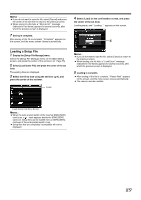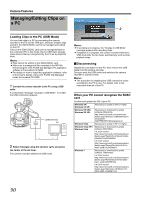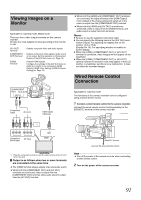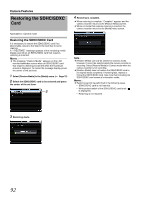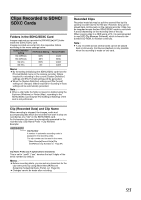JVC GY-HM150U GY-HM150U ProHD Camcorder 104-page owner's manual - Page 92
Saving a Setup File, Camera Features
 |
View all JVC GY-HM150U manuals
Add to My Manuals
Save this manual to your list of manuals |
Page 92 highlights
Camera Features Configuring Setup Files (continued) Saving a Setup File 1 Display the [Setup File Manage] menu. Select the [Setup File Manage] menu on the [Main Menu] screen, and press the center of the set lever. (A Page 75) 2 Select [Store Scene File] and press the center of the set lever. The existing files are displayed. 3 Select the file to be newly saved (or overwritten) using the set lever (JK), and press the center of the set lever. Cursor [Store Scene File] Menu Screen Memo : ● Files cannot be written in the following cases. (Displayed in gray, selection disabled) • The inserted SDHC/SDXC card is not supported (those other than SDHC/SDXC Class 6/10 cards, or unformatted cards). (Subname appears as A---B.) • When a write-protected SDHC/SDXC card is inserted (a mark appears beside the SDHC/SDXC card icon.) 4 Name the file. Enter the subname using the software keyboard. Ⅵ Operating instructions of software keyboard (A Page 59) A B F C G H D E Memo : ● When overwriting an existing file, the subname of the existing file is displayed. ● Select [Cancel] and press the center of the set lever to return to the previous screen. Name A Character Entry Field B Character Cursor C Character Keys D Key Cursor E Confirmation Buttons F Arrow Keys G [BS] Backspace Key H [SP] Space Key Description Field for entering the title. You can enter up to 8 characters for the [Scene File] subname. Select a character using the key cursor D, and press the center of the set lever to input the selected character at the position of the character cursor. The character cursor moves to the next position on the right each time a character is input. The cursor can be moved using the arrow keys F. Use the set lever (JKH I) to move the key cursor D to the character you want to enter. Indicates the currently selected character or item. Use the set lever (JKH I) to move the cursor. Select [Store] and press the center of the set lever to confirm the title. Select [Cancel] and press the center of the set lever to abort character input and return to the previous screen. Moves the position of the character cursor B. Select [BS] and press the center of the set lever to delete the character on the left of the character cursor B. Select [SP] and press the center of the set lever to enter a space at the current position of the character cursor B. 5 Select [Store] from the confirmation buttons E, and press the center of the set lever. A confirmation screen appears. 6 Select [Store] on the confirmation screen, and press the center of the set lever. Saving starts, and AStoring...B appears on the screen. 5 6 88