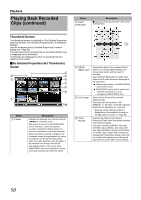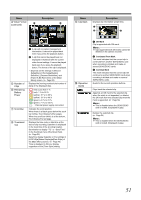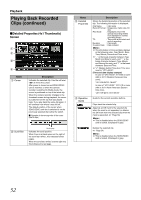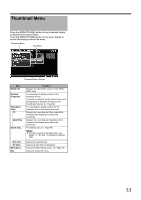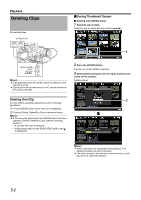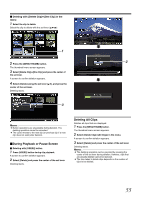JVC GY-HM150U GY-HM150U ProHD Camcorder 104-page owner's manual - Page 59
During Playback or Pause Screen, Deleting All Clips, Deleting with [Delete Clip], One Clip] in
 |
View all JVC GY-HM150U manuals
Add to My Manuals
Save this manual to your list of manuals |
Page 59 highlights
Ⅵ Deleting with [Delete Clip]B[One Clip] in the menu 1 Select the clip to delete. Select the clip to delete with the set lever (JKH I). 1 2 Press the [MENU/THUMB] button. 2 The thumbnail menu screen appears. 3 Select [Delete Clip]B[One Clip] and press the center of the set lever. A screen to confirm deletion appears. 4 Select [Delete] using the set lever (JK), and press the center of the set lever. Deleting starts. 3 Memo : ● Button operations are unavailable during deletion. The deleting operation cannot be canceled. ● The cursor moves to the next clip (or previous clip if a next clip does not exist) after deletion. ⅥDuring Playback or Pause Screen Ⅵ Deleting with [USER2] button 1 Press [USER2] button during clip playback. A screen to confirm deletion appears. 2 Select [Delete] and press the center of the set lever. Deleting starts. Deleting All Clips Deletes all clips that are displayed. 1 Press the [MENU/THUMB] button. The thumbnail menu screen appears. 2 Select [Delete Clip]B[All Clips] in the menu. A screen to confirm deletion appears. 3 Select [Delete] and press the center of the set lever. Deleting starts. Memo : ● The deleting operation can be canceled by pressing the center of the set lever during deletion. However, clips that are already deleted cannot be restored. ● The time taken to delete clips depends on the number of clips to be deleted. 55