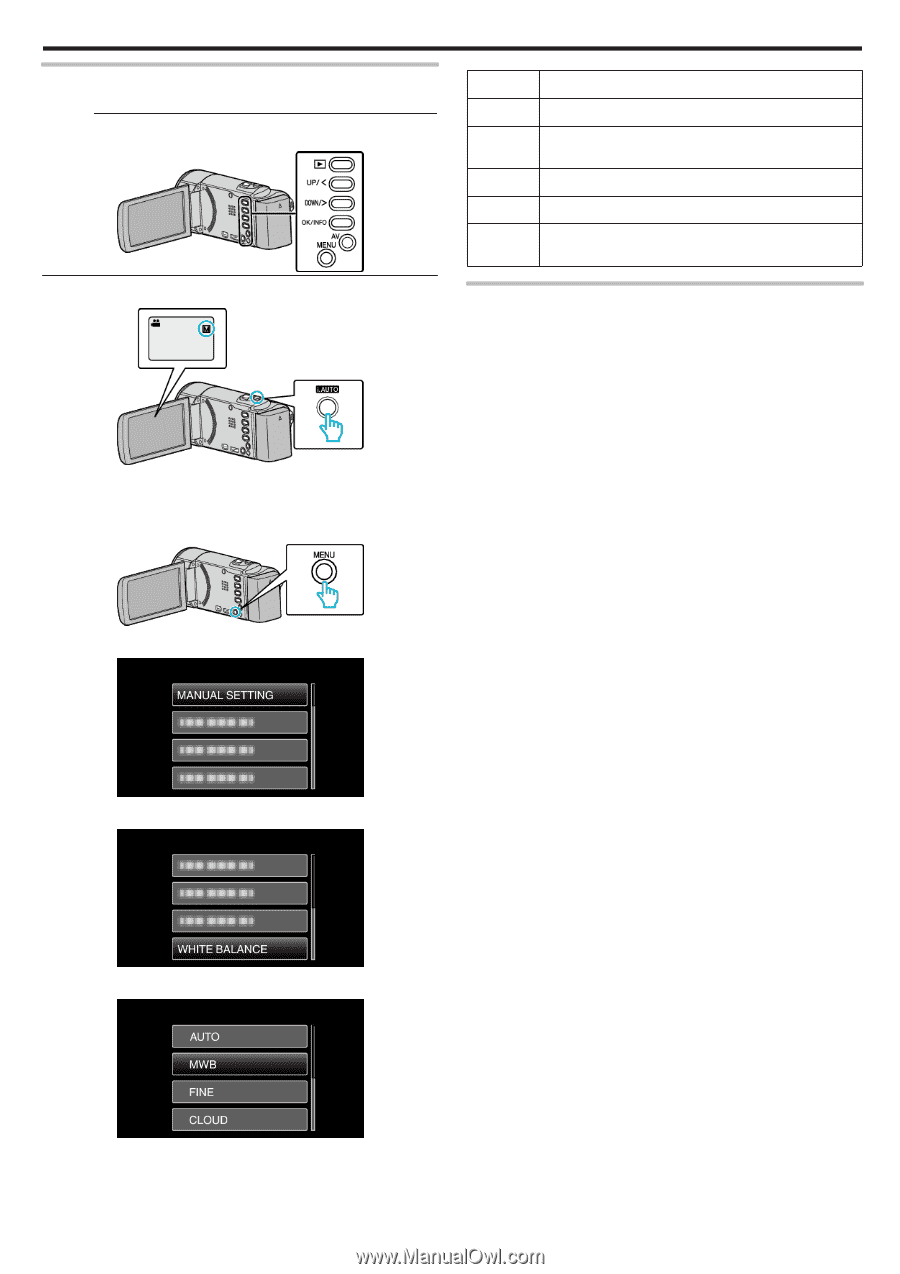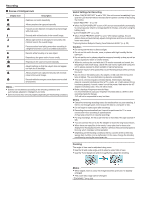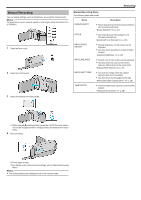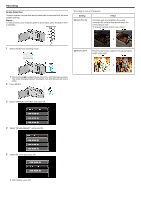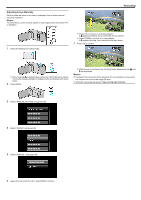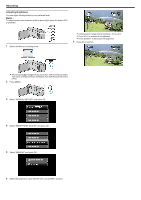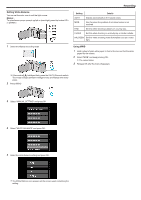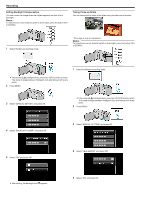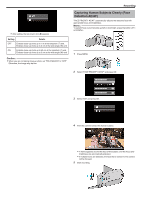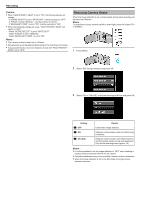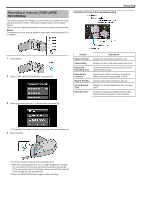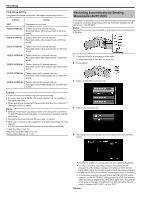JVC GZ-E100 User Guide - Page 27
Setting White Balance, Using MWB
 |
View all JVC GZ-E100 manuals
Add to My Manuals
Save this manual to your list of manuals |
Page 27 highlights
. . . .. . Recording Setting White Balance You can set the color tone to suit the light source. Memo : To select/move cursor towards up/left or down/right, press the button UP/< or DOWN/>. Setting Details AUTO Adjusts automatically to the natural colors. MWB Use this when the problem of unnatural colors is not resolved. FINE Set this when shooting outdoors on a sunny day. CLOUD Set this when shooting on a cloudy day or inside a shade. HALOGEN Set this when shooting under illumination such as a video light. 1 Select the Manual recording mode. Using MWB 1 Hold a sheet of plain white paper in front of the lens so that the white paper fills the screen. 2 Select "MWB" and keep pressing OK. 0 The cursor blinks. 3 Release OK after the menu disappears. 0 If the mode is P Intelligent Auto, press the i.AUTO 2 times to switch. The mode changes between Intelligent Auto and Manual with every press. 2 Press MENU. 3 Select "MANUAL SETTING" and press OK. 4 Select "WHITE BALANCE" and press OK. 5 Select the white balance setting and press OK. 0 The White Balance icon appears on the screen upon completing the setting. 27