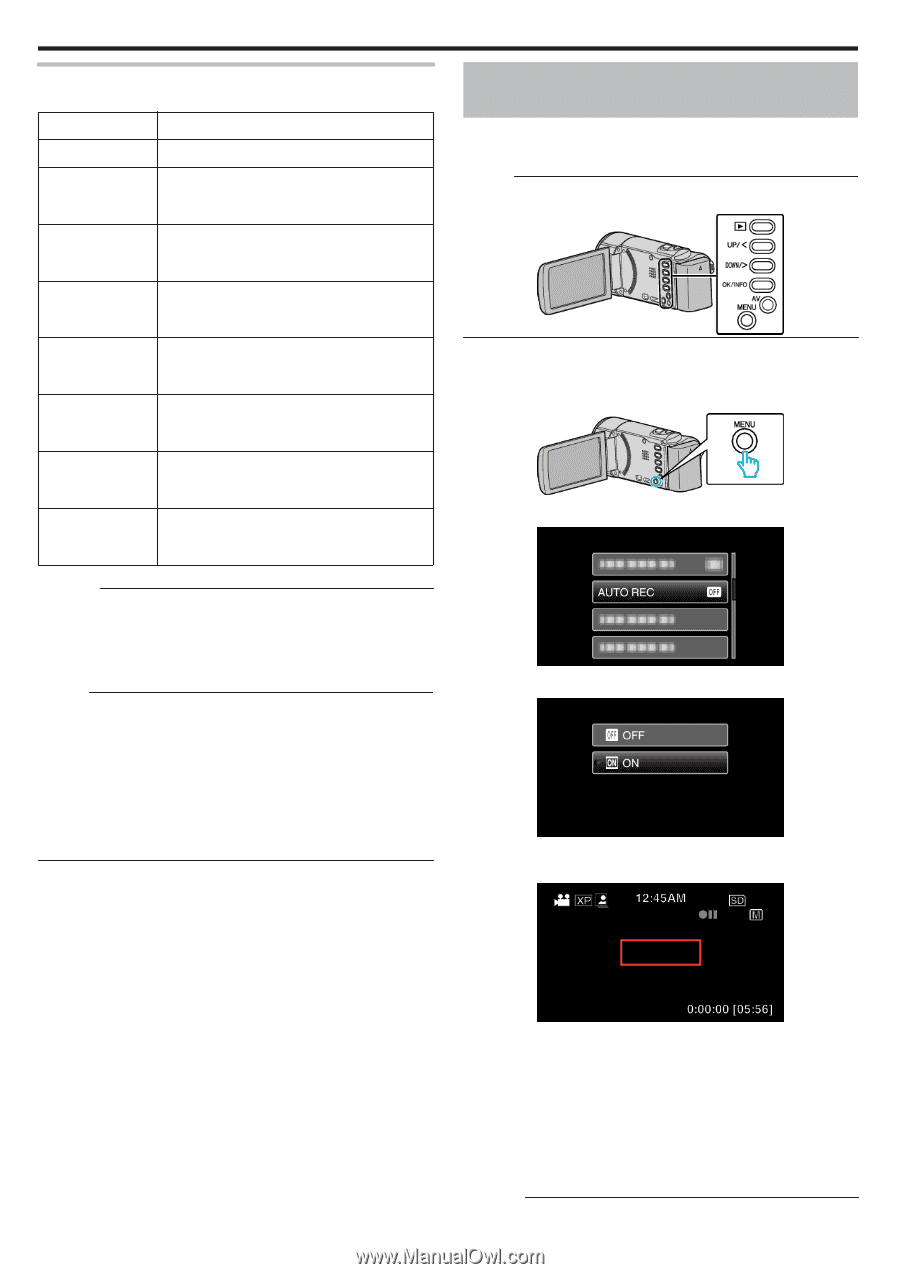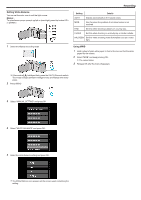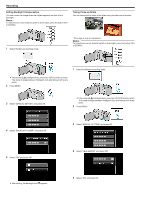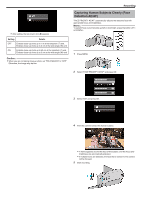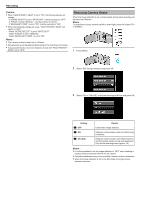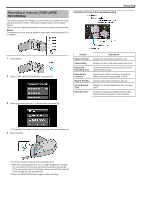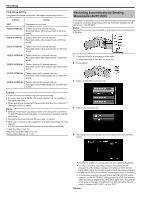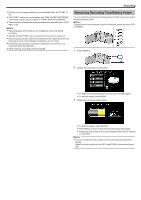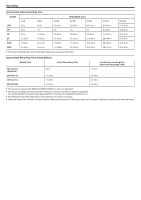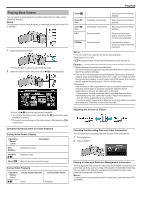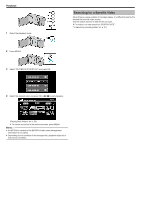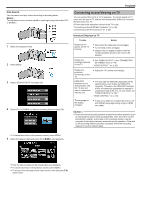JVC GZ-E100 User Guide - Page 32
Recording Automatically by Sensing, Movements AUTO REC
 |
View all JVC GZ-E100 manuals
Add to My Manuals
Save this manual to your list of manuals |
Page 32 highlights
.. . . . Recording Time-Lapse Setting The greater the number of seconds, the longer the recording interval. Setting Details OFF Deactivates the function. 1SEC INTERVAL Takes a frame at 1-second intervals. Recorded videos will be played back at 30 times speed. 2SEC INTERVAL Takes a frame at 2-second intervals. Recorded videos will be played back at 60 times speed. 5SEC INTERVAL Takes a frame at 5-second intervals. Recorded videos will be played back at 150 times speed. 10SEC INTERVAL Takes a frame at 10-second intervals. Recorded videos will be played back at 300 times speed. 20SEC INTERVAL Takes a frame at 20-second intervals. Recorded videos will be played back at 600 times speed. 40SEC INTERVAL Takes a frame at 40-second intervals. Recorded videos will be played back at 1 200 times speed. 80SEC INTERVAL Takes a frame at 80-second intervals. Recorded videos will be played back at 2 400 times speed. Recording Automatically by Sensing Movements (AUTO REC) This function enables the unit to record automatically by sensing the changes in subject's movement (brightness) within the red frame displayed on the LCD monitor. (AUTO REC) Memo : To select/move cursor towards up/left or down/right, press the button UP/< or DOWN/>. 1 Compose the picture according to the subject. 0 Adjust the angle of view with the zoom, etc. 2 Press MENU. 3 Select "AUTO REC" and press OK. Caution : 0 Audio cannot be recorded during time-lapse recording. 0 Zooming, face priority AE/AF, and image stabilizer are not available in time-lapse recording. 0 When recording is stopped with the recorded time less than "0:00:00:17" , the video will not be saved. Memo : 0 Settings of time-lapse recording are reset when the power is turned off. To start time-lapse recording again, it is necessary to make the selection once more. 0 Recording stops automatically 99 hours after it is started. 0 Make use of a tripod and AC adapter for time-lapse recordings with long intervals. It is also recommended to fix the focus and white balance manually. "Tripod Mounting" (A p. 17) "Adjusting Focus Manually" (A p. 25) "Setting White Balance" (A p. 27) 4 Select "ON" and press OK. 5 Recording starts automatically when the subject within the red frame moves. 0 A red frame appears 2 seconds after the menu display disappears. 0 For video recording, recording continues while there are still movements of the subject (changes in brightness) within the red frame. When there are no more movements of the subject (changes in brightness) within the red frame, recording will stop in 5 seconds. 0 To stop video recording manually, press the START/STOP button. However, as the "AUTO REC" setting remains at "ON" even after the video recording is stopped, recording starts again when movements of the subject (changes in brightness) are detected within the red frame. To cancel "AUTO REC", set it to "OFF". Caution : 32