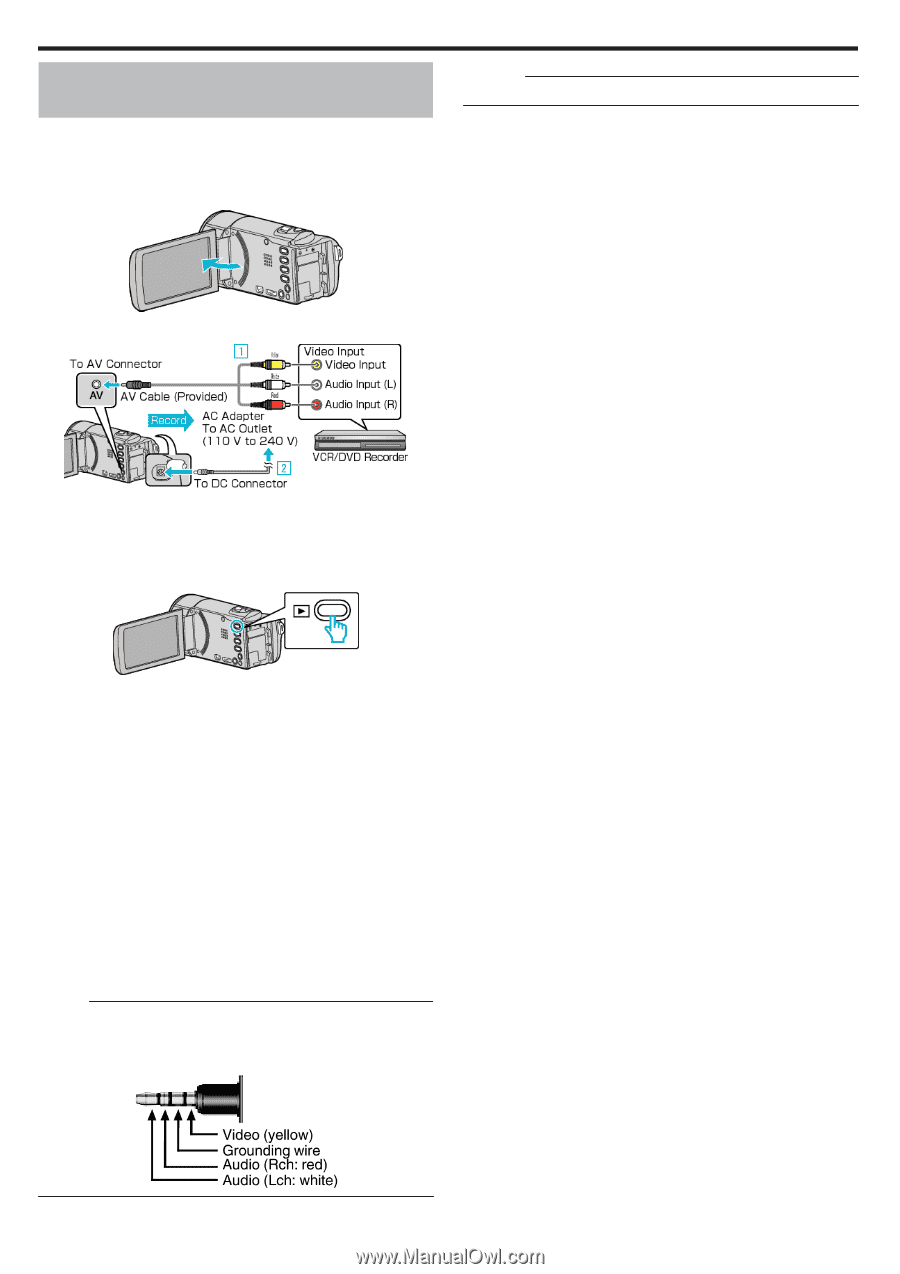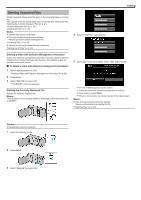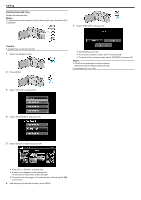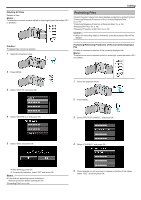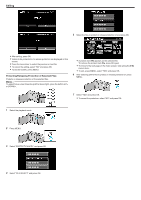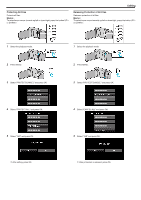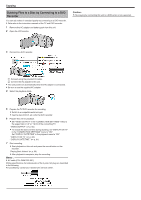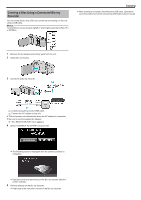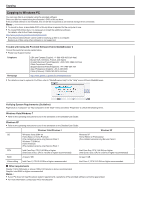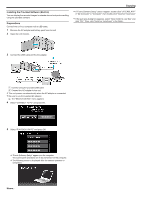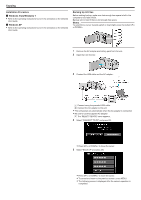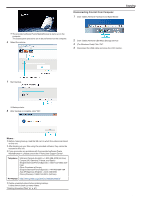JVC GZ-E100 User Guide - Page 46
Dubbing Files to a Disc by Connecting to a DVD, Recorder
 |
View all JVC GZ-E100 manuals
Add to My Manuals
Save this manual to your list of manuals |
Page 46 highlights
Copying Dubbing Files to a Disc by Connecting to a DVD Recorder You can dub videos in standard quality by connecting to a DVD recorder. 0 Refer also to the instruction manuals of the TV and DVD recorder. 1 Remove the AC adapter and battery pack from this unit. 2 Open the LCD monitor. Caution : 0 File copying by connecting this unit to a DVD writer is not supported. 3 Connect to a DVD recorder. . .. . A Connect using the provided AV cable. B Connect the AC adapter to this unit. 0 This unit powers on automatically when the AC adapter is connected. 0 Be sure to use the supplied AC adapter. 4 Select the playback mode. 5 Prepare the TV/DVD recorder for recording. 0 Switch to a compatible external input. 0 Insert a disc (DVD-R, etc.) into the DVD recorder. 6 Prepare this unit for playback. 0 Set "VIDEO OUTPUT" in the "CONNECTION SETTINGS" menu to the aspect ratio ("4:3" or "16:9") of the connecting TV. " VIDEO OUTPUT " (A p. 65) 0 To include the date and time during dubbing, set "DISPLAY ON TV" in the "CONNECTION SETTINGS" menu to "ON". Set "DISPLAY DATE/TIME" in the playback menu to "ON". " DISPLAY ON TV " (A p. 65) " DISPLAY DATE/TIME " (A p. 61) 7 Start recording. 0 Start playback on this unit and press the record button on the recorder. "Playing Back Videos" (A p. 35) 0 After playback is complete, stop the recording. Memo : 0 AV cable (P/N: QAM1322-001) Wiring specifications (for video/audio) of the 4-pole mini plug are described in the following. For purchasing, consult your nearest JVC service center. 46