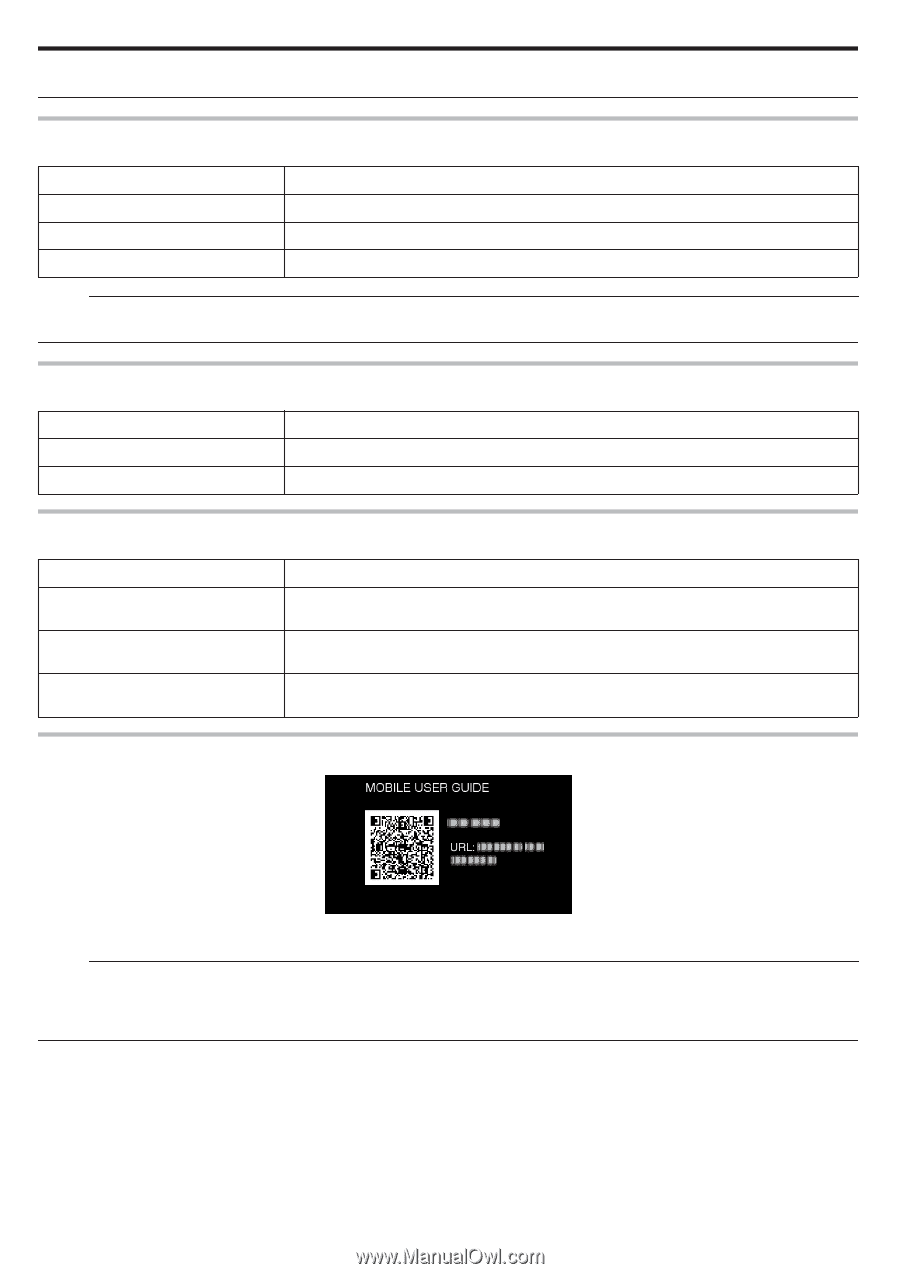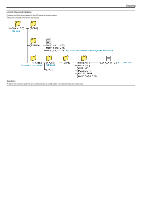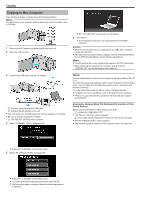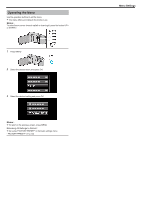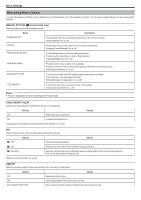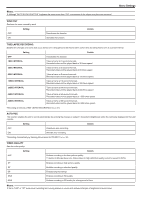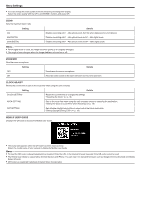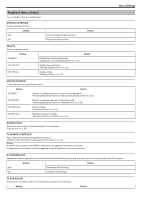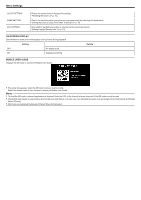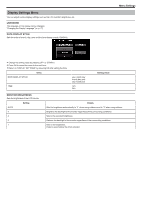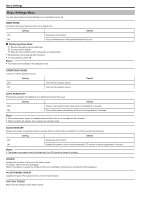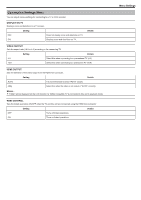JVC GZ-E100 User Guide - Page 60
Zoom Mic, Clock Adjust, Mobile User Guide
 |
View all JVC GZ-E100 manuals
Add to My Manuals
Save this manual to your list of manuals |
Page 60 highlights
Menu Settings 0 You can change the video quality from the remaining recording time display. Select the video quality with the UP/< and DOWN/> buttons and press OK. ZOOM Sets the maximum zoom ratio. Setting 40x 80x/DIGITAL 200x/DIGITAL Details Enables recording with 1 - 40x optical zoom. Set this when digital zoom is not desired. Enables recording with 1 - 40x optical zoom and 41 - 80x digital zoom. Enables recording with 1 - 40x optical zoom and 41 - 200x digital zoom. Memo : 0 When digital zoom is used, the image becomes grainy as it is digitally enlarged. 0 The angle of view changes when the image stabilizer is turned on or off. ZOOM MIC Sets the zoom microphone. Setting OFF ON Details Deactivates the zoom microphone. Records audio sounds in the same direction as the zoom operation. CLOCK ADJUST Resets the current time or sets to the local time when using this unit overseas. Setting Details CLOCK SETTING Resets the current time or changes the settings. "Resetting the Clock" (A p. 16) AREA SETTING Sets to the local time when using this unit overseas simply by selecting the destination. "Setting the Clock to Local Time when Traveling" (A p. 19) DST SETTING Sets whether daylight saving time is observed at the travel destination. "Setting Daylight Saving Time" (A p. 19) MOBILE USER GUIDE Displays the QR code to access the Mobile User Guide. . 0 The portal site appears when the QR code has been read correctly. Select the model name of your camera to display its Mobile User Guide. Memo : 0 To read the QR code, a relevant application is required. Enter the URL in the internet browser manually if the QR code cannot be read. 0 The Mobile User Guide is supported by Android devices and iPhone. You can view it on standard browsers such as Google Chrome (Android) and Mobile Safari (iPhone). 0 QR Code is a registered trademark of Denso Wave Incorporated. 60